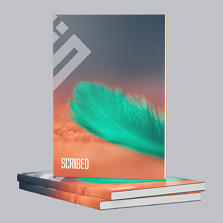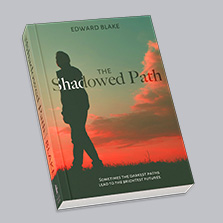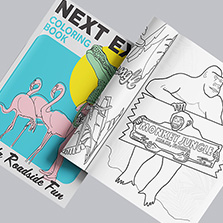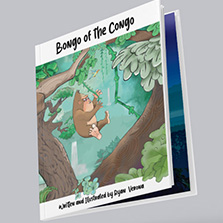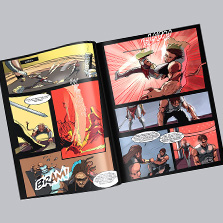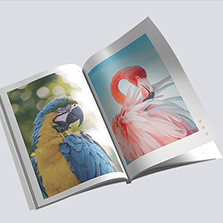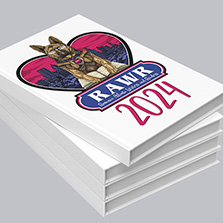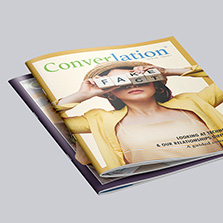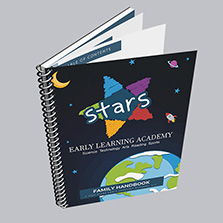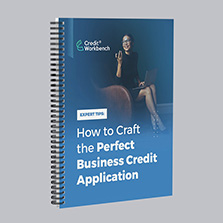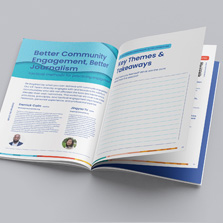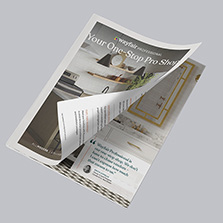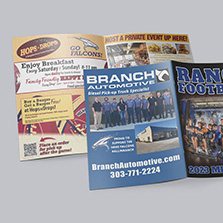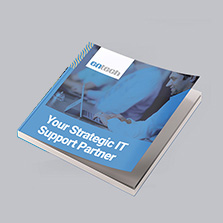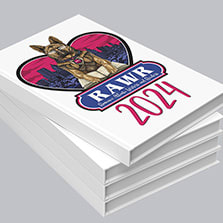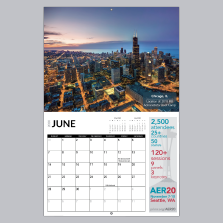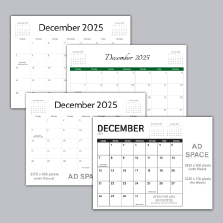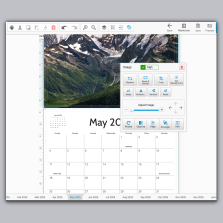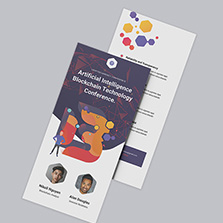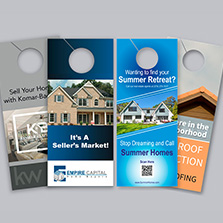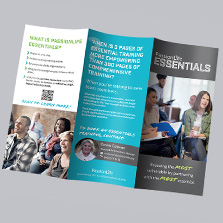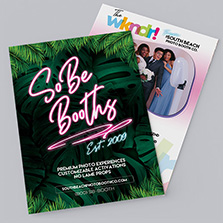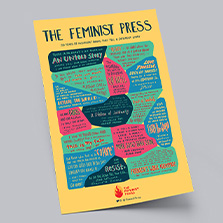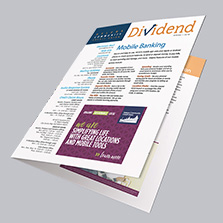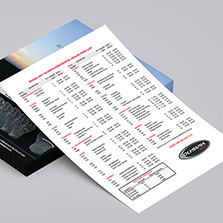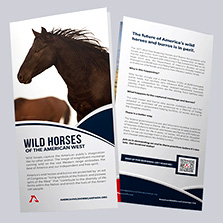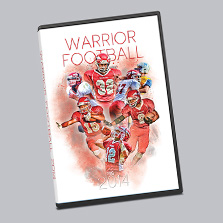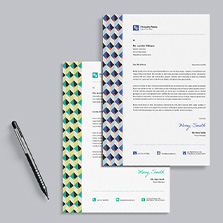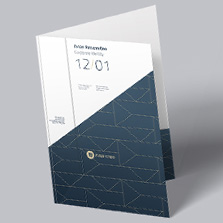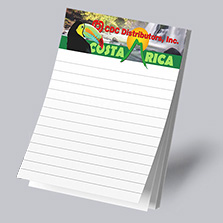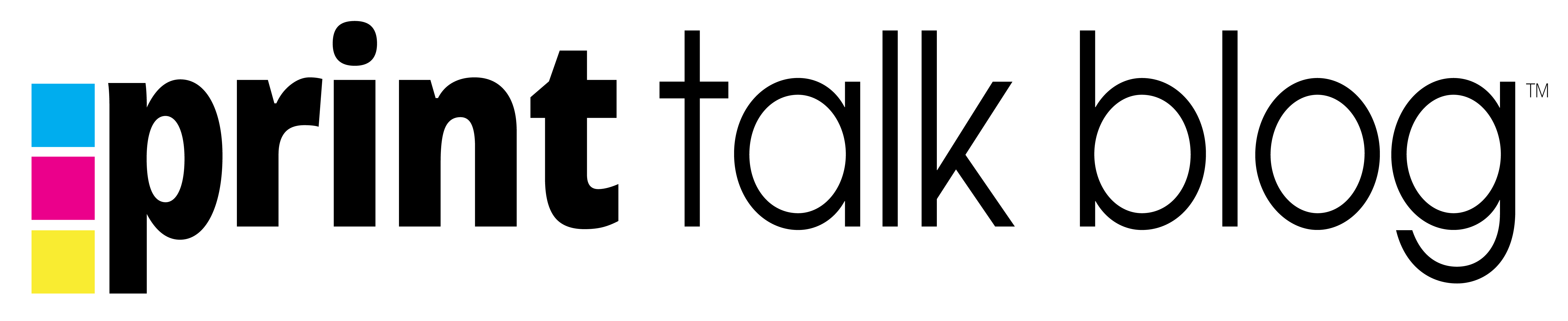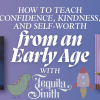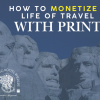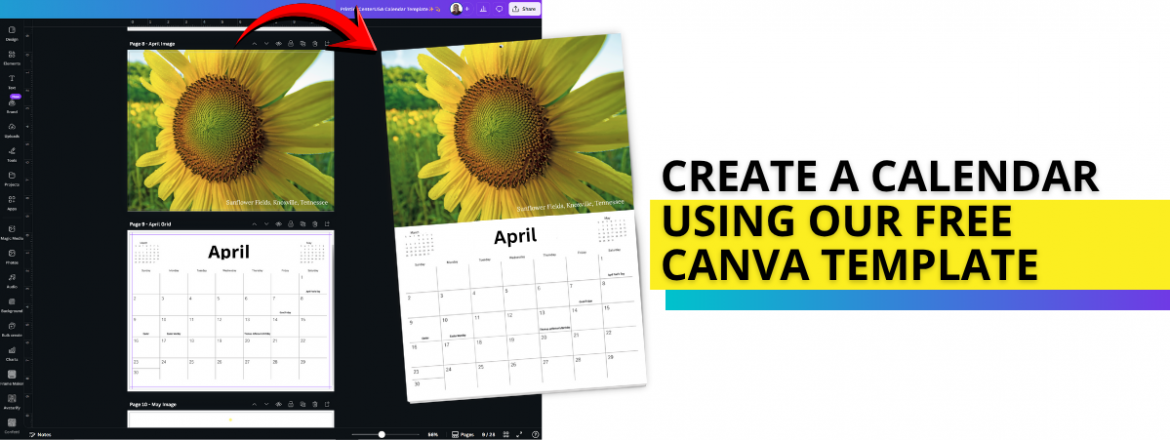
Create a Calendar Using Our Free Canva Template
At PrintingCenterUSA we believe every design you create should be easy and now we have made it easier than ever for our Canva customers with our free Canva calendar template! Start printing like a pro using Canva’s features like drag-and-drop actions, uploading photos, customize fonts and colors, and create your own custom calendar in just a few clicks.
Perfect for anyone looking for an easier way to design outside of Adobe apps, Canva is a simple alternative that offers endless customization options. Plus, once your design is ready, you can upload it to PrintingCenterUSA for unparalleled printing with vivid color and high-quality paper options.
Ready to get started? Download the Canva template here and start designing your custom calendar today!
What Is the PrintingCenterUSA Canva Calendar Template?
Canva templates are predesigned templates that allow you to drag and drop your ideas into a calendar format. Our Canva calendar template is preset to be print-ready without worrying about setup or sizing. The template includes a cover page and twelve-monthly layouts, all built with the correct bleed, trim, and safe zones for professional printing. This template is available for the 8.5×11 format, already aligned with PrintingCenterUSA’s print specifications. Our Canva template gives you a simple starting point that saves time while ensuring your finished project prints perfectly.
How to Use the Canva Calendar Template
Getting started with our Canva calendar template is simple and beginner-friendly. First, click “Use Template” from the link to open it in your Canva. Once it loads, personalize each page by uploading your photos, adding text, and customizing colors to match your brand or style. Canva’s drag-and-drop interface makes it easy to adjust layouts and experiment with different looks until you’re happy with the design. Note: The yellow dots are where your drill holes will be punched after printing. Keep important text outside yellow dots!
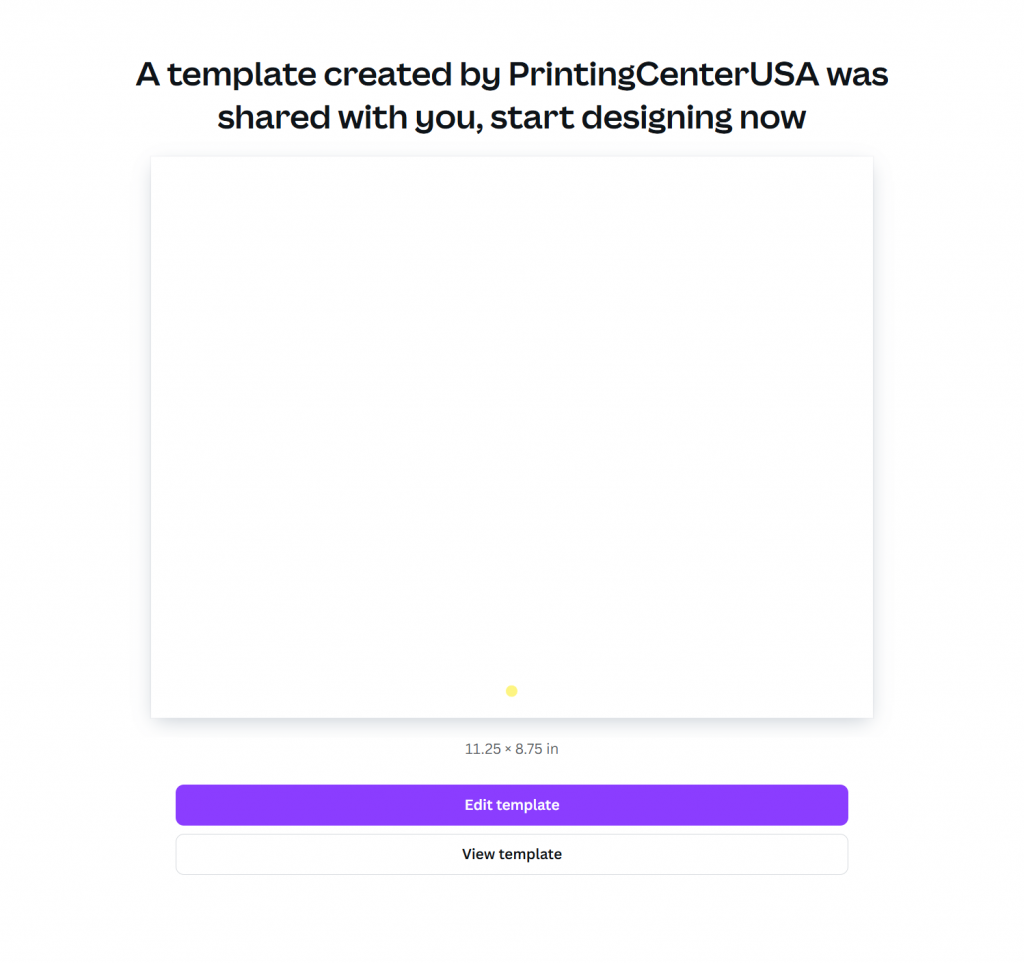
Pro Tip: Keep your layout consistent across months, add key dates or events, and double-check image quality and spacing before printing for a polished, professional look.
How to Export Your Canva Calendar Printing
Before downloading, take one last look through your design to confirm that images are high resolution, text is readable, and nothing important is too close to the edge.
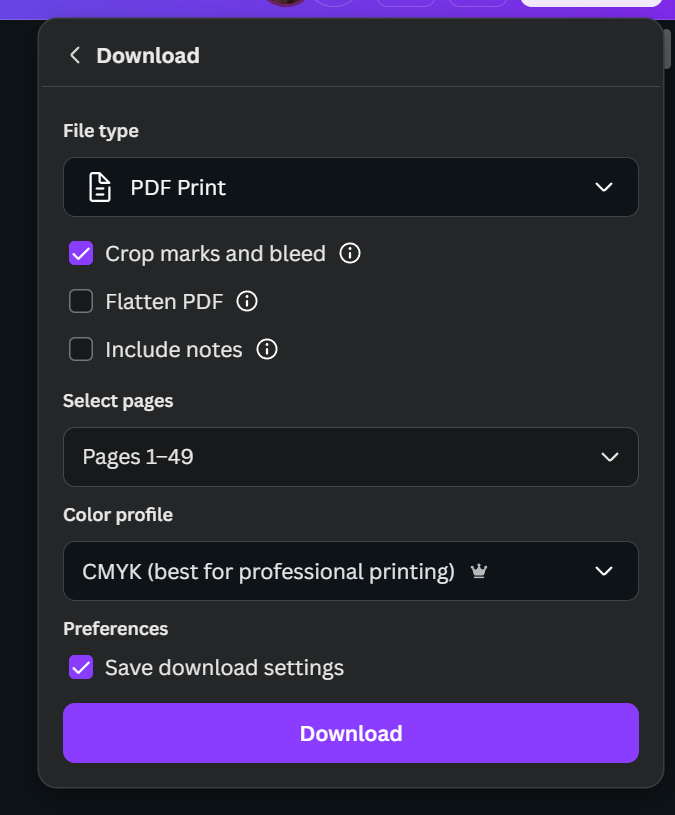
Once your done editing your calendar, save it as a print-ready file for the best results.
To do this in Canva, go to File next click PDF Print then check the boxes for crop marks and bleed to ensure your design aligns perfectly with professional printing standards.
If you have Canva Pro, select the CMYK color profile for more accurate color reproduction in print. Finally click download!
Your downloaded PDF will be ready to upload directly to the PrintingCenterUSA calendar page for print.
Following these steps helps guarantee that your calendar turns out exactly as you envisioned.
Get Your Canva Calendar Printed at PrintingCenterUSA
When your Canva design is ready, download your design then visit the Calendar Printing page to choose your calendar specs. Upload your print-ready PDF from Canva, then preview your proof online to make sure everything looks perfect before printing.
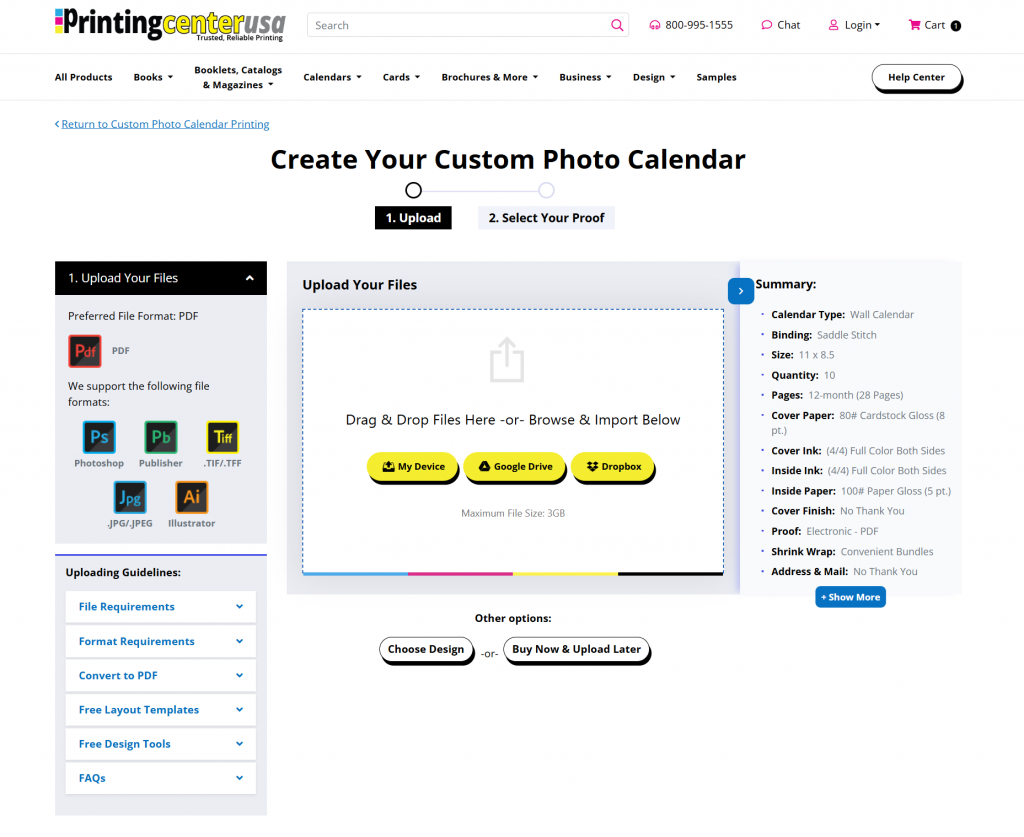
Once approved, your calendars move into production and typically ship within a few business days. With professional color, durable paper, and volume discounts, PrintingCenterUSA makes it easy to turn your Canva design into a beautiful, high-quality printed calendar.
Pro Tips for a Perfect Printed Calendar
Before sending your calendar to print, make sure your design will look as stunning in print as it does on your screen. Here are pro tips for a perfectly printed calendar.
- Use high-resolution photos at 300 DPI
- Keep all important details away from the edges
- Make sure your images extend to the bleed line
- Check Canva’s Print Preview to confirm everything looks just right
- Canva Pro users should switch to a CMYK color profile for the most accurate print colors
Businesses have marketing strategies to collect leads and communicate their message to their customers. Here are 5 professional tips businesses use regularly and you can too!
- Add a QR code linking to your website, online store, or social media so customers can connect instantly.
- Include your logo, tagline, and contact information on each page for consistent branding.
- Limited-edition or themed calendars can create excitement and drive sales.
- Consider printing a few extra copies to sell online, give to clients, or hand out locally for year-round exposure.
These simple steps help ensure your final printed calendar looks polished, professional, and perfectly aligned with your goals even if you’re creating for personal use, business promotion, or fundraising.
Other Free Design Options from PrintingCenterUSA
Not a Canva user? No problem! PrintingCenterUSA offers free design tools and templates so anyone can create a beautiful, print-ready calendar with ease.
Free Online Design Tool
Our Online Design Tool is perfect if you’d rather keep everything in one place. You can upload photos, add text, drag and drop clipart, and preview your project directly on our website with no extra software needed. It’s simple, beginner-friendly, and automatically set up to meet our printing specs.
Free Adobe Templates
For professional designers, we also provide downloadable Adobe templates for InDesign, Illustrator, and Photoshop. Each template includes bleeds, trim lines, and safe zones so your finished calendar prints exactly as expected. Just open, customize, export as a print-ready PDF, and upload to your order page.
Whether you design in Canva, on site, or Adobe, all of our templates are made to help you save time, avoid sizing errors, and get high-quality results. Choose whichever option fits your workflow best and let us handle the rest.
Try The Canva Template Today!
Ready to bring your ideas to life? Start designing your own custom calendar with our free Canva calendar template and see how simple professional printing can be. Whether you’re creating for business, art, or personal use, this easy-to-use template helps you get print-perfect results every time.
Download the Canva template and start designing today.
Already finished your design? Upload your file here to get it professionally printed.
Need a hand? Visit our Calendar Printing Help Center or give our friendly support team a call for guidance.