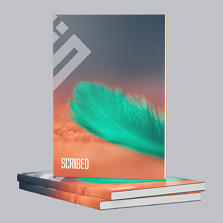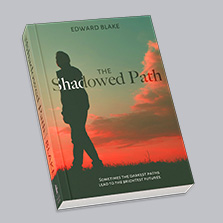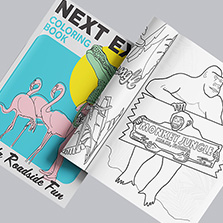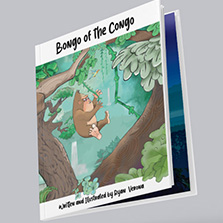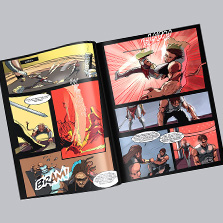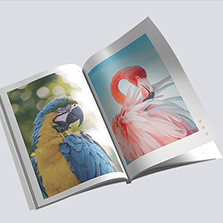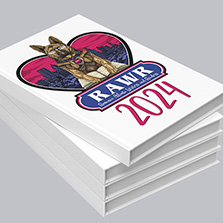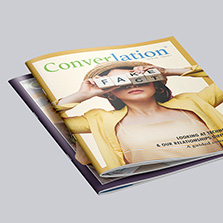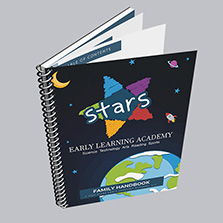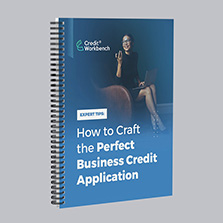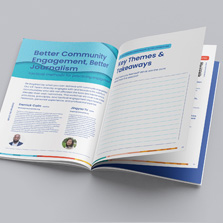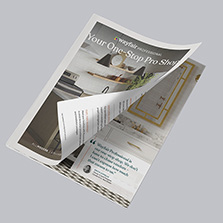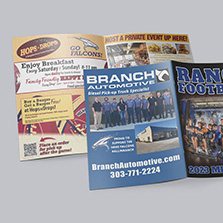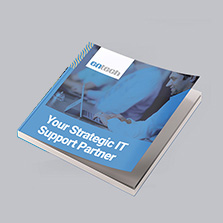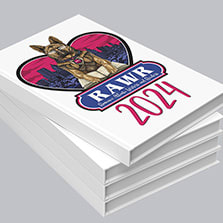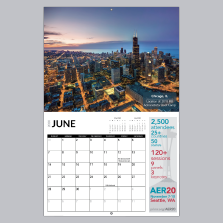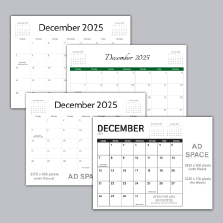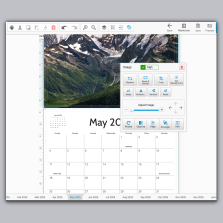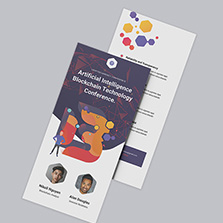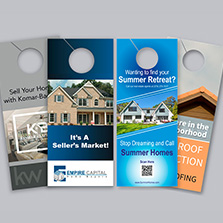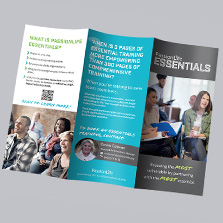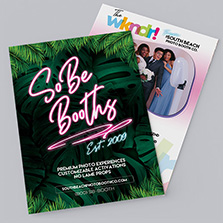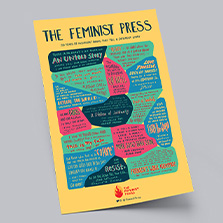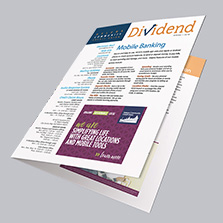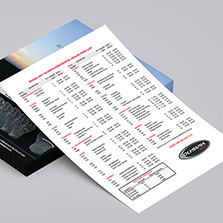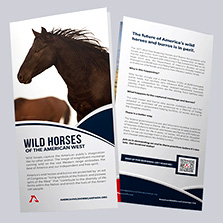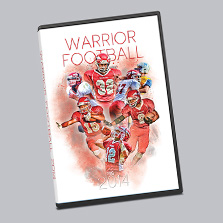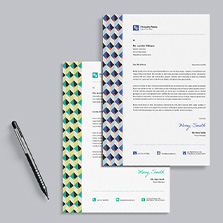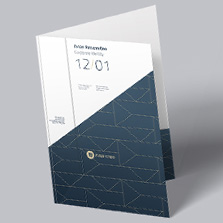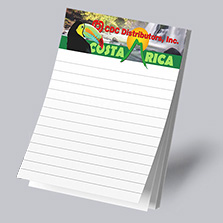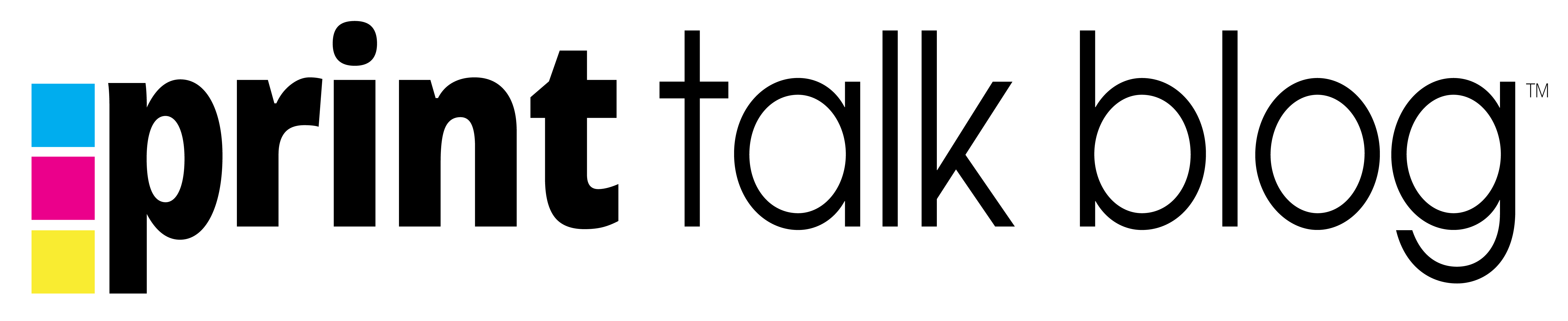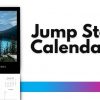Photoshop for Print Design: Mastering Photoshop Settings for Print Projects
Adobe Photoshop has long been the gold standard for digital imaging and design, offering an unparalleled suite of tools for creatives. While it’s widely known for its prowess in digital art and photo editing, Photoshop also stands as an essential tool for print design. From creating vibrant brochures to crafting eye-catching business cards, mastering Photoshop’s functionalities for print is key to producing professional-quality material. In this blog post, we’ll delve into the top five questions designers have when using Photoshop for print design and provide insightful answers to help you navigate this powerful software.
Key Tips for Optimizing Your Photoshop Workflow for Print Design
1. Understanding Color Mode: CMYK vs RGB
One of the first steps in print design is choosing the correct color mode. Photoshop offers two primary color modes: CMYK and RGB. CMYK, which stands for Cyan, Magenta, Yellow, and Key (Black), is the industry standard for print because it aligns with the color model used by printers. Conversely, RGB—Red, Green, Blue—is tailored for digital displays. Choosing CMYK for your print projects is crucial to ensure color accuracy and consistency, as colors that look vibrant on-screen in RGB may not translate well in print.
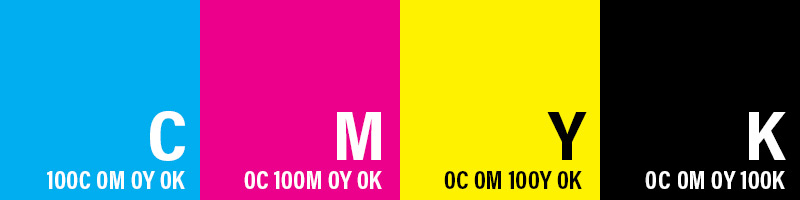
2. The Importance of Resolution: 300 DPI
Resolution, measured in dots per inch (dpi), is a critical factor in print quality. For sharp, clear prints, a resolution of 300 dpi is recommended. This high resolution ensures that the details in your design are crisp and not pixelated, making it essential for a professional finish. Remember, increasing the resolution of an already low-res image won’t improve its quality, so always start with high-resolution images.
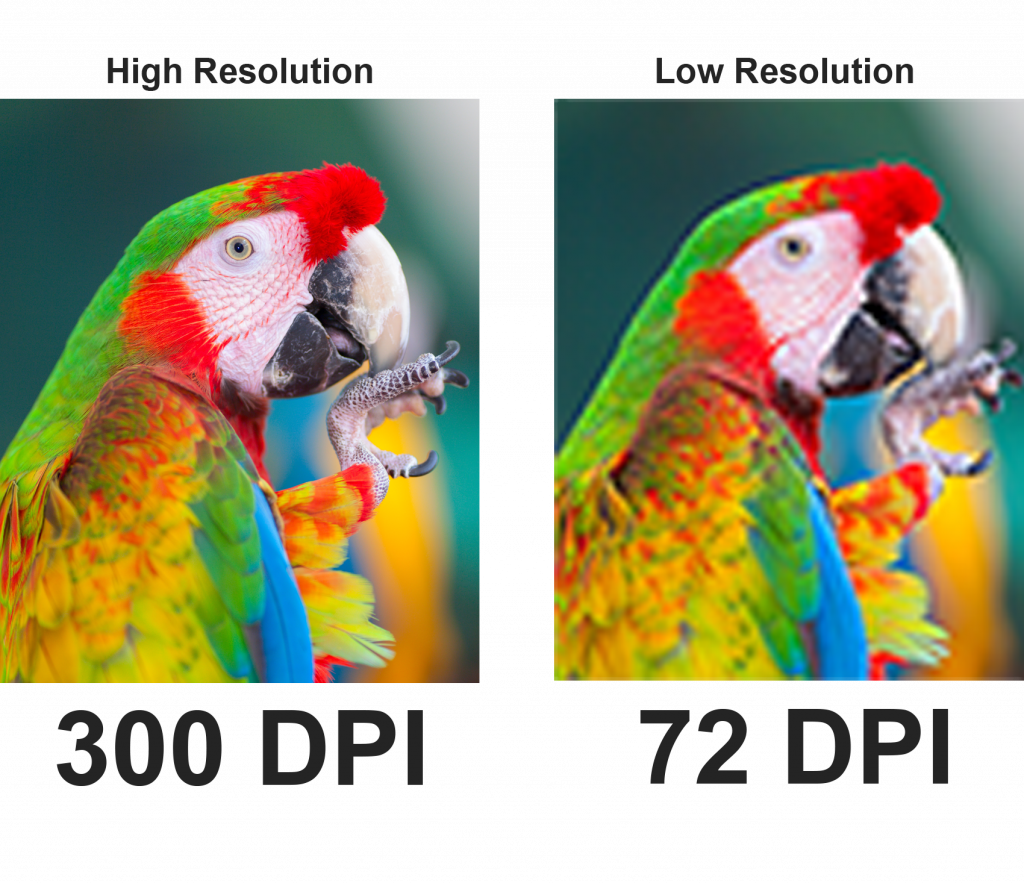
3. Choosing the Right File Format: TIFF or PDF
The format in which you save your Photoshop project can significantly impact the final print. For most print purposes, TIFF (Tagged Image File Format) and PDF (Portable Document Format) are the recommended choices. TIFF is ideal for high-quality prints due to its non-compression nature, ensuring no loss in image quality. PDFs, on the other hand, are versatile and maintain the integrity of your design elements across various platforms and printers.
4. Selecting Color Profiles for Print
Color profiles are sets of data that determine how colors are represented in your images. In print design, using the right color profile is essential for accurate color reproduction. The most commonly used profile in Photoshop for print is “CMYK” or “US Web Coated (SWOP) v2”. This ensures that the colors you see on your screen are as close as possible to those in the final printed product.
For more tips on color profiles in Photoshop, check out this helpful article from Adobe about working with color profiles.
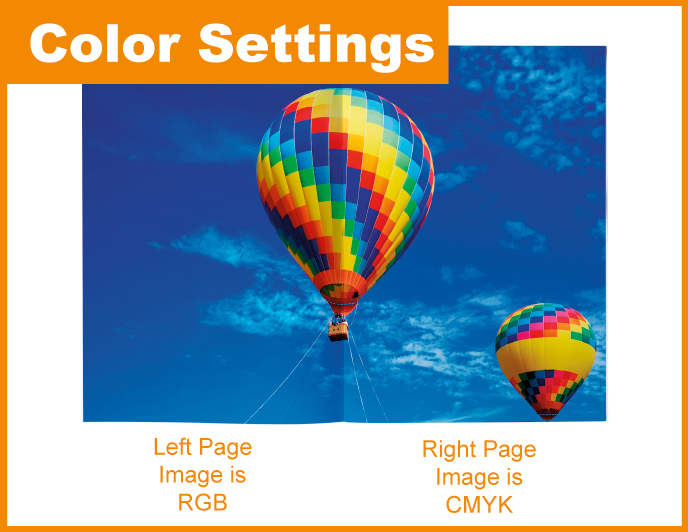
5. Mastering Bleed and Trim for Perfect Prints
Lastly, understanding bleed and trim settings is vital for designs extending to the edge of the page. The bleed area extends slightly beyond the final trim size to ensure no unprinted edges occur in the final product. Typically, an extension of about 0.125 inches to 0.25 inches is standard. The trim area marks the final size of your printed material after cutting. Properly setting these ensures a clean, professional finish, especially for items like business cards and brochures.
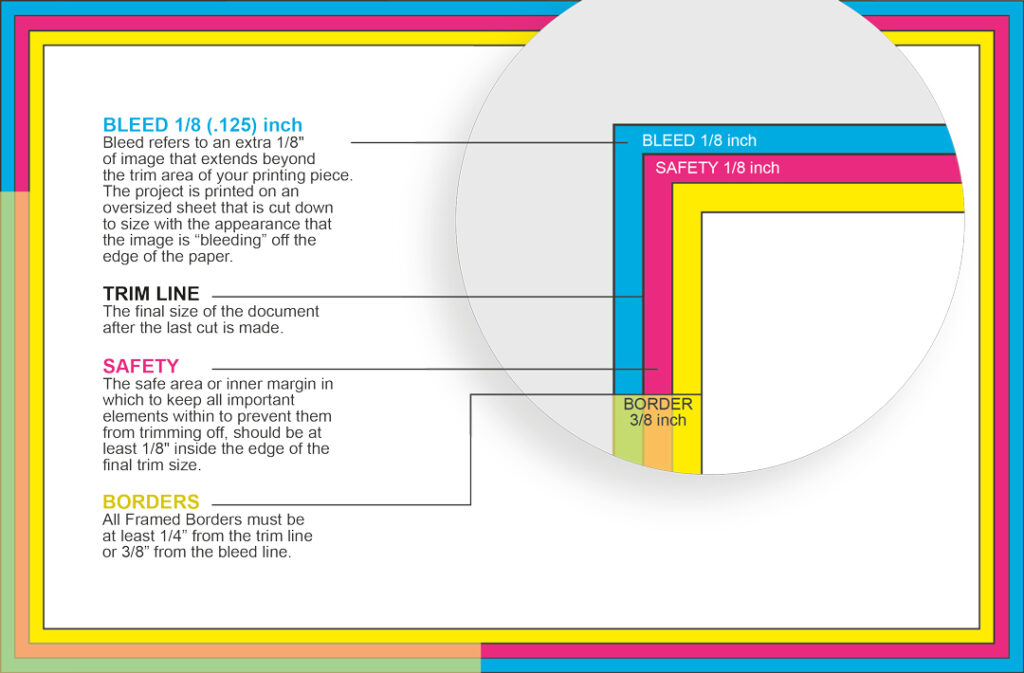
Conclusion
Adobe Photoshop remains an indispensable tool for print design, offering flexibility and precision to bring creative visions to life. By understanding and applying these five key areas – color mode, resolution, file format, color profile, and bleed and trim settings – you can elevate your print designs to professional standards. And if you’re looking to bring these designs to fruition with the highest quality, visit PrintingCenterUSA.com. They offer a free file review to ensure your designs are print-ready and provide free downloadable Photoshop templates to kickstart your next project. Turn your digital creations into stunning printed materials with ease and confidence!