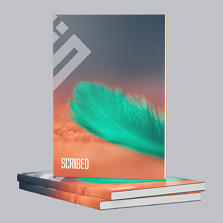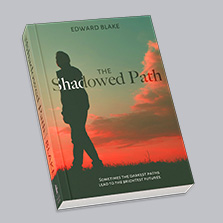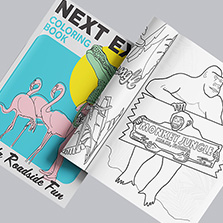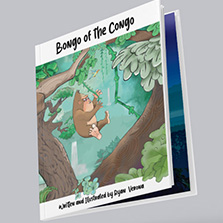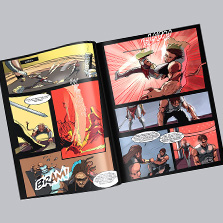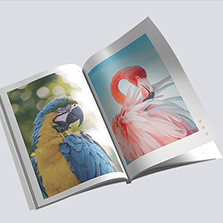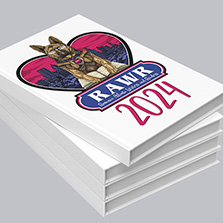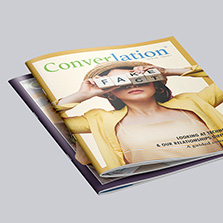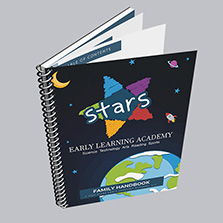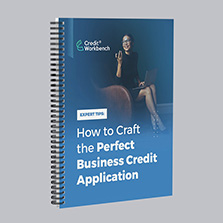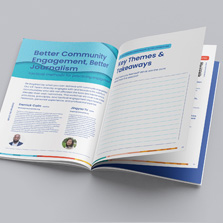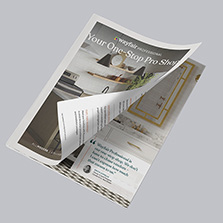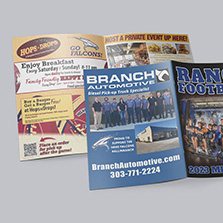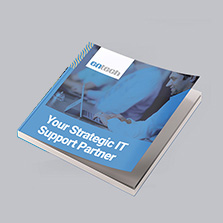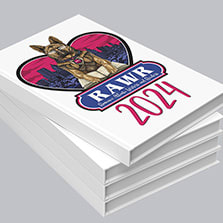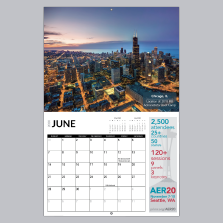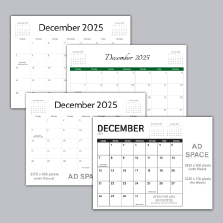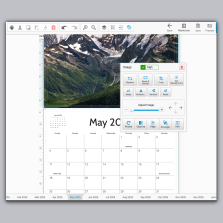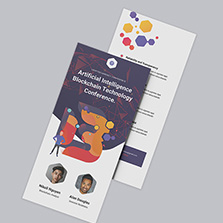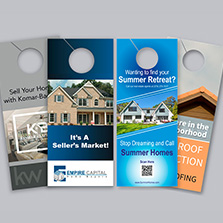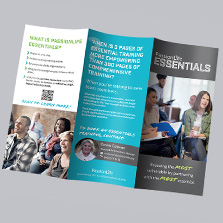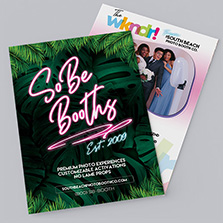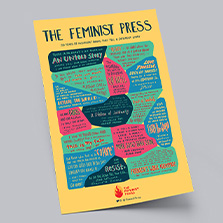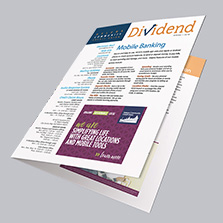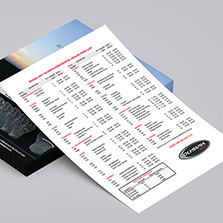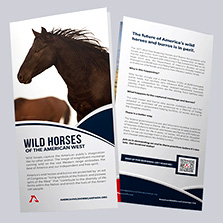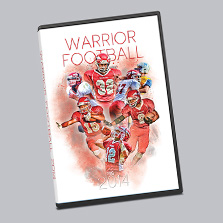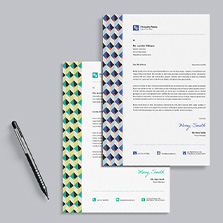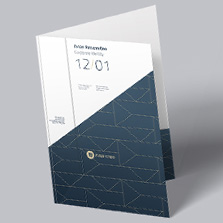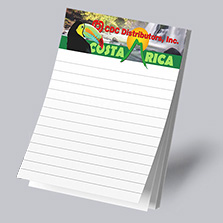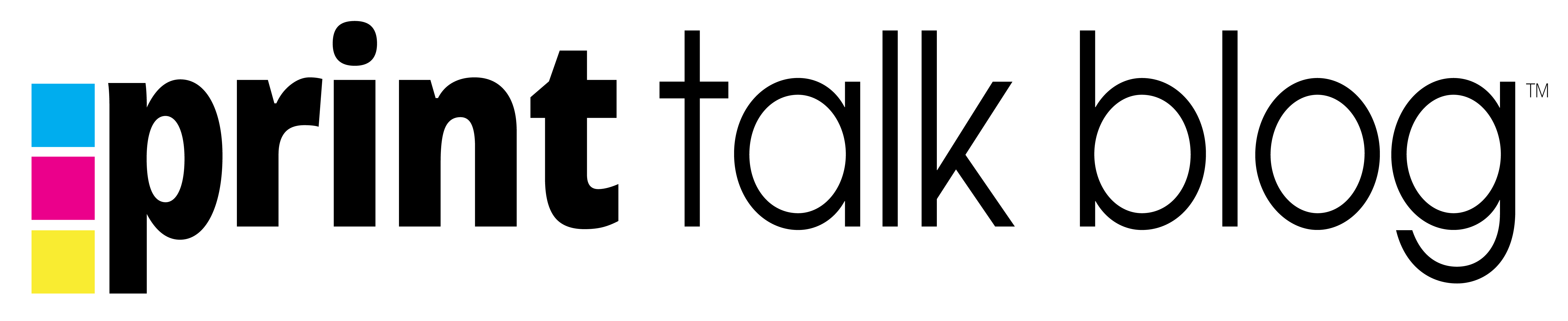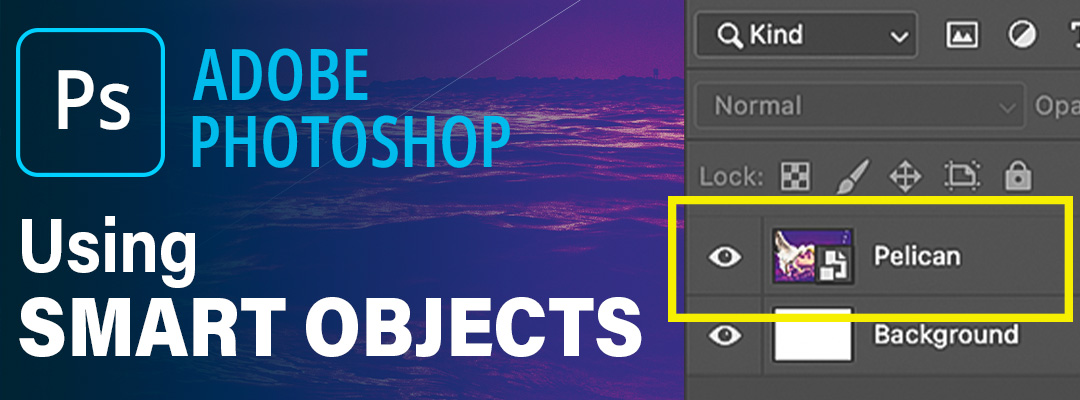
Smart Objects in Photoshop: When to Use Them & How
Smart Objects in Photoshop enable users to edit images in a non-destructive manner. These special layers allow for the preservation of the original images quality and attributes, ensuring any adjustments don’t alter the source content.
Understanding Smart Objects
Photoshop’s Smart Objects come in two forms: raster and vector. Raster images consist of pixels, while vectors use mathematically defined paths, offering scalability. These objects maintain the integrity of both raster and vector data. Some of the benefits of using a Smart Object include:
- Non-destructive editing capabilities.
- Image scaling and transformation without compromising quality.
- Supports both raster and vector data, compatible with Adobe Photoshop and Illustrator.
Image Containers
Acting as a sort of “image container”, a Smart Object safeguards the original image attributes and quality. This allows for flexible editing of layers without impacting the source image, differentiating Smart Objects from standard layers.
Smart Object Properties
Key features include the ability to resize, rotate, and apply effects without affecting the original image. They enable simultaneous application of characteristics to multiple layers, combining Photoshop tools, filters, and features, while protecting the original image.
Don’t have access to Adobe Photoshop or another design program? No Problem! With PrintingCenterUSA’s Free Online Design Tool designing your Book, Booklet, Magazine, or Calendar is Fast, Easy and Affordable!
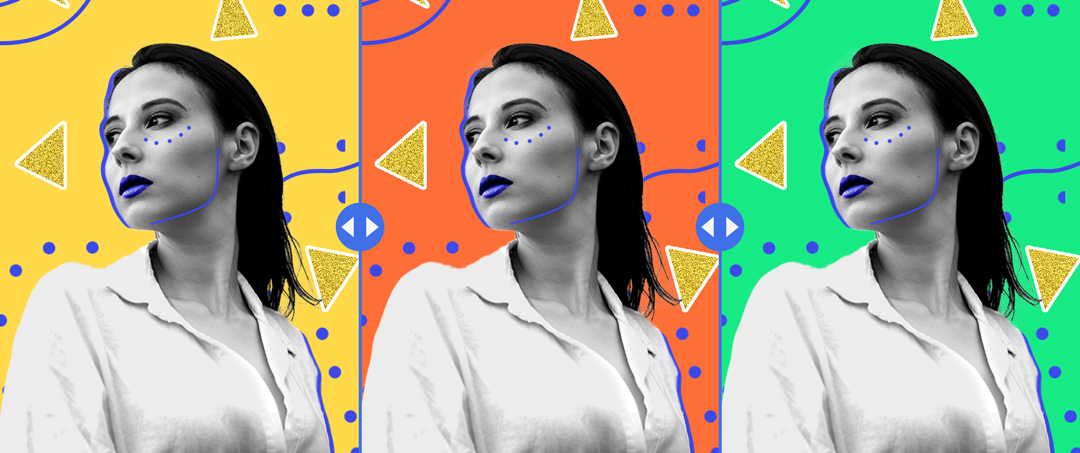
Working with Smart Objects
Creating a Smart Object
To create a Smart Object, select a layer, right-click, and choose “Convert to Smart Object.” The layer now becomes a Smart Object that preserves the original image’s attributes, allowing for non-destructive editing. Edits to the Smart Object’s separate document reflect in the main canvas without altering the original image.
Editing a Smart Object
Editing a Smart Object is simple and non-destructive. When we double-click on the Smart Object thumbnail in the Layers panel, it opens as a separate document. We can make changes to this document, save it, and the original object in our primary canvas will update automatically with the edits. This process ensures that any adjustments or edits we make do not permanently alter the original image.
Using the Transform Tool
The Transform tool allows resizing, rotating, skewing, and distorting Smart Objects without loss of quality. The Free Transform tool in Photoshop allows us to make these changes non-destructively. To apply transformations, we can press CTRL/CMD + T to enable the Free Transform mode, make our adjustments, and then press ENTER to apply them. Since the Smart Object retains its original image data, we can undo or modify these transformations without any loss of quality.
Advanced Features

Linked Smart Objects
Photoshop is the ability to create Linked Smart Objects. With linked a smart object, we can import an external image file as a smart object while retaining a connection to the original file. This means any changes made to the external source file will be automatically updated in our Photoshop document, helping maintain an efficient workflow.
Preserving Image Quality
Another advantage of using a smart object is the preservation of image quality. When we scale or apply transformations to images, the quality of regular layers can degrade. However, with smart objects, we can scale, rotate, and modify images without any loss of quality. This is because a smart object store the original image data.
File Sized and Smart Objects
A Smart object can affect the overall file size of our Photoshop document. Since smart objects retain all the original image data, they can increase the file size in comparison to regular layers. However, the advantages of using smart objects, such as non-destructive editing and better image quality, often outweigh the increased file size.
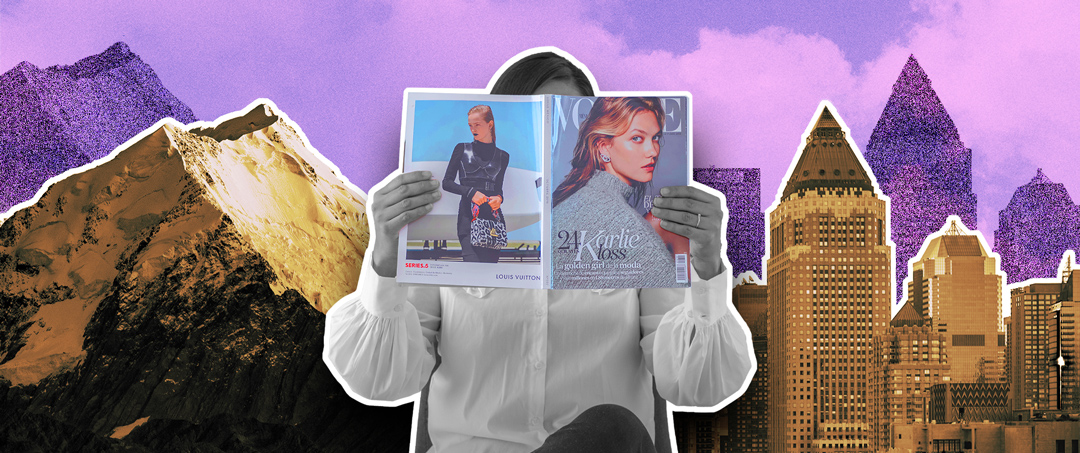
Conclusion
Smart Objects in Adobe Photoshop merge flexibility with quality retention. This feature is a great tool for designers, providing a safeguard for original image quality while allowing extensive creative freedom. From resizing to applying complex effects, a Smart Object can maintain the integrity of the original data, ensuring that every transformation is reversible. Embracing this technology not only enhances workflow efficiency but also elevates the artistic potential, making it an indispensable tool in the arsenal of any Photoshop user.