Overview
Binding: Overview
When printing your multi-page products such as books, booklets, calendars, programs, coloring books, catalogs, magazines, etc, it is important to select the binding option that best fits your project. Do the pages need to be able to wrap all the way around? Does the booklet need to be able to lay flat? Whatever your requirements may be, PrintingCenterUSA has the perfect binding option for you.
PrintingCenterUSA offers Saddle Stitch, Perfect Bound, Spiral, and Wire-O binding. We also offer specialized options such as three-hole drilling and stapling.
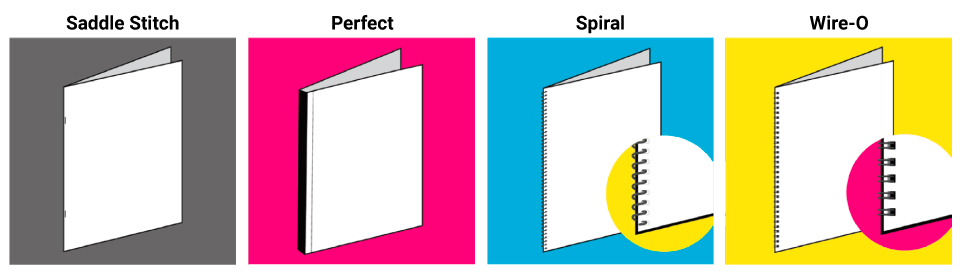
Click the links below to learn more about binding:
Saddle Stitch, Perfect Binding, Spiral, Wire-O, and additional processes.
