InDesign
Size: InDesign
To ensure your price quote and design accuracy, it is crucial that the size you order matches the size of your PDF. Follow the steps below to check the size of your document in InDesign.
Checklist
- Open Document Setup
- Check the Dimensions of your Document
- Compare to Chosen Size in Pricing Tool
1. Open Document Setup
Open your document in InDesign. In the top menu, Click: File > Document Setup.
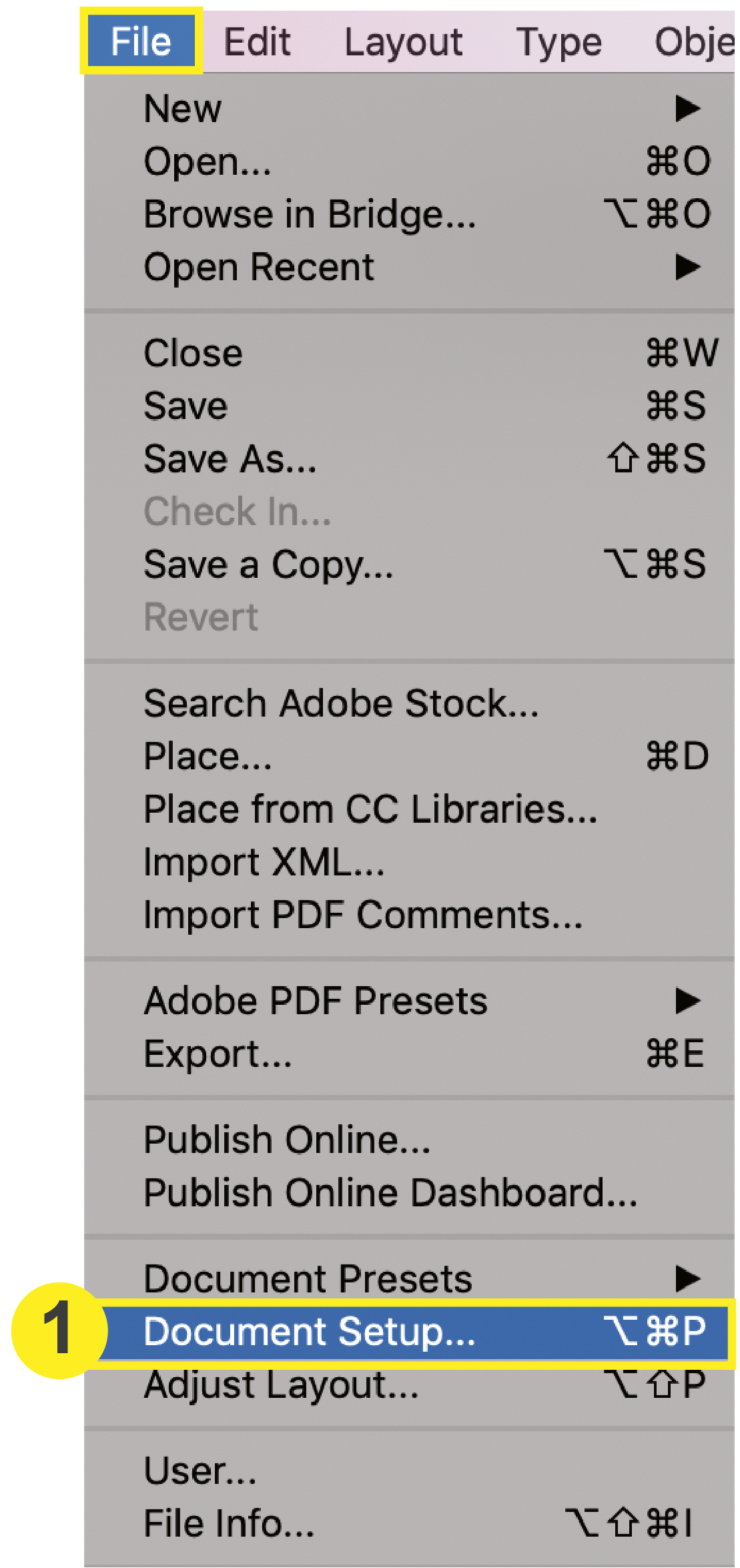
This will prompt the Document Setup window to open where you will check your dimensions.
2. Check the Dimensions of your Document
In the Document Setup window, check the size of your document. This is also where you would make changes if necessary.
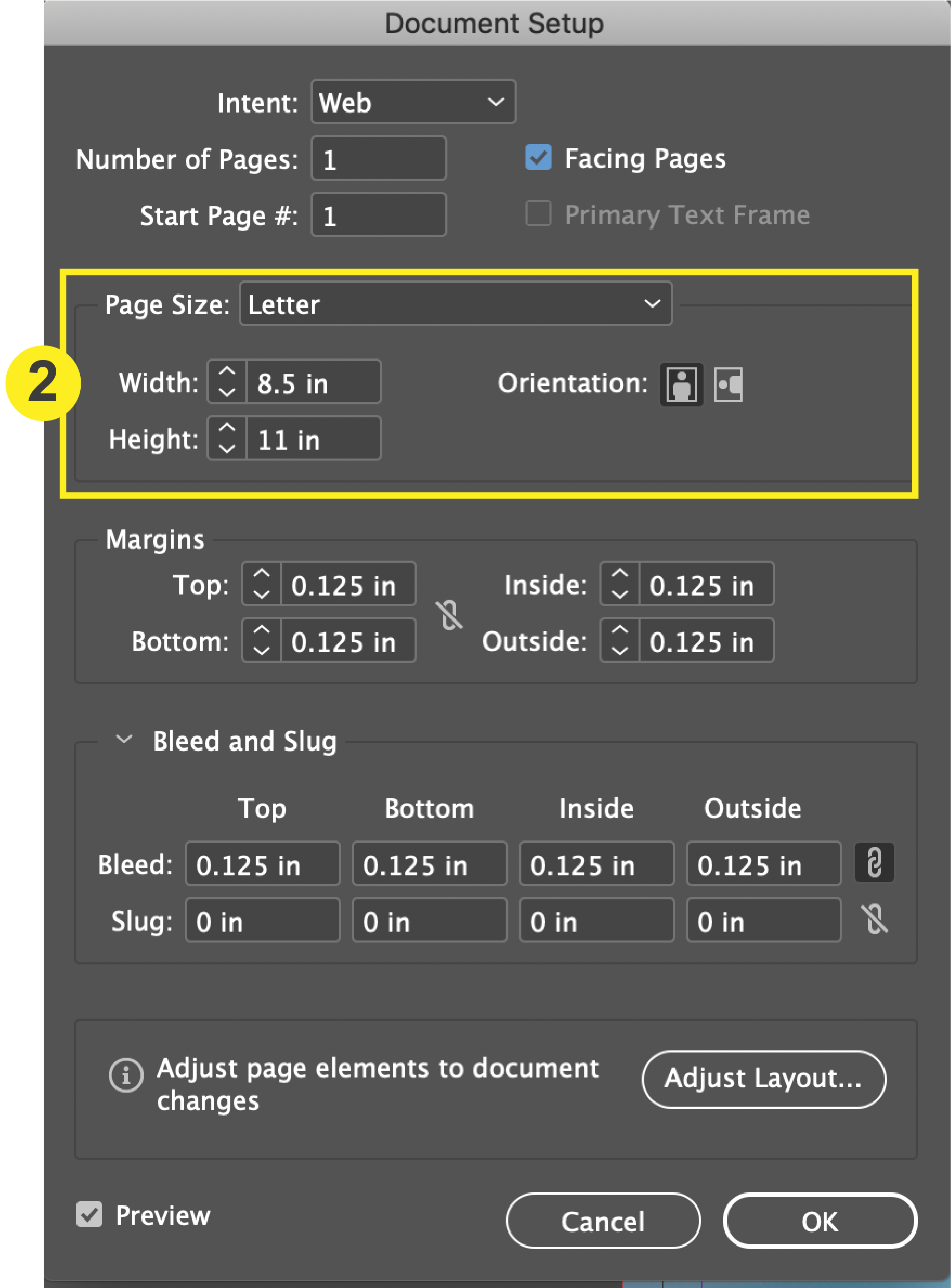
Note: You can also check your bleed settings in the “Bleed and Slug” section.
3. Compare to Chosen Size in Pricing Tool
Once you have checked the size of your document, compare it to your chosen size on PrintingCenterUSA’s pricing tool. The page size should be exactly the same. If they are not the same, either adjust your document size/design or the chosen size on the pricing tool.
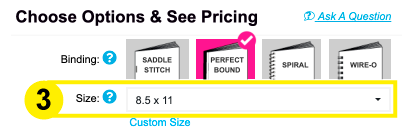
Note: Changing the size of your product on the pricing tool may affect the price.
