Photo Calendar
How to Get to the Photo Calendar Designer:
1. Visit our Calendar Printing page.
2. In the pricing tool (“Choose Options & See Pricing” section on the right), click the “START YOUR DESIGN” button.
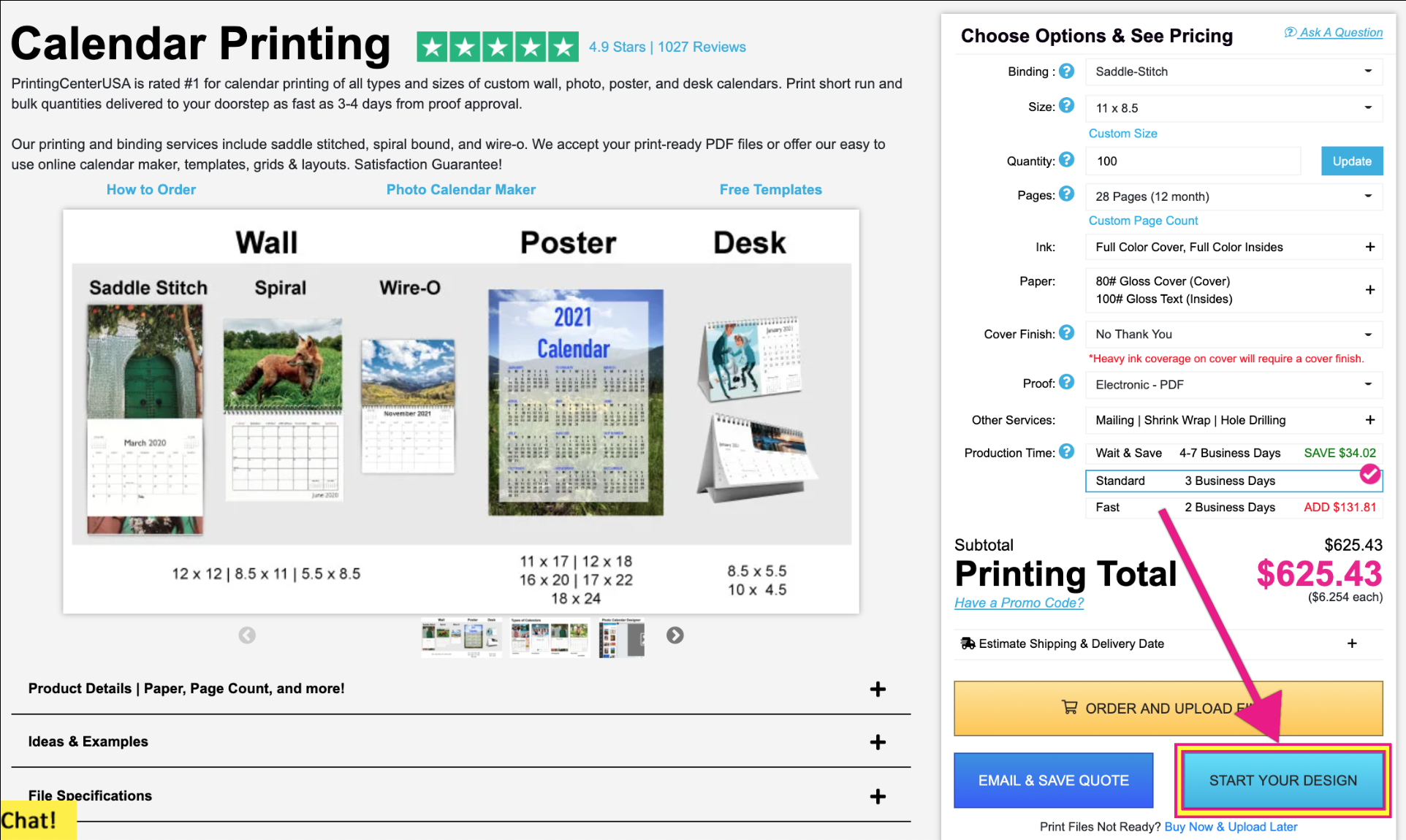
3. In the popup, choose your Size. Then click the “MAKE A PHOTO CALENDAR” button to get started.
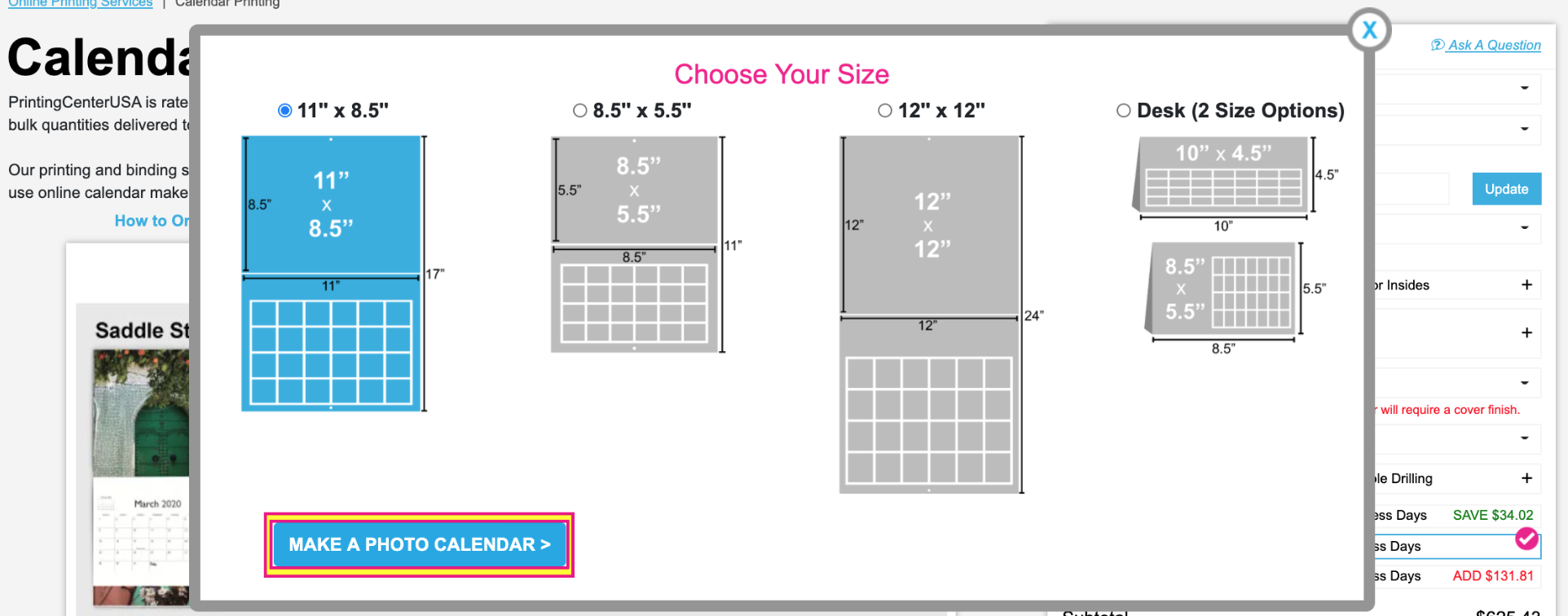
4. On the landing page:
a. Select your binding type (tabs across the top)
b. Choose between the Generic Grid and Advertising Grid.
c. Choose the Number of Months (12-month vs. 16-month)
d. Choose your Starting Month. This will be the first month in your calendar.
e. Click “CREATE MY CALENDAR” under the Grid Type you want.
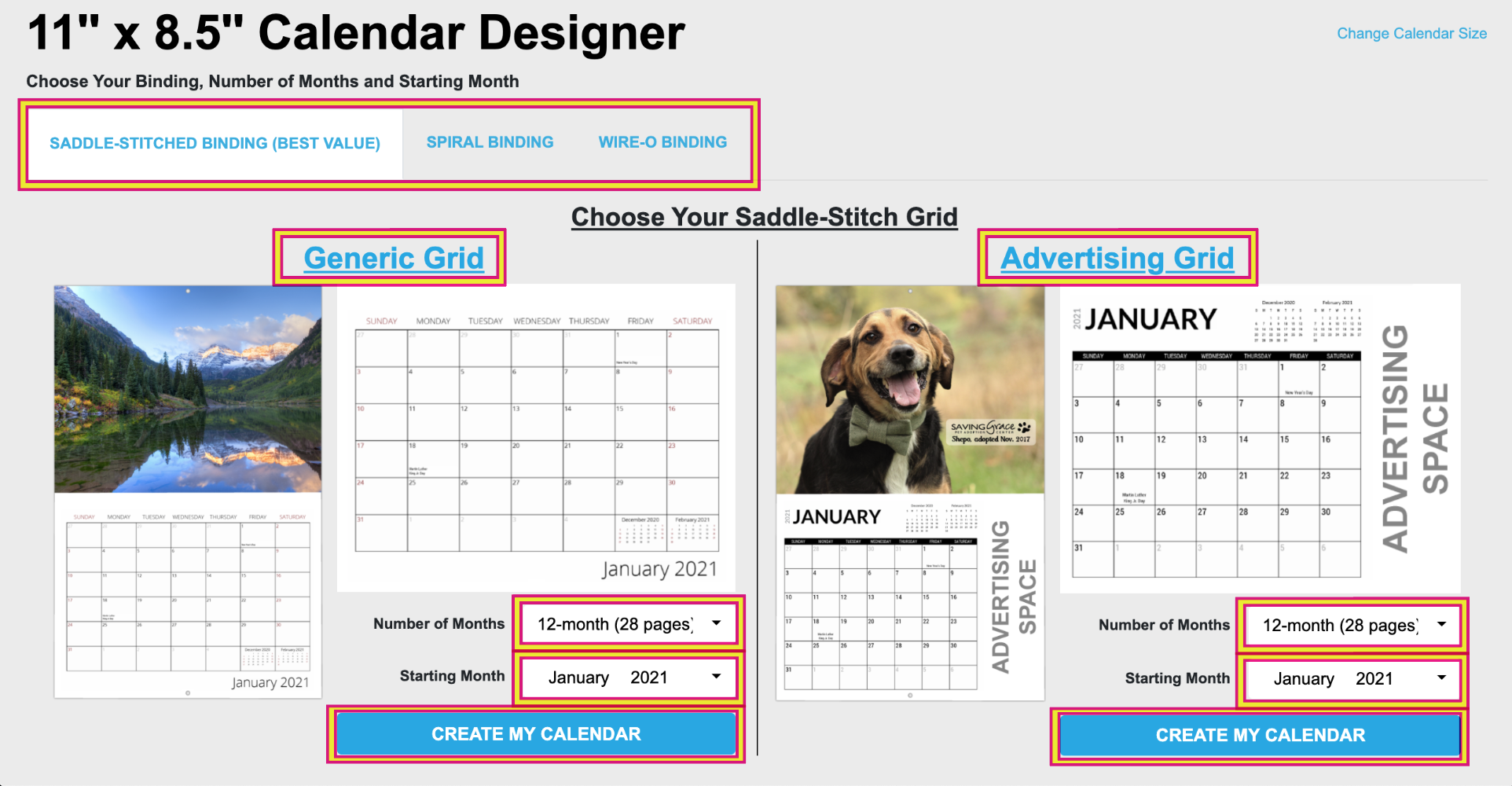
5. You will then be sent into the Photo Calendar designer.
TIP: Save your design often to ensure no progress is lost.
How to Check Out from the Photo Calendar Designer:
1. Once you’re finished with your design (and have the design open in the Photo Calendar Designer), click the “Add to Cart” button.
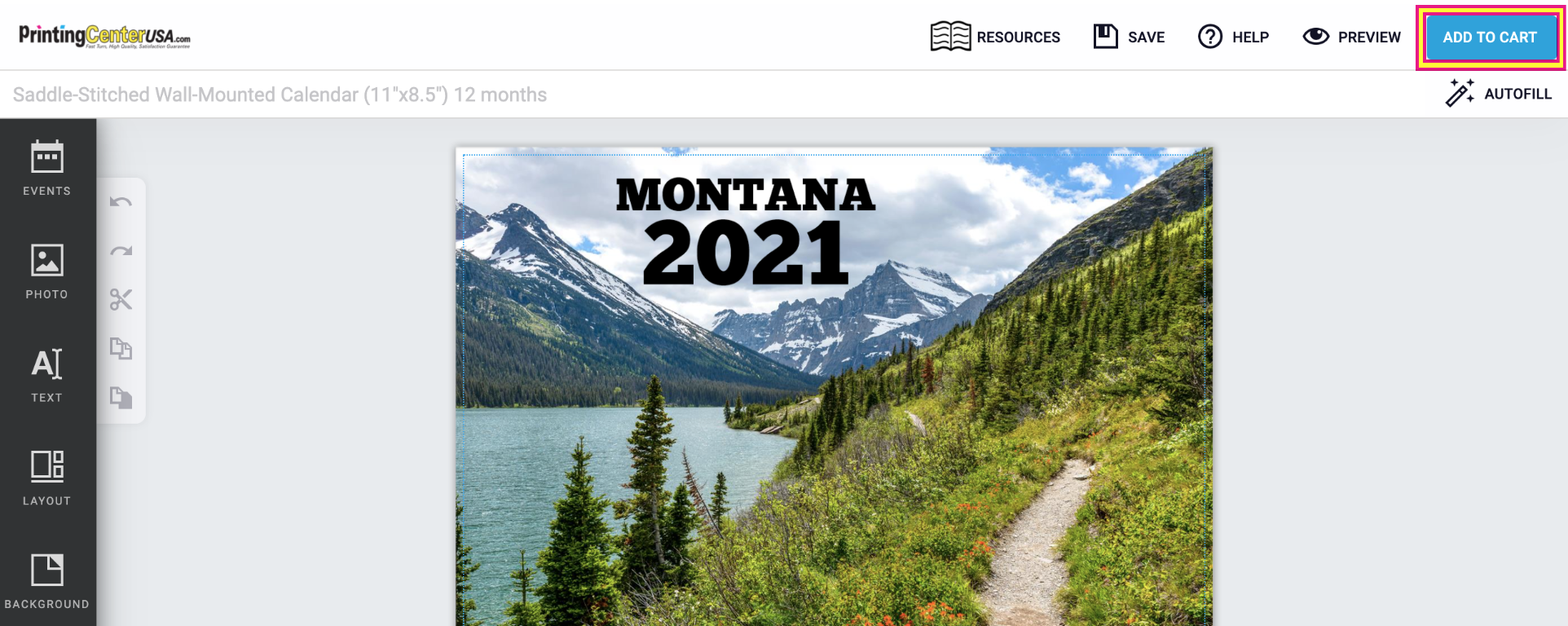
NOTE: You can access your designs by visiting your My Account page and clicking the “My Designs” tab.
2. A ‘Review your project’ popup will come up. This is certifying that you reviewed your design carefully and that it is ready to print. It will also notify you of any issues (low resolution images, missing image placeholders, etc.) in your design. Click “Add to Cart” to continue to checkout or “Return to Project” to review your design or make edits.
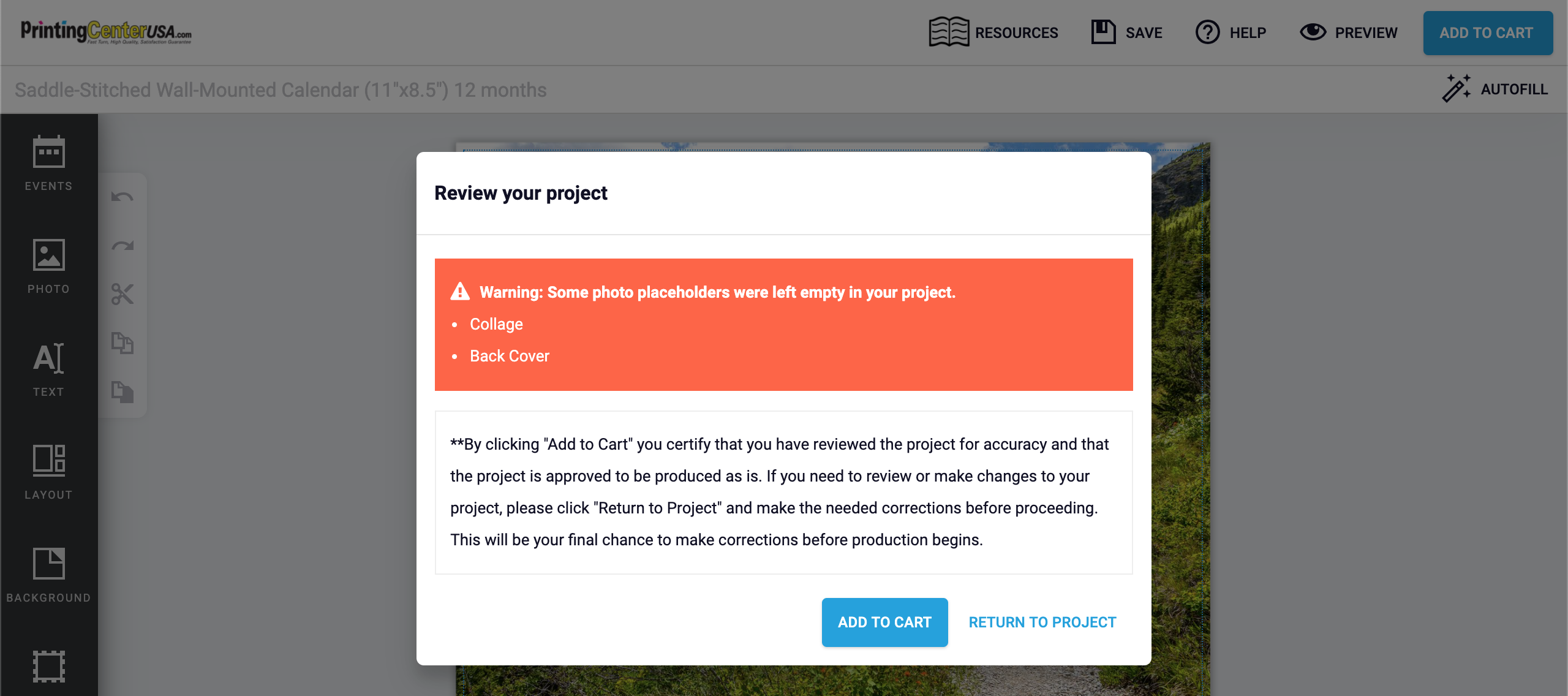
3. If you have not saved your design yet, it will ask you to Login (or Create an Account) and Name Your Design. If you have saved your design, it will send you to the checkout page:
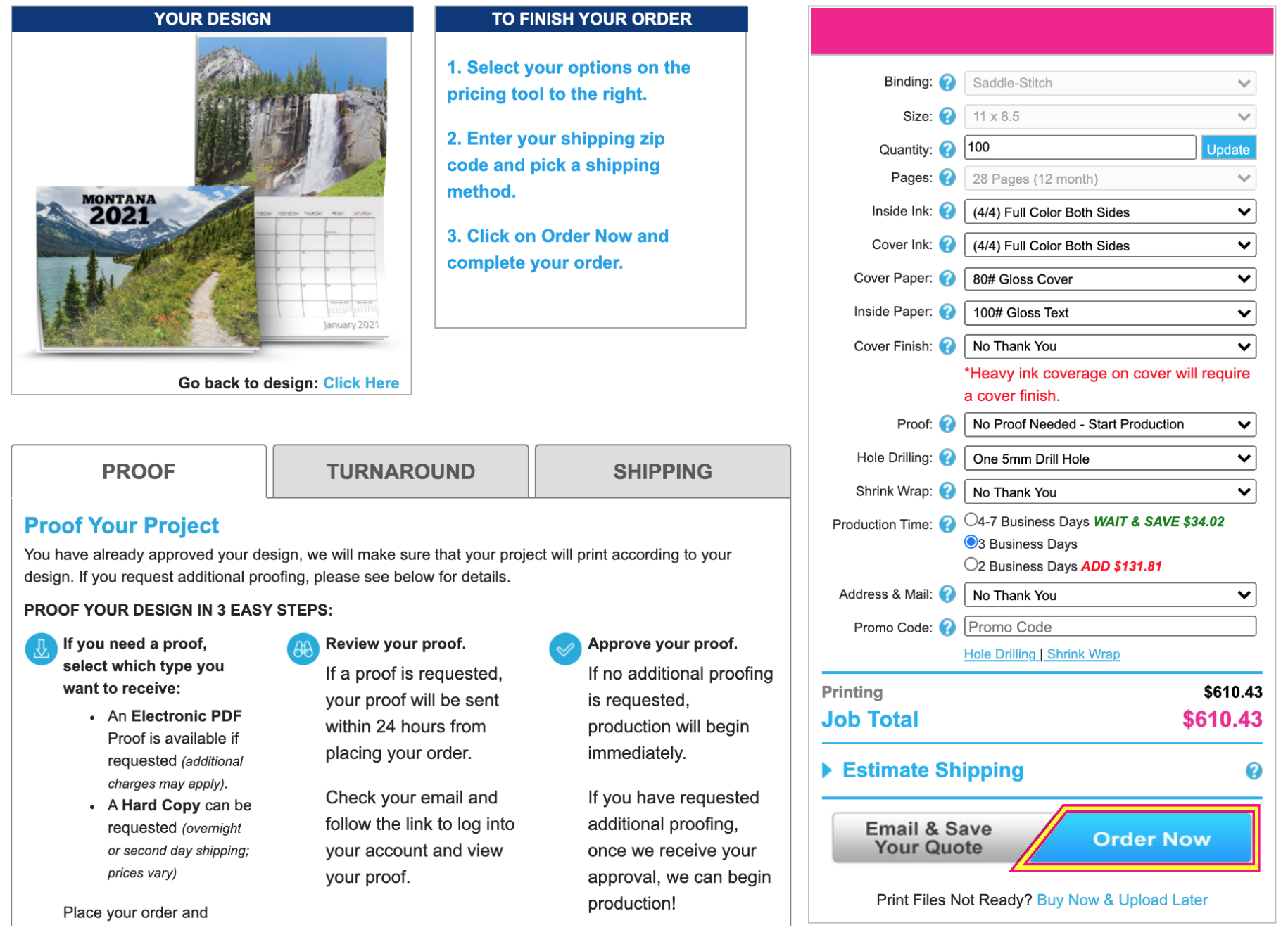
Choose the Paper, Quantity, Color, etc. you want for your Calendars and click “Order Now”. You will be sent into checkout where you can complete your order.
