- Zoom in: Select your image > Click PAN/ZOOM in the popup menu
- Zoom out: Select your image > Click TRANSFORM in the popup menu


Click TEXT > Click ADD EMPTY TEXT BOX button at the bottom > Enter your text into the white text box that says “Add text (optional).”
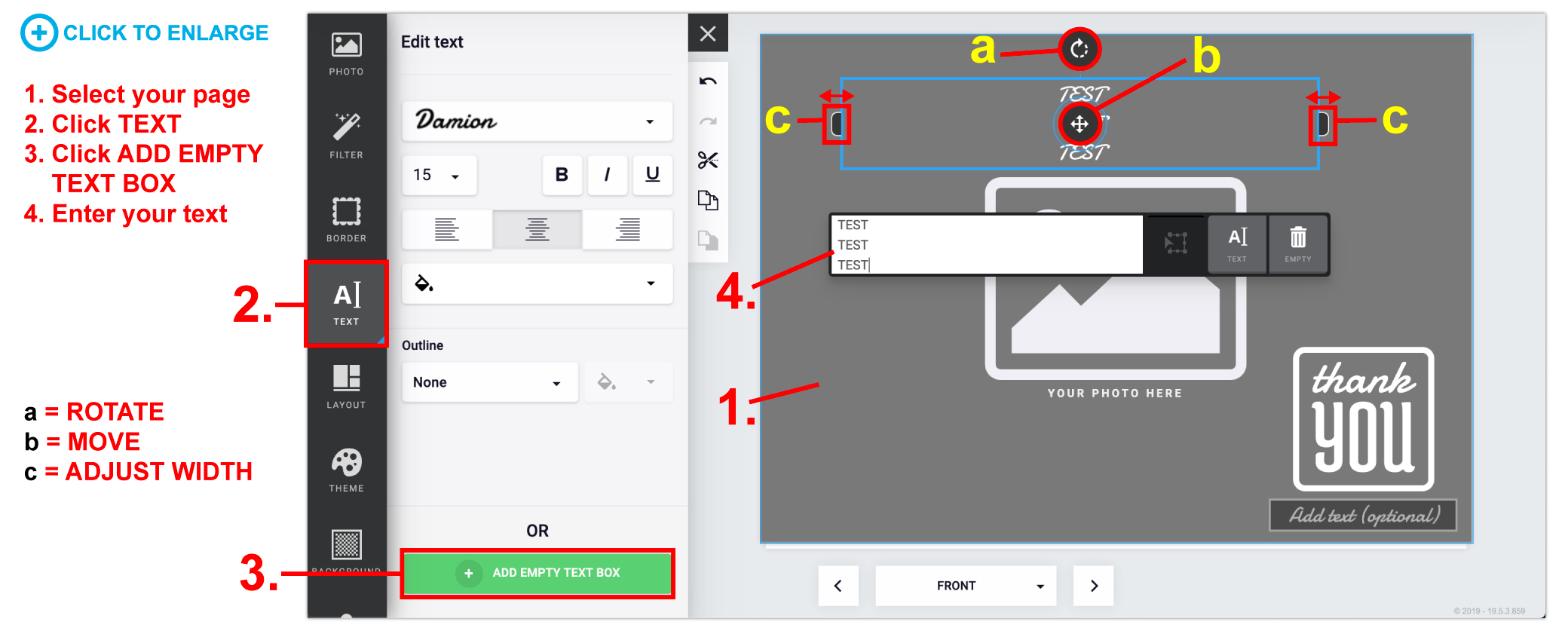
Click on the text box > in the left hand window, you can change the font type, size, alignment, color, outline, etc. (if you cannot see this area, click “TEXT” in the popup menu for that text box).
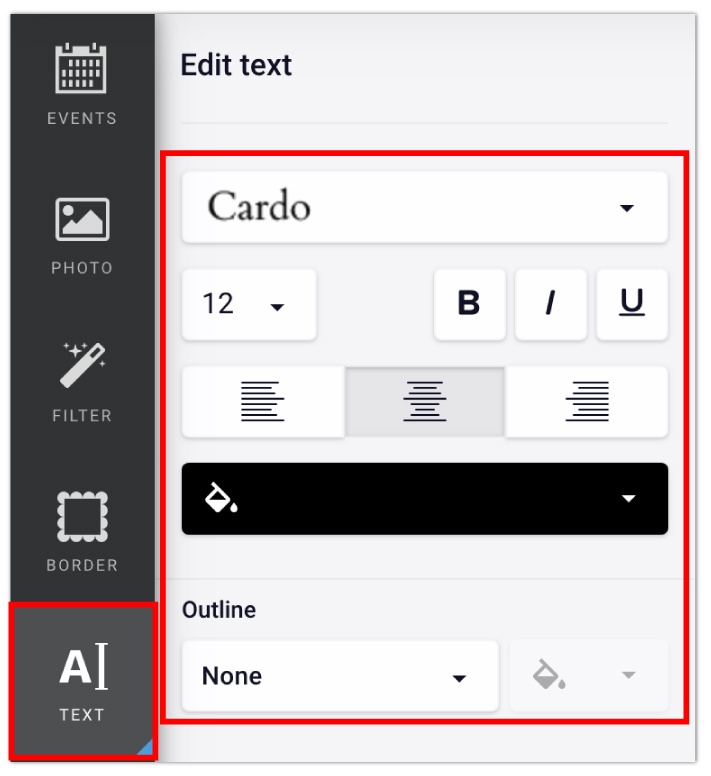
To add images, either drag and drop your photo or click the “Add empty photo box” icon in the top right corner (see below).

You can shrink the image to try and make it smaller or find a higher resolution version of that image. If those options don’t work, you will need to find a new image. If you use a low resolution photo, be aware that the image may print fuzzy/pixelated.
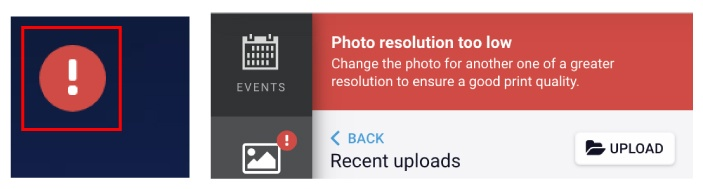
All previously uploaded files can be found by clicking PHOTO > My Uploads > Recent uploads.

Please use images saved as RGB images for best result. CMYK images can have some color shifts during rendering FULL COLOR FILES ONLY. NO BLACK AND WHITE. All black and white files will render as full color builds. There is no option for black ink only when using our online design tool.

If you are starting a design before creating an account please note that the pictures that you upload and use in your design will be saved to your design. Any pictures that are uploaded that are not used in the design are not saved because there is no account to save them to.
Be sure to register an account when working on a design and save your design to your account (if you’re in the design tool and want to save or login: Click SAVE > Name Your Design > Login or Create an Account and after you will be redirected back to your design).
No! If you just want a design on the outside of your greeting card, leave the insides blank and choose (4/0) Color Front / Empty Back as your Ink Color in the pricing tool at checkout.

Each back cover has pre-placed photo boxes depending on the number of months you selected. For example, a 12-month calendar has 12 photo boxes so you can add in the same images you used throughout your calendar for each month. We also left empty space so that you can add in your business information, contact information, a list of sponsors, etc.
Note: On the back cover, if you leave the empty area on the right blank, it will print blank. We will not pre-populate that area for you.
If you would like to customize your back cover, all you have to do is delete the photo boxes on that page. From there, you can add your own photos, text boxes, background, clipart, etc.
