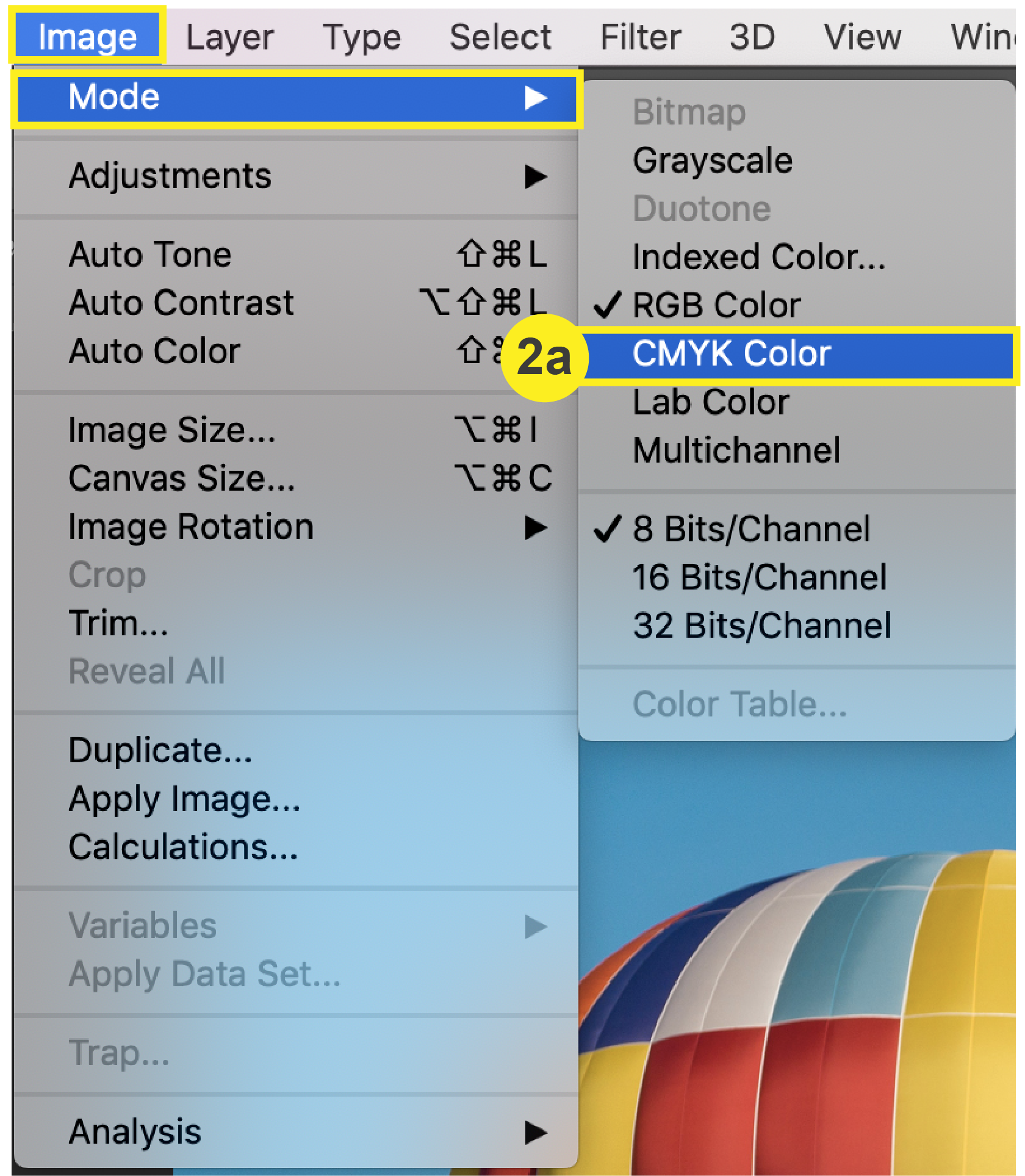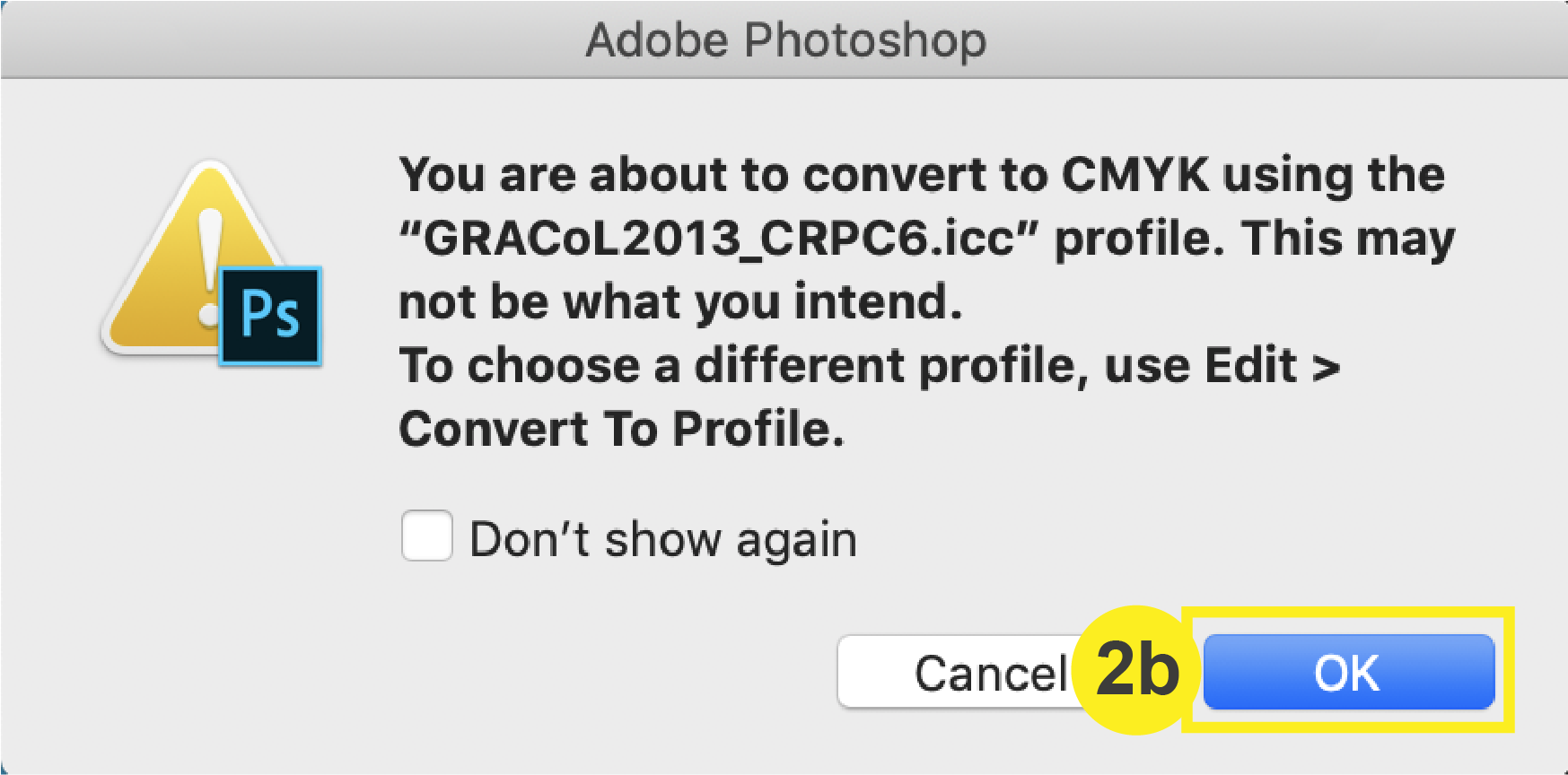Photoshop
Color Quality: Photoshop
To ensure your price quote and design accuracy, it is crucial that the color you order matches the color of your PDF. Follow the steps below to check the color of your document in Photoshop.
Checklist
- Download & Install Color Profile
- Check that your Images are in CMYK
- Check that your Document Color Mode is in CMYK
1. Download & Install PrintingCenterUSA Color Profile
First, Download our color profile here. You will be downloading a .zip folder. Double click the file to unzip the folder.
a. In Photoshop, go to Edit > Color Settings
b. In the Color Settings window, select “Load” and choose “PCUSA-load into color settings.csf” Click Save.
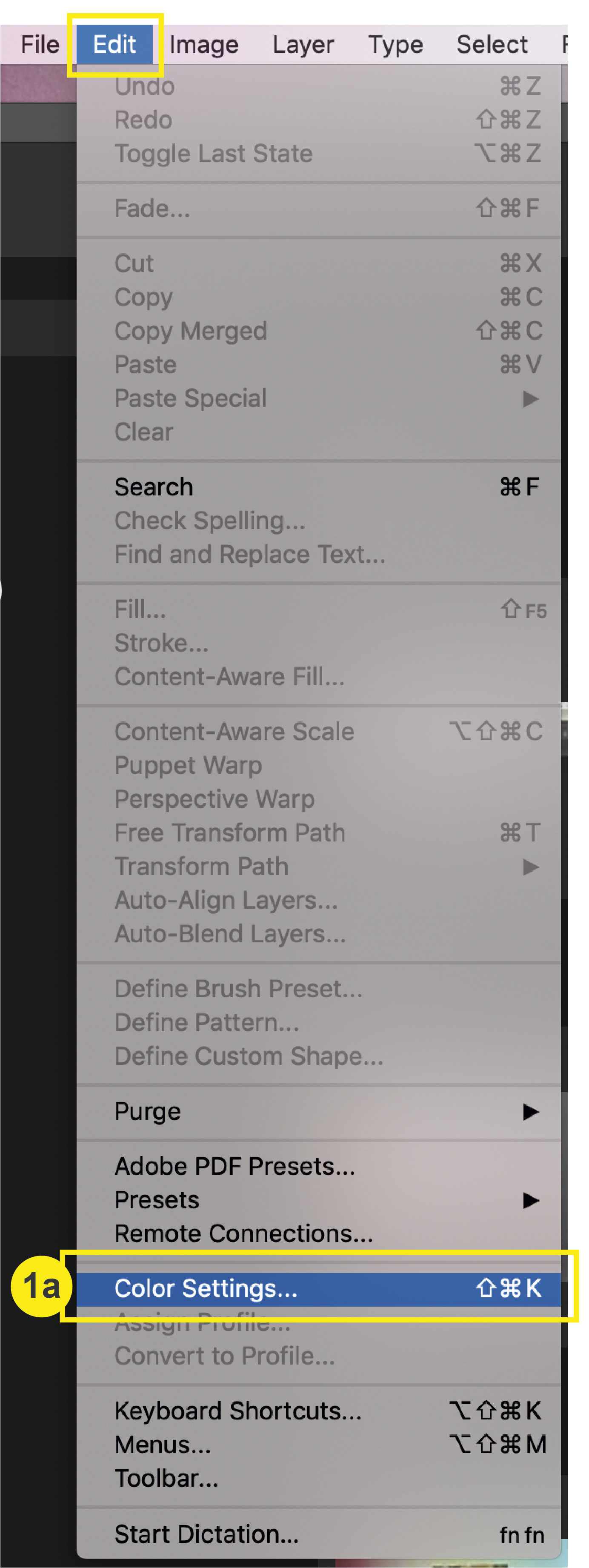
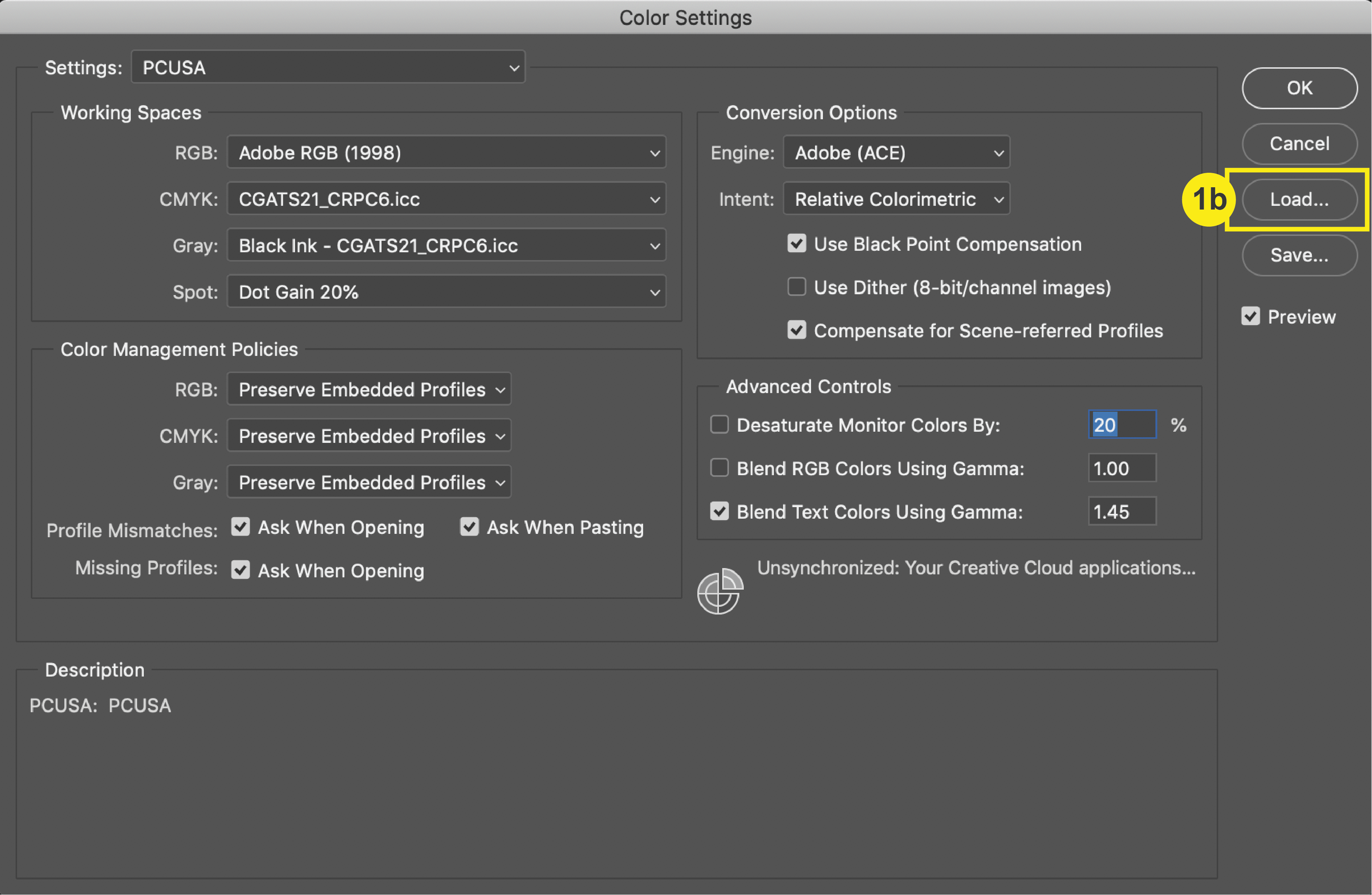
c. In the zip folder, double click PrintingCenterUSA.joboptions. Click “replace” if a caution window comes up. Click exit.
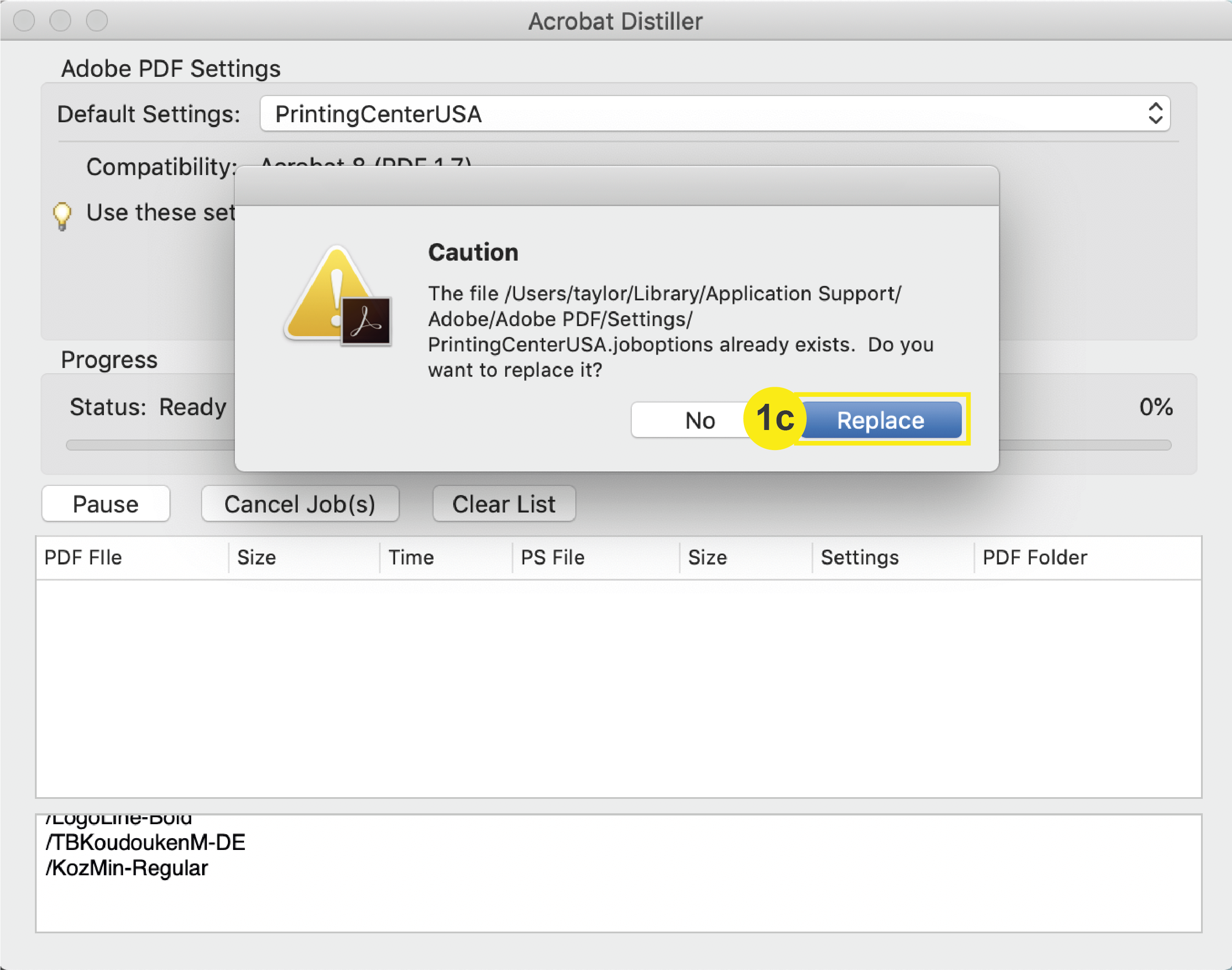
2. Check that your Image Mode is in CMYK
a. To check if your images are in CMYK, in the top menu bar Click: Window > Info.
b. Click on the image you are checking. If your image is in CMYK, it will say so. If it is in RGB, then you will need to replace the image (or the colors will print different than expected).