Photoshop
Resolution: Photoshop
Checklist (Image Resolution)
- Open Image Size
- Change Resolution
- Warnings
1. Open Image Size
From the top menu Click: Image > Image Size
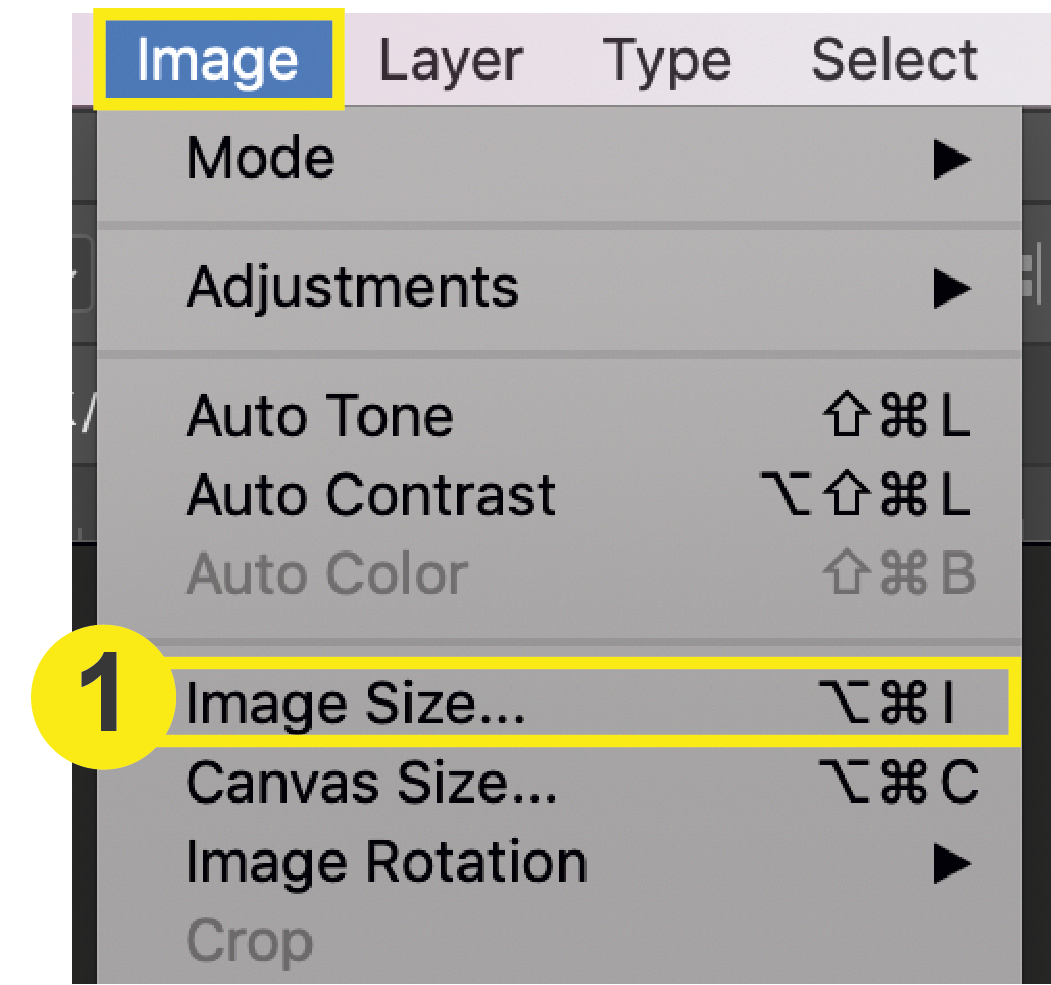
2. Change Resolution
Input 300 for your image resolution. Click OK.
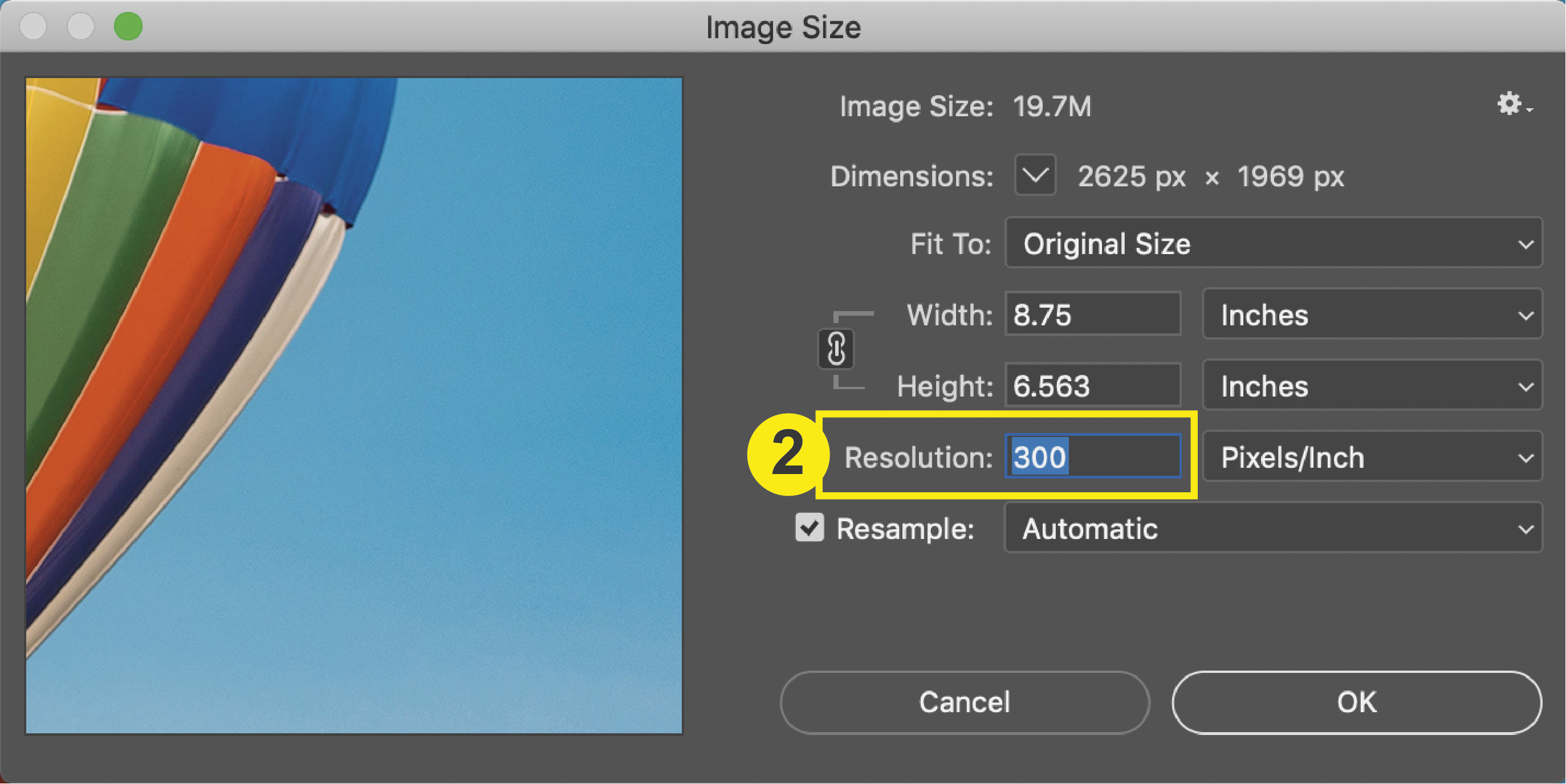
3. Warnings
- You cannot add pixels to an image.
- If you change the resolution to 300, click OK, and the image gets larger in Photoshop, then you have just made the image larger than it actually is. This will make the image just as pixelated as before and you may need to find a new image.
- Please note that in Photoshop, your document itself is treated like an image. Because of this, your image size and document size will be the same.
Click here for more questions on Resolution.
