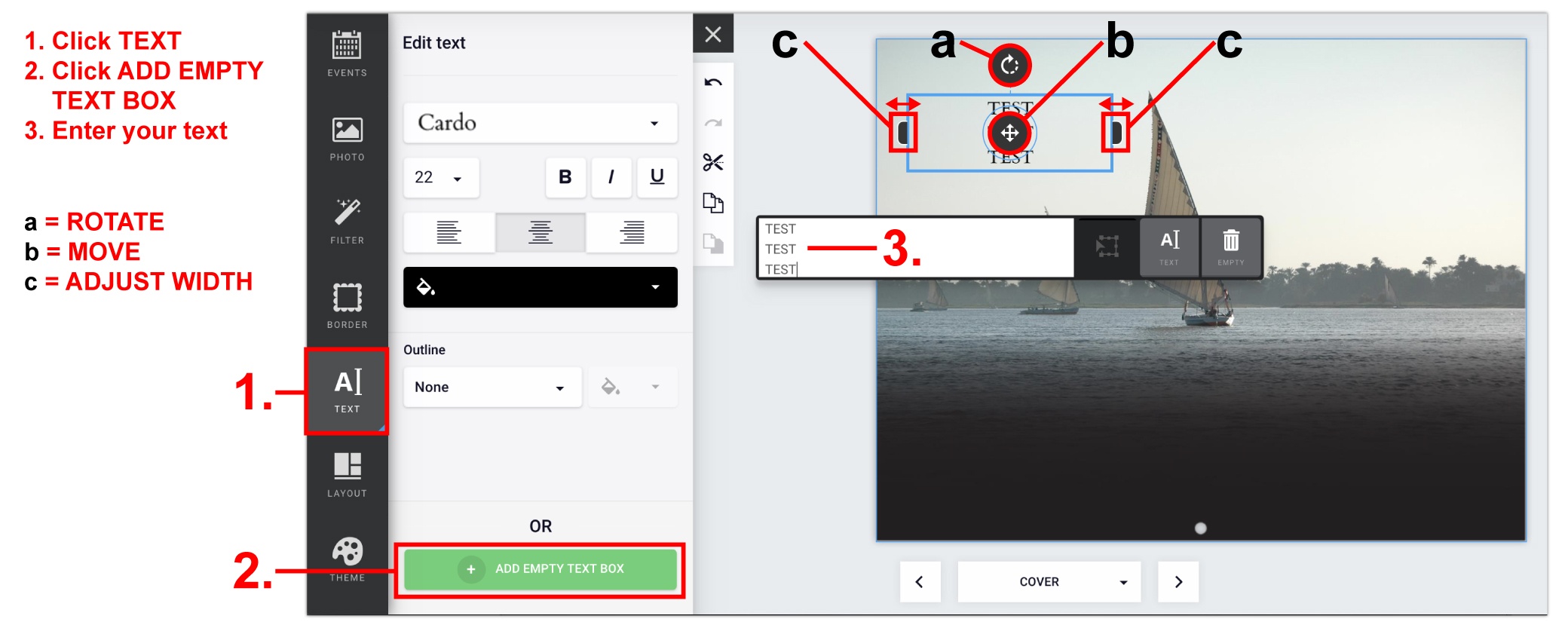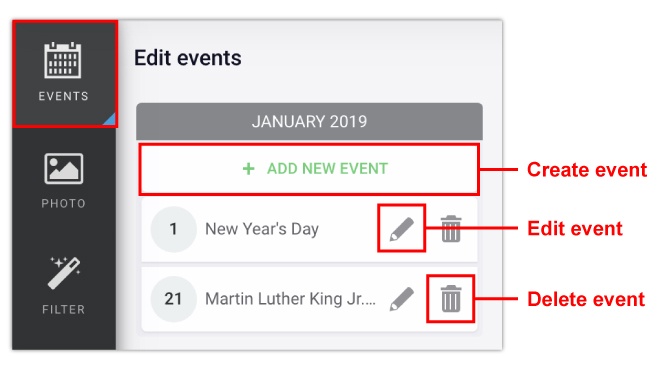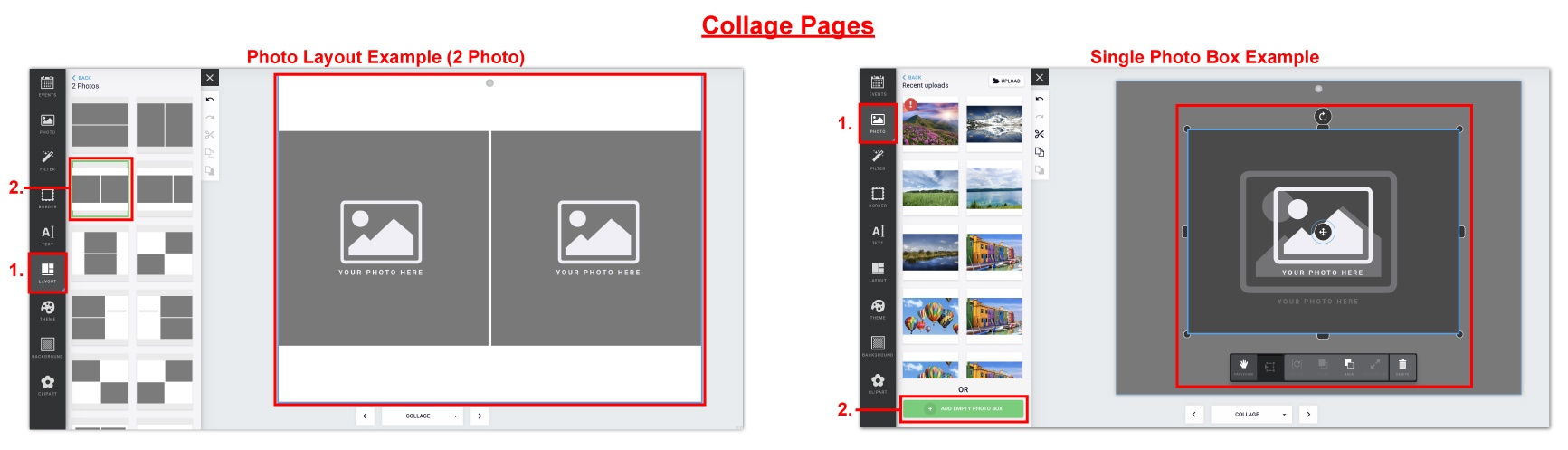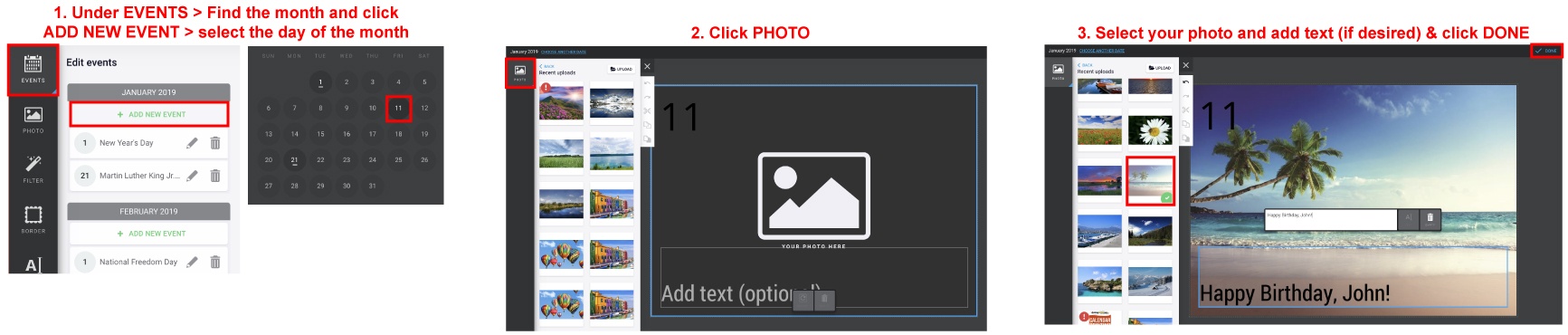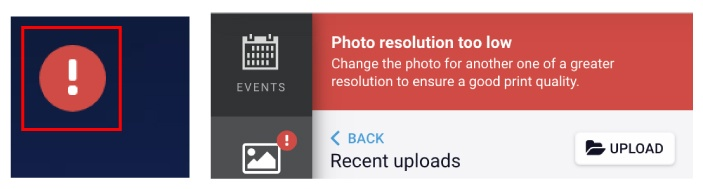Click TEXT > Click ADD EMPTY TEXT BOX button at the bottom > Enter your text into the white text box that says “Add text (optional).”
- Move a text box around by clicking and holding the 4 arrow icon while dragging.
- Rotate a text box by clicking and holding the rotate arrow while moving your mouse.
- Change the width of a text box by clicking and holding either side of the text box and moving it outwards.