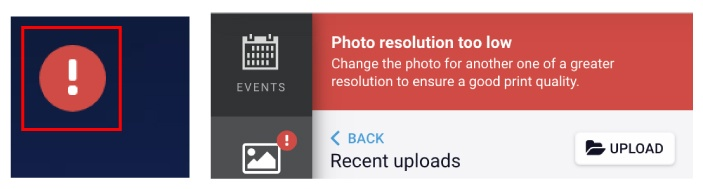Drag & drop your photo into the area you want it in > Click BACKGROUND in the popup menu for that photo box
To undo this feature, click MINIMIZE.
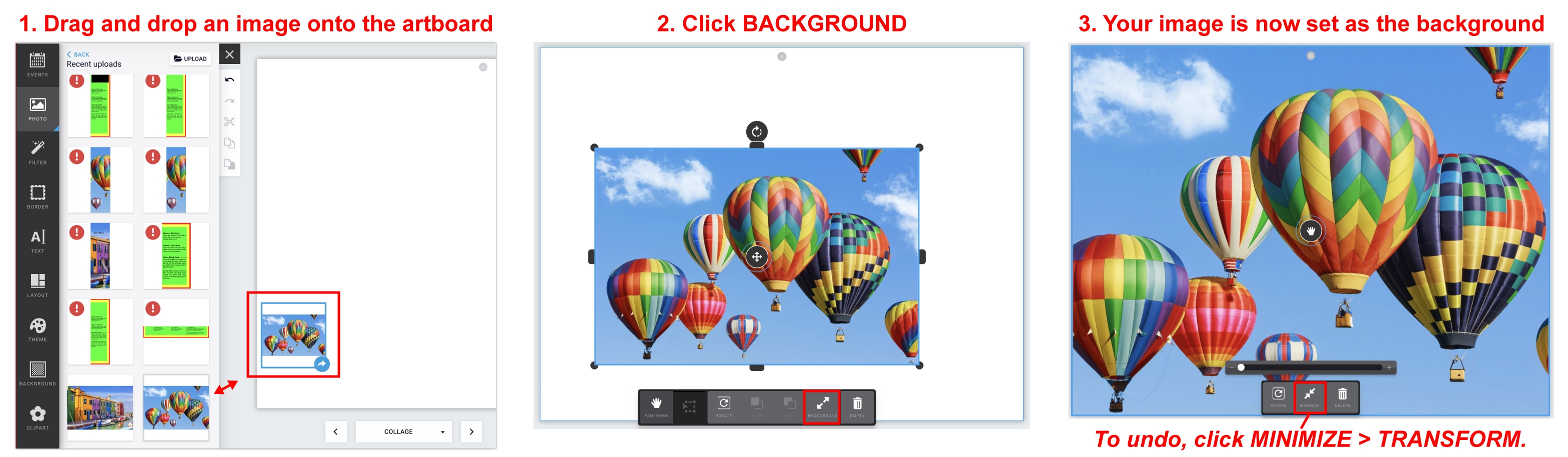
Drag & drop your photo into the area you want it in > Click BACKGROUND in the popup menu for that photo box
To undo this feature, click MINIMIZE.
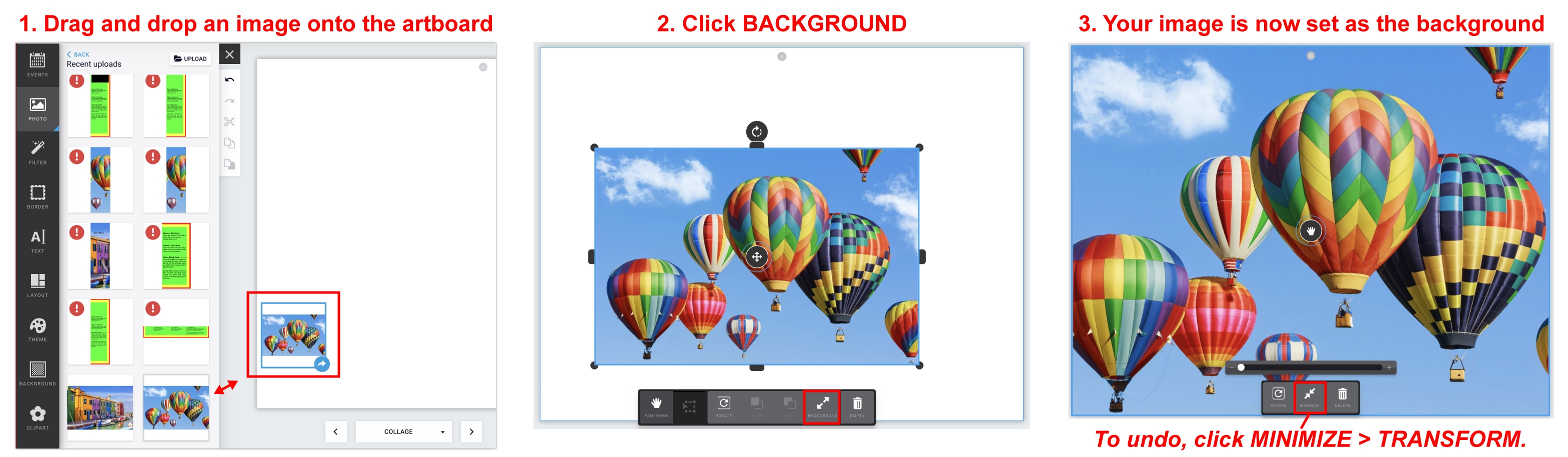
After placing a photo into a photo box, click on the photo > Click PAN/ZOOM > Now you can drag the image around within that photo box. To zoom back out, click TRANSFORM.

If you have placed an image into a photo box and try to adjust the photo’s height or width and it’s not working, try adjusting the image size by clicking and dragging one of the 4 corners. After making it larger, you will be able to adjust the height and/or width down to the size you need it to be.
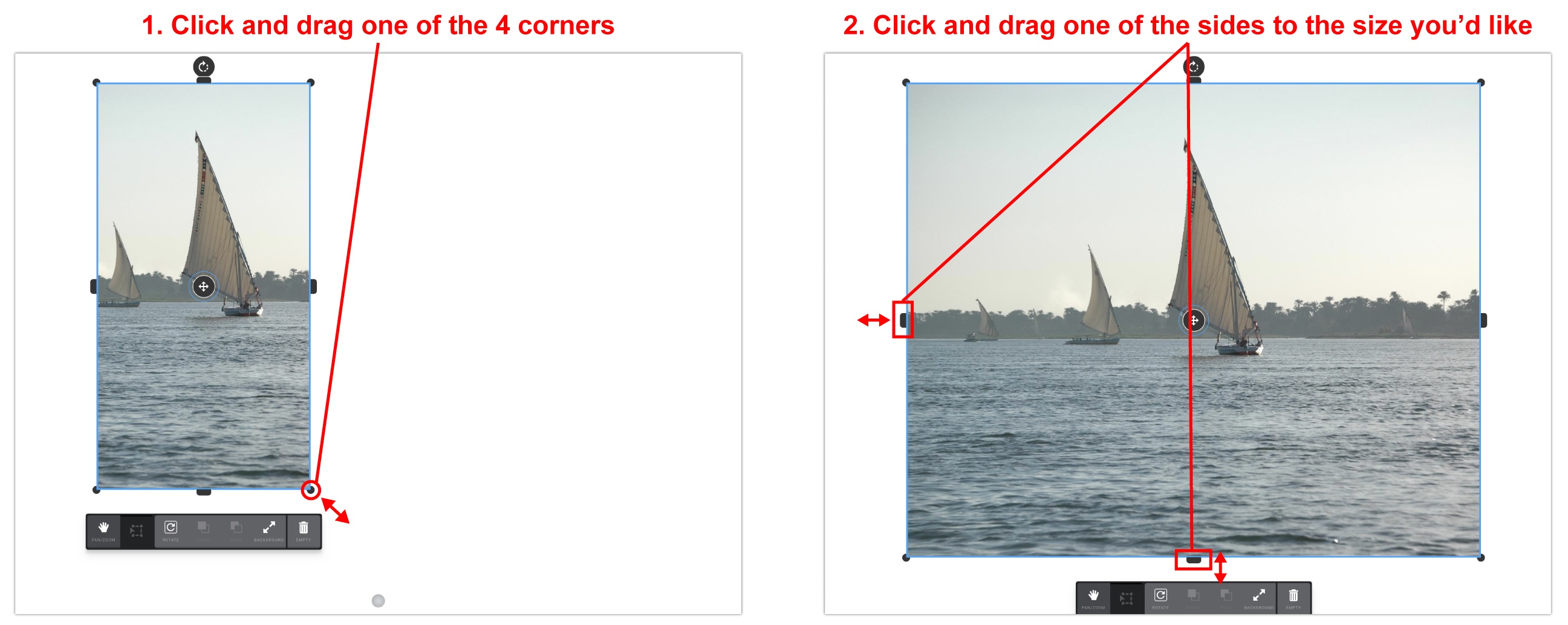
Click on the photo box you want to delete > If you have an image placed inside, click EMPTY > Click DELETE (trash can icon).


Click on the text box > in the left hand window, you can change the font type, size, alignment, color, outline, etc. (if you cannot see this area, click “TEXT” in the popup menu for that text box).
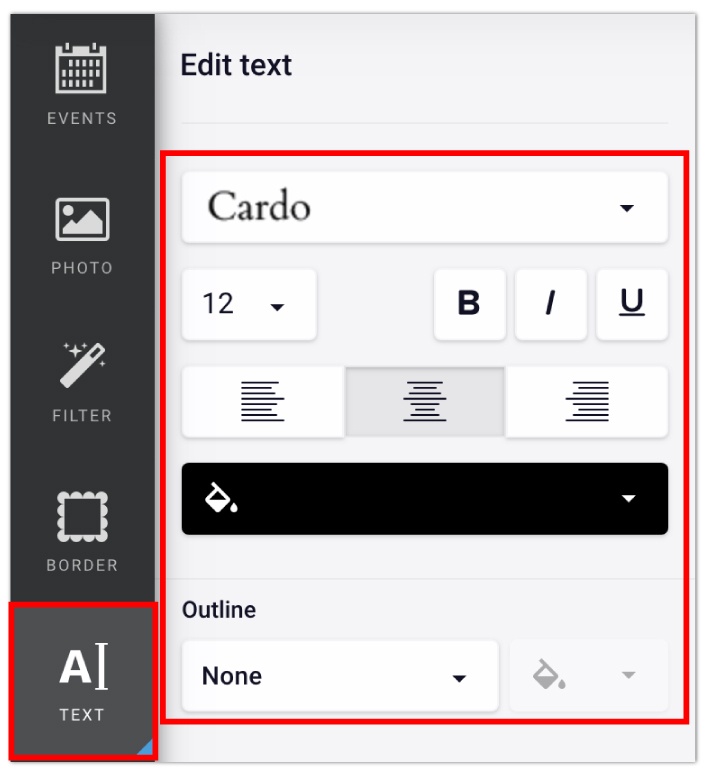
Click TEXT > Click ADD EMPTY TEXT BOX button at the bottom > Enter your text into the white text box that says “Add text (optional).”
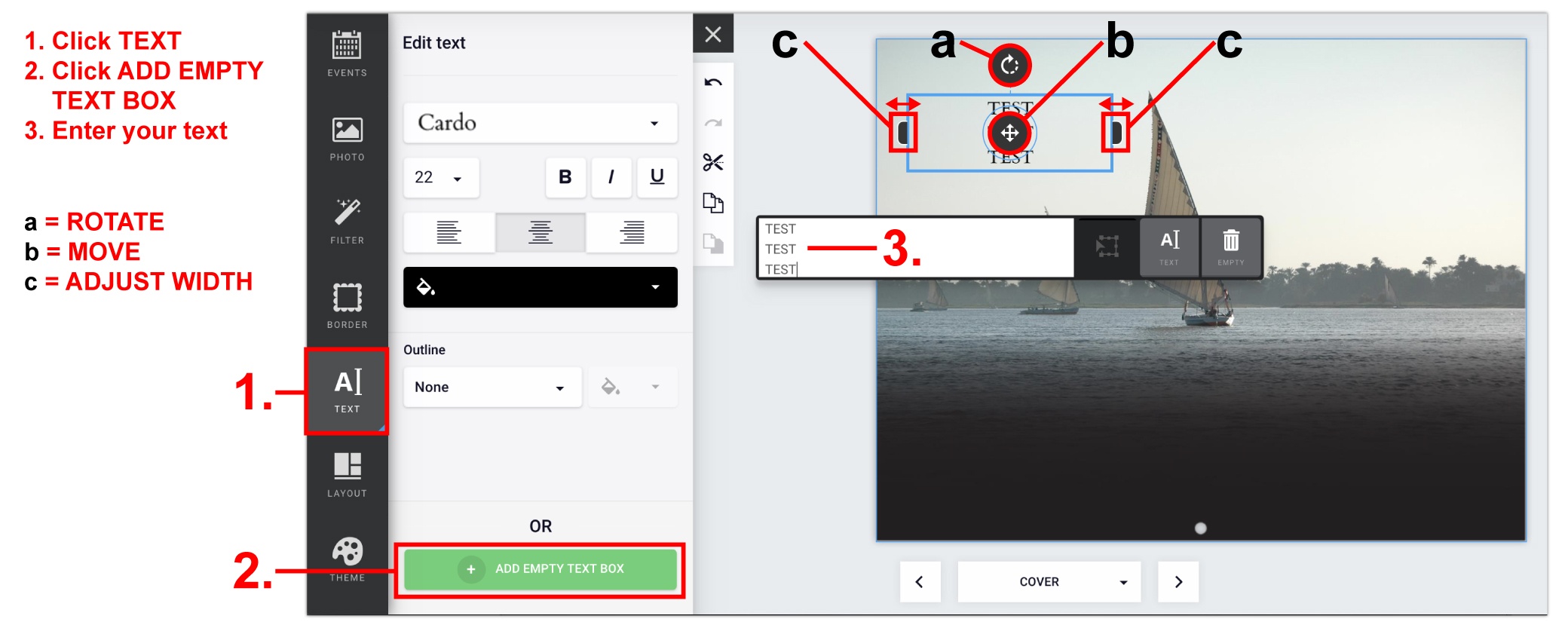
Create an Event:
Edit an Event:
Delete an Event:
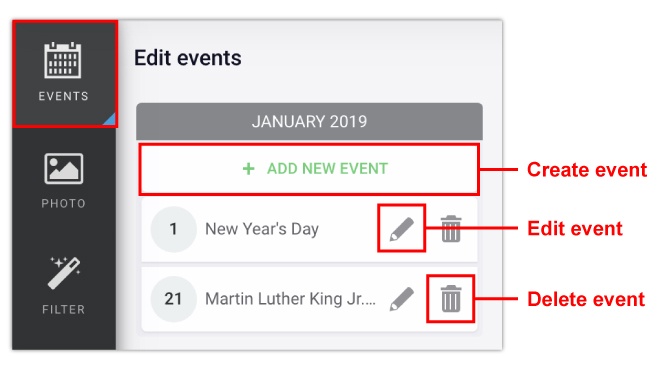
To Collage Pages:
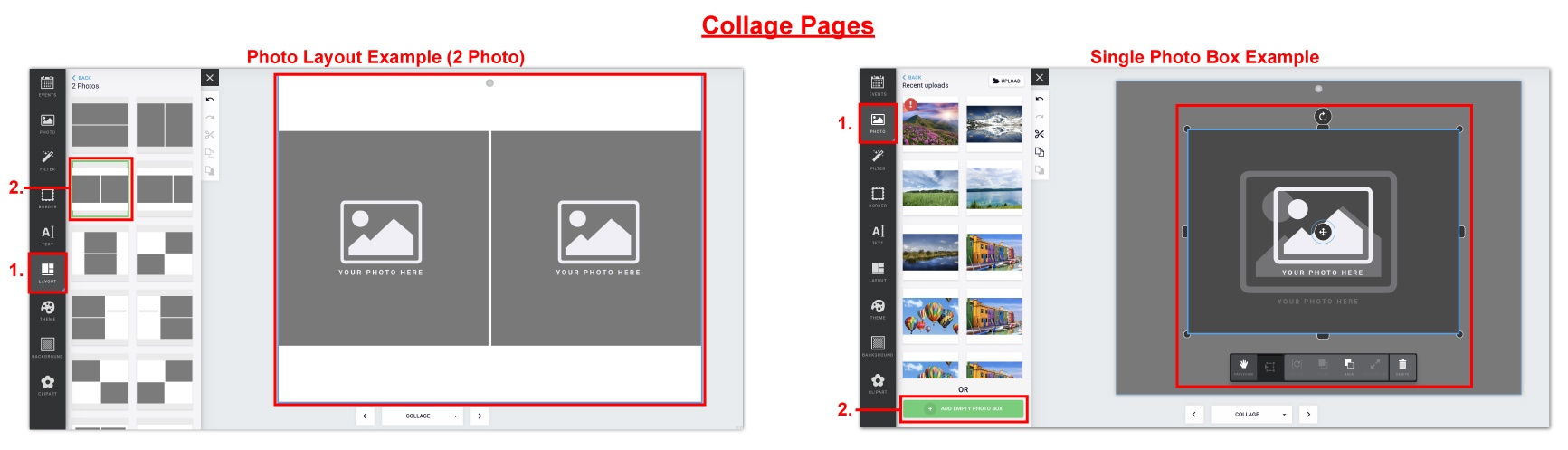
To Monthly Grid dates:
You can only add images to individual dates on the grids. You cannot add images to the previous/ next month’s dates.
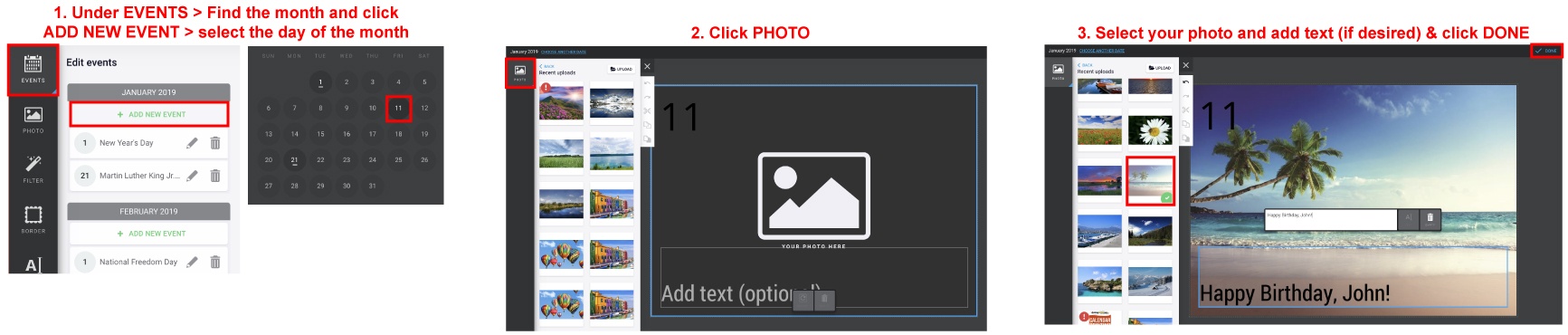
You can shrink the image to try and make it smaller or find a higher resolution version of that image. If those options don’t work, you will need to find a new image. If you use a low resolution photo, be aware that the image may print fuzzy/pixelated.