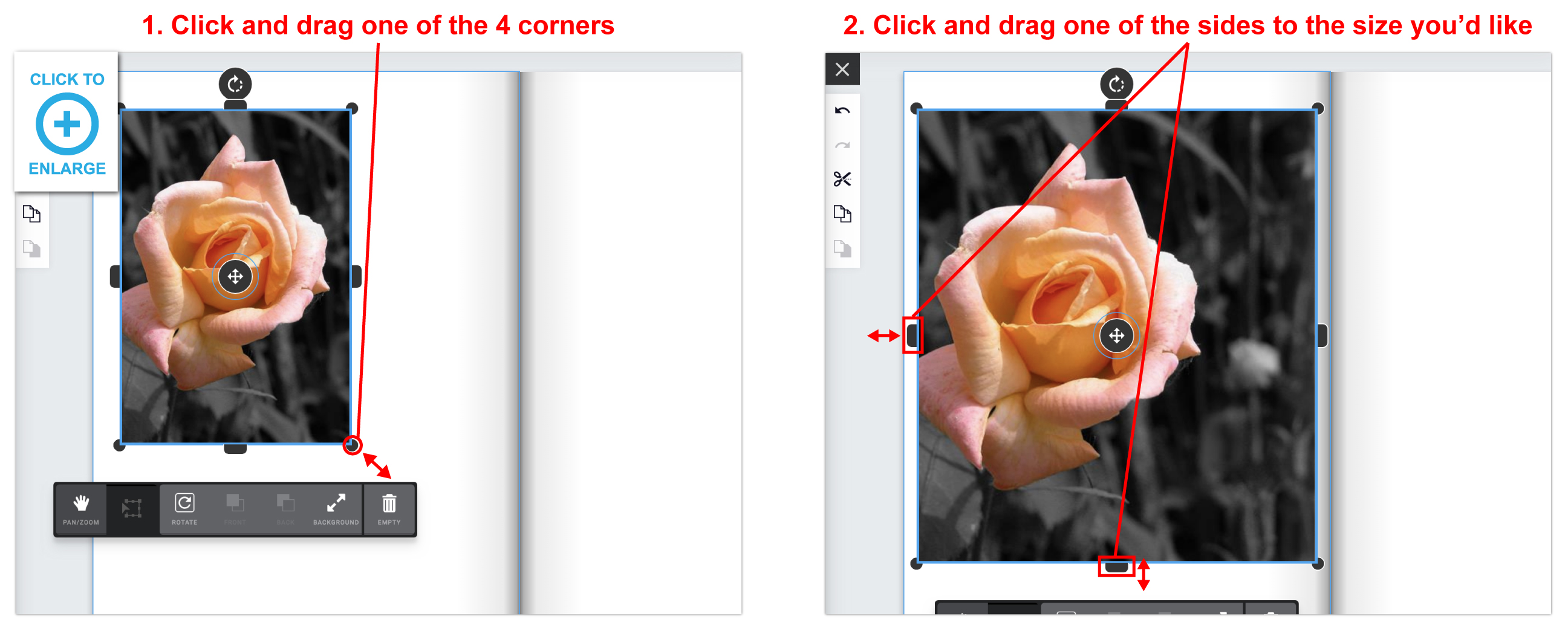All previously uploaded files can be found by clicking PHOTO > My Uploads > Recent uploads.

All previously uploaded files can be found by clicking PHOTO > My Uploads > Recent uploads.

From My Device:

From Facebook:

If you are sizing and editing your top month images before placing them into the design tool, design them to be these sizes (or dimensions) so they fit correctly and include enough for the bleed.
Generic Grid Fonts
Open Sans Light
Roboto Condensed
Open Sans
Advertising Grid Fonts
Lato
Roboto Condensed
Page count depends on the type of binding you selected.

If you are starting a design before creating an account please note that the pictures that you upload and use in your design will be saved to your design. Any pictures that are uploaded that are not used in the design are not saved because there is no account to save them to.
Be sure to register an account when working on a design and save your design to your account (if you’re in the design tool and want to save or login: Click SAVE > Name Your Design > Login or Create an Account and after you will be redirected back to your design).
Yes, we will ship your order if it finishes production early. If this is a problem, please note on your order that you do not want your package to ship early.
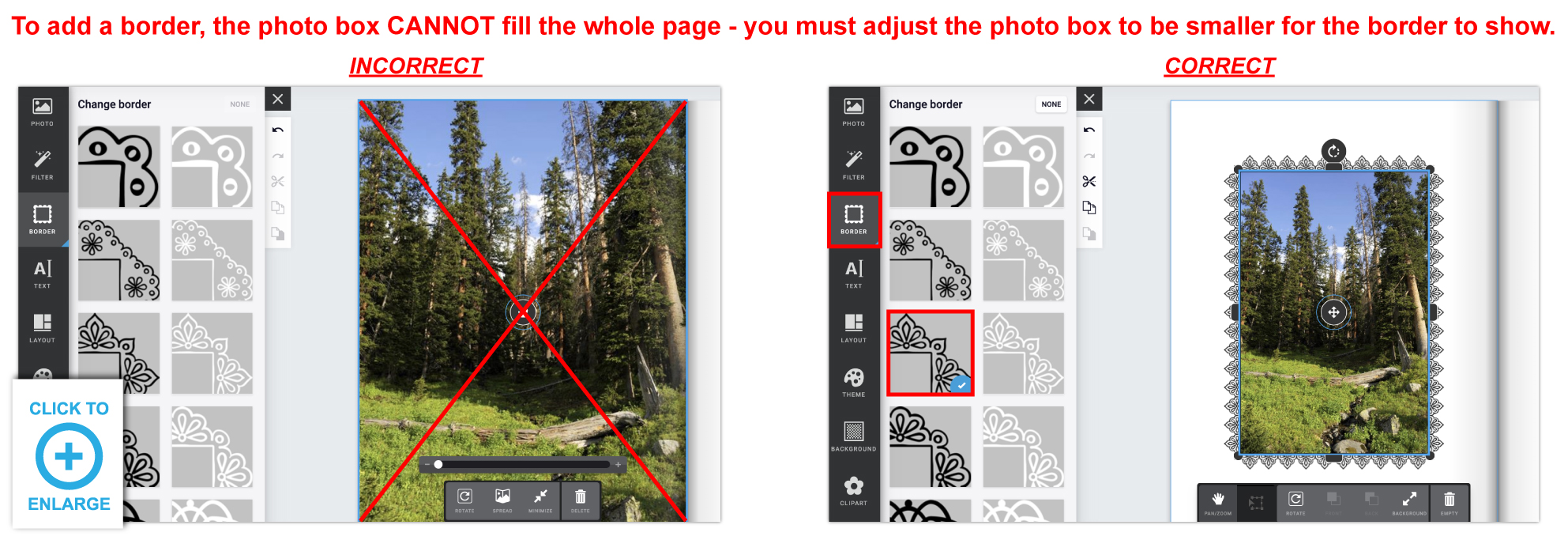
Drag & drop your photo into the area you want it in > Click BACKGROUND in the popup menu for that photo box.
To undo this feature, click MINIMIZE.
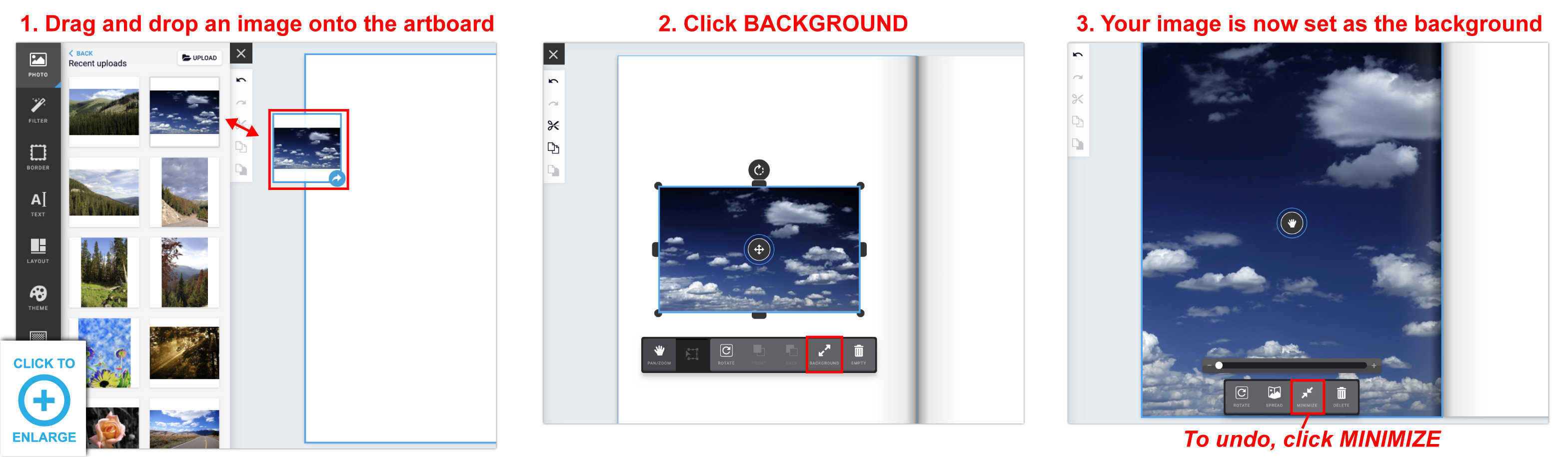
After placing a photo into a photo box, click on the photo > Click PAN/ZOOM > Now you can drag the image around within that photo box. To zoom back out, click TRANSFORM.
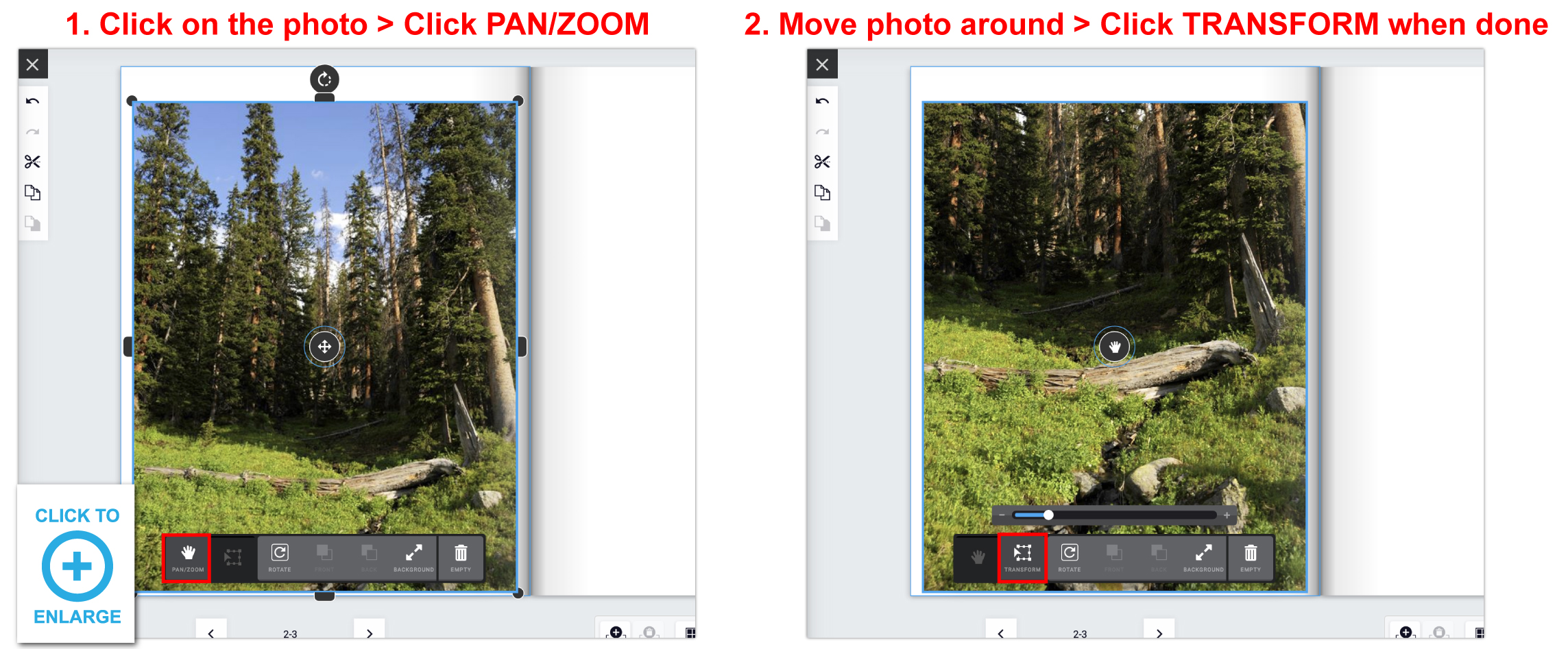
If you have placed an image into a photo box and try to adjust the photo’s height or width and it’s not working, try adjusting the image size by clicking and dragging one of the 4 corners.
After making it larger, you will be able to adjust the height and/or width down to the size you need it to be.