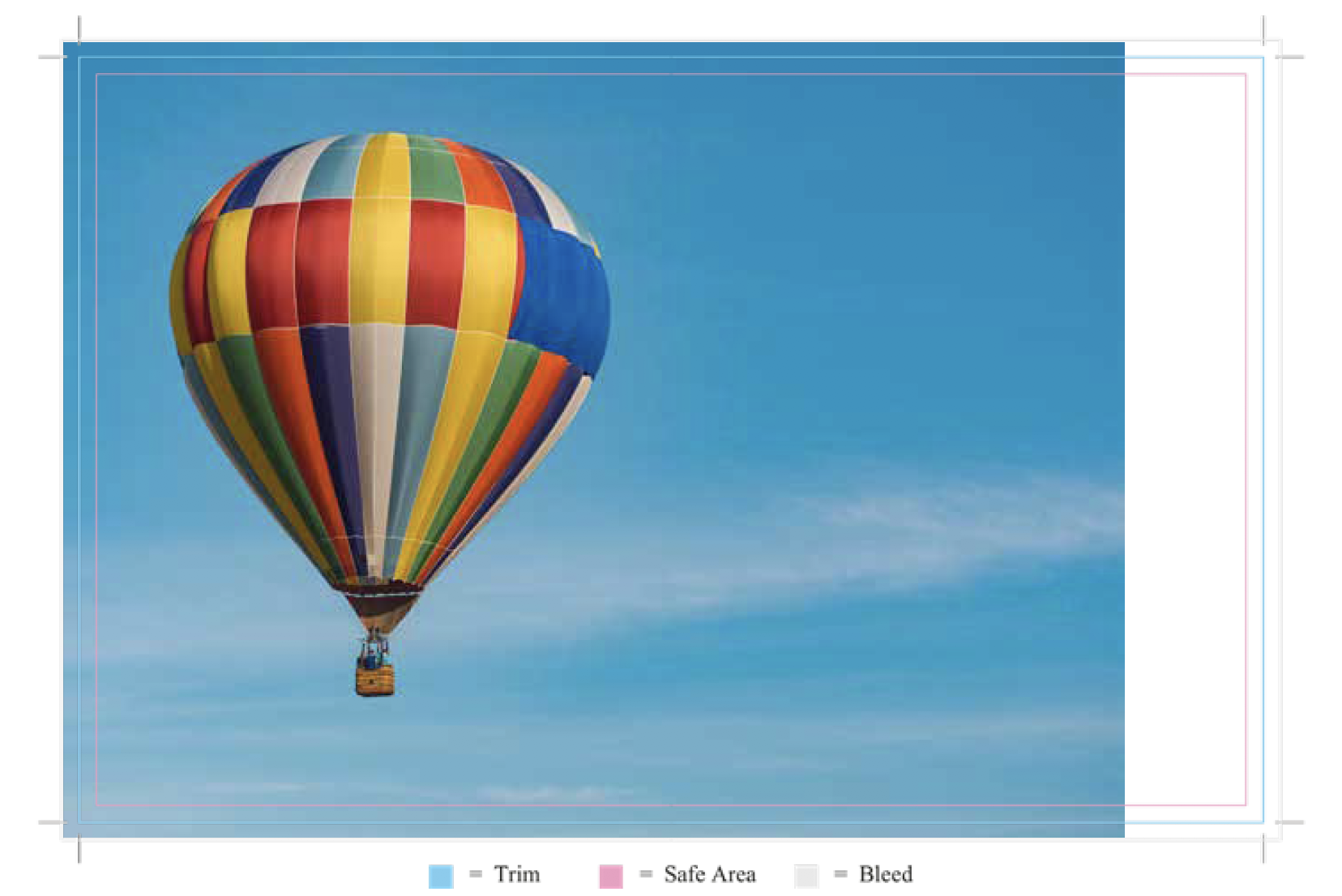All print-ready files get a 45 point inspection by both a computer and a human to ensure the best possible quality. If we do happen to find a problem, we will notify you via email. After your order has been placed, a PDF proof will be prepared and the notification for the proof will be sent to you via email within 2-6 business hours. If our checklist finds errors in your files, you will be notified of them when you receive your proof. If you would like to make changes to your art file, you will have to reject your PDF proof and upload your corrected files. Please refer to the File Preparation section to help resolve any errors with your files.
Tag: FAQ Uploading body
If you designed your project on PrintingCenterUSA’s online designer, then we already have your files. You do not need to upload. If your project includes mailing services, then you may need to upload other files such as your mailing list.
PrintingCenterUSA requires that your files be uploaded as a single PDF file. PDF files set up with the PrintingCenterUSA color profile and PDF presets require the least amount of manipulation from our prepress department. Please refer to the File Saving section for more information on how to provide us with a Print-Ready PDF.
We can also accept TIFF, .JPEG, .INDD, .PSD, .AI and .EPS file formats if you cannot save your file as a PDF.
We will send you whichever type of proof you requested when you placed your order, either an electronic PDF proof or a hardcopy proof. Business card proofs are only sent if requested. Online Design orders are approved at the time of order, but a proof can also be selected at checkout for an additional cost.
Be sure to double check your proof for any errors. Are the pages, including blanks in the right order? Do all bleeds extend to the edge? Are borders correct? Are there any typos? Are your photographs the correct resolution?
The maximum file size for uploading on PrintingCenterUSA.com is 2 GB. 1 GB or less is preferred.
Please refer to the File Preparation section for more information on print-ready files and File Saving.
Once you have approved your proof and your payment has cleared, your order begins production. At PrintingCenterUSA, we cannot make changes to your order once you have approved your proof or it has moved to production.
Certainly. PrintingCenterUSA prefers a single PDF file that contains each facing page (of multi-page projects) included. Please refer to the File Saving and Page Count sections for more information.

Certainly. PrintingCenterUSA requires a single PDF file that contains each facing page (of multi-page projects) included. Please refer to the File Saving section for more information. If you are uploading extra files such as a mailing list, you will do so in the same places as your art files. To upload multiple files, just select or drag your files into the Uploading stage of the Ordering Process.
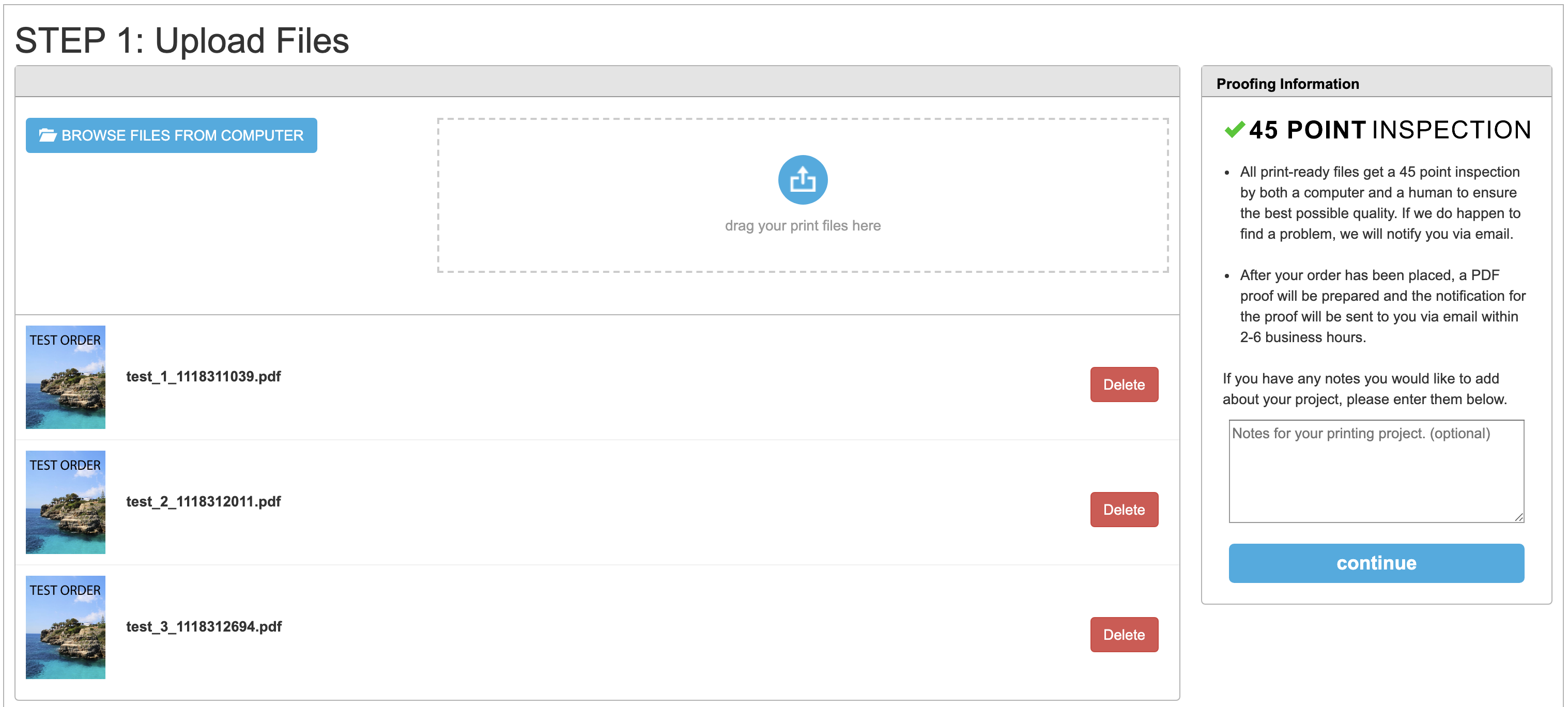
If your proof seems off-center compared to your original design, then there may be a discrepancy between the design size that you uploaded and the size ordered. Please refer to the Bleeds, Size, and File Saving section in the Help Center for more information.