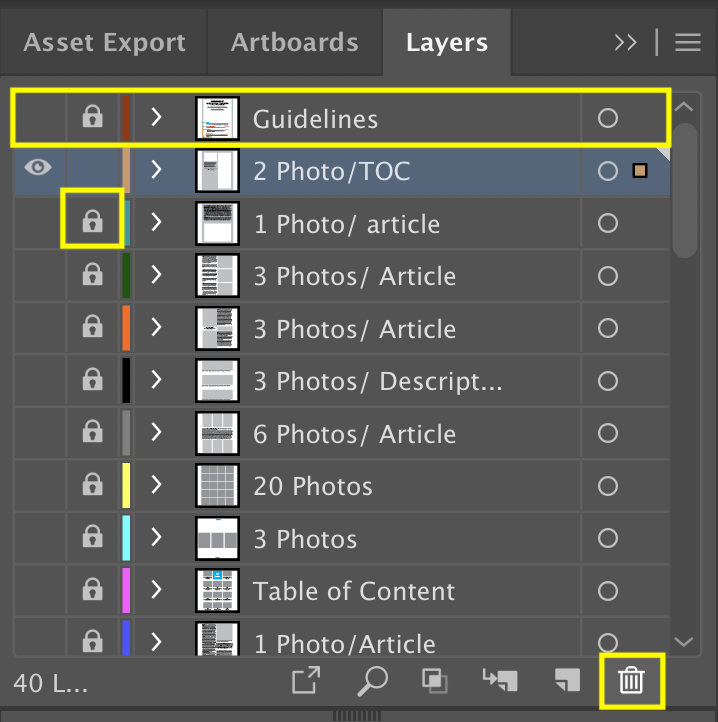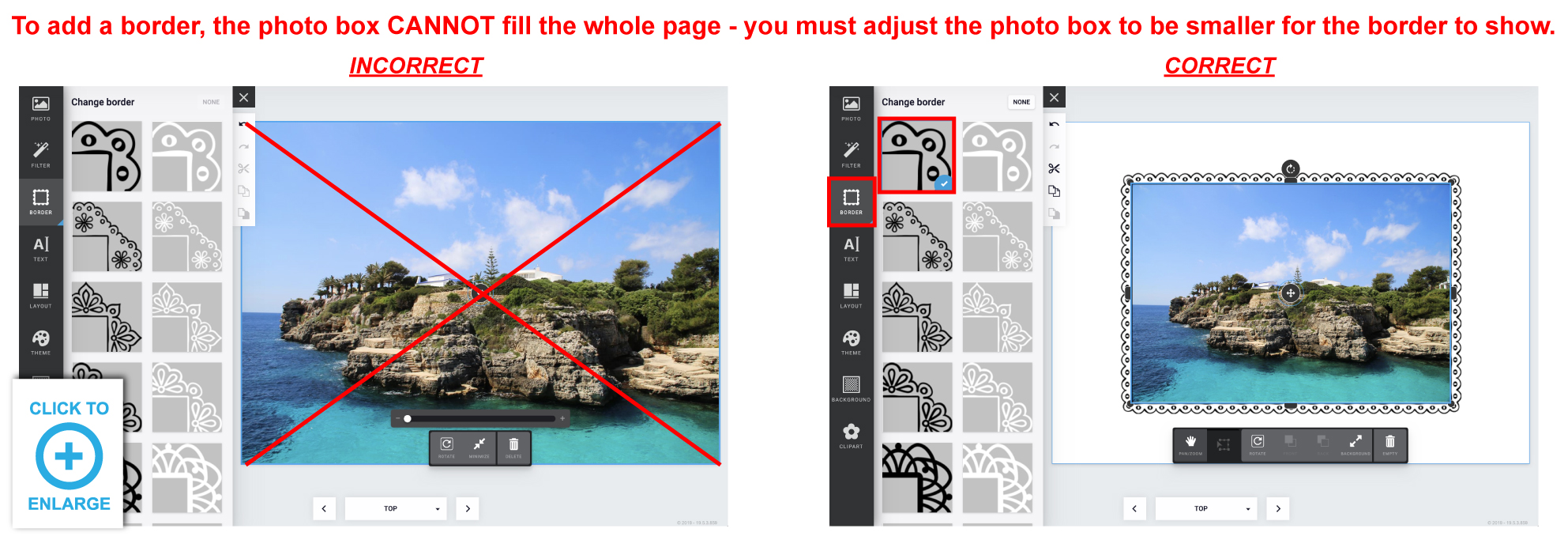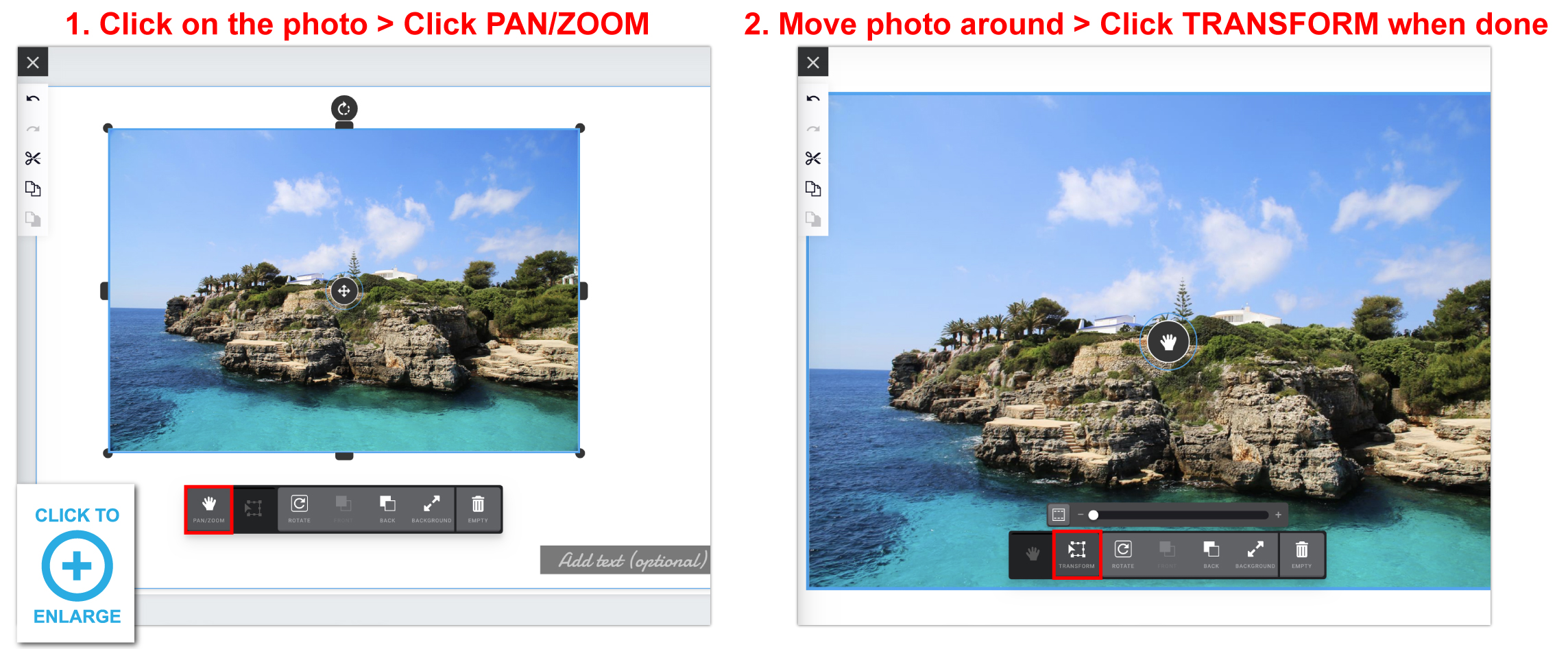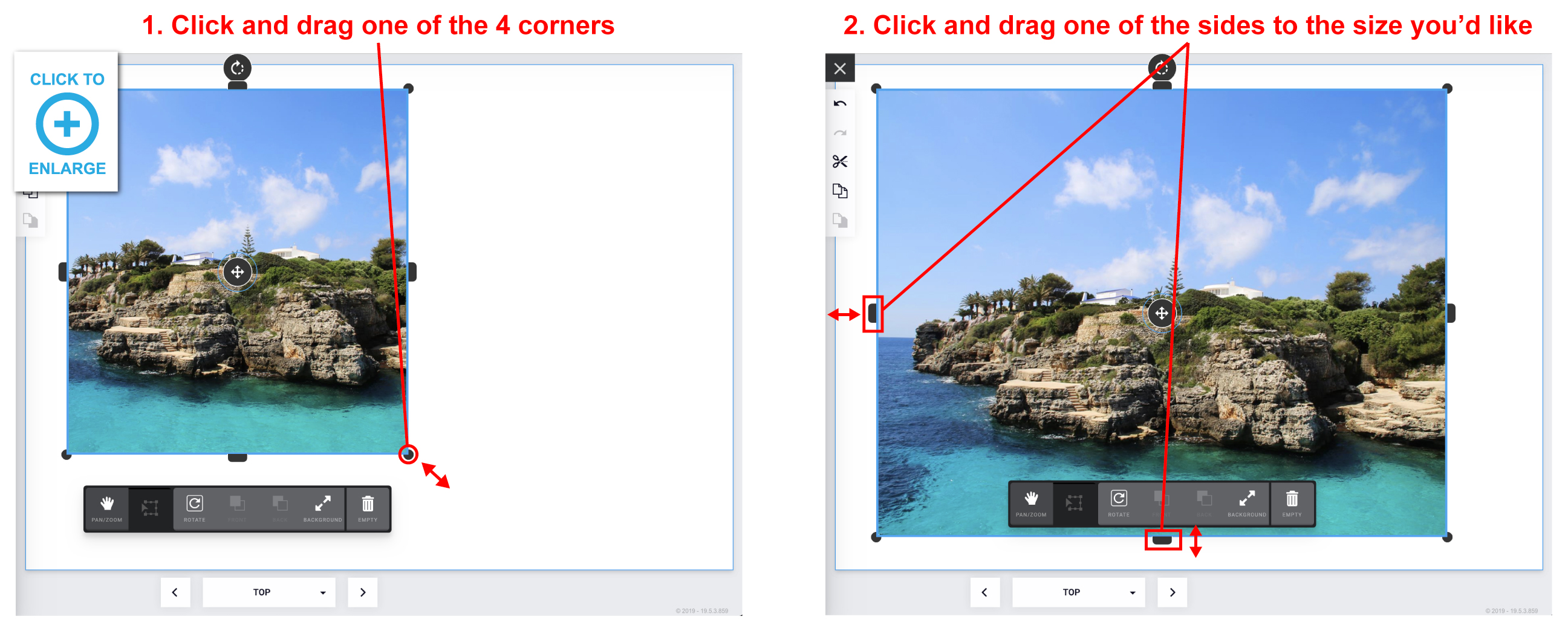To delete a layer on a template, simply select the layer in the layers panel then delete using the trashcan on the bottom of the layers panel. If the layer is locked, click the Lock icon for that layer. You cannot delete layers on a Acrobat PDF Template. Be sure to delete the “Guidelines Layer” before saving your PDF.