Certainly. PrintingCenterUSA prefers a single PDF file that contains each facing page (of multi-page projects) included. Please refer to the File Saving and Page Count sections for more information.

Certainly. PrintingCenterUSA prefers a single PDF file that contains each facing page (of multi-page projects) included. Please refer to the File Saving and Page Count sections for more information.

Certainly. PrintingCenterUSA requires a single PDF file that contains each facing page (of multi-page projects) included. Please refer to the File Saving section for more information. If you are uploading extra files such as a mailing list, you will do so in the same places as your art files. To upload multiple files, just select or drag your files into the Uploading stage of the Ordering Process.
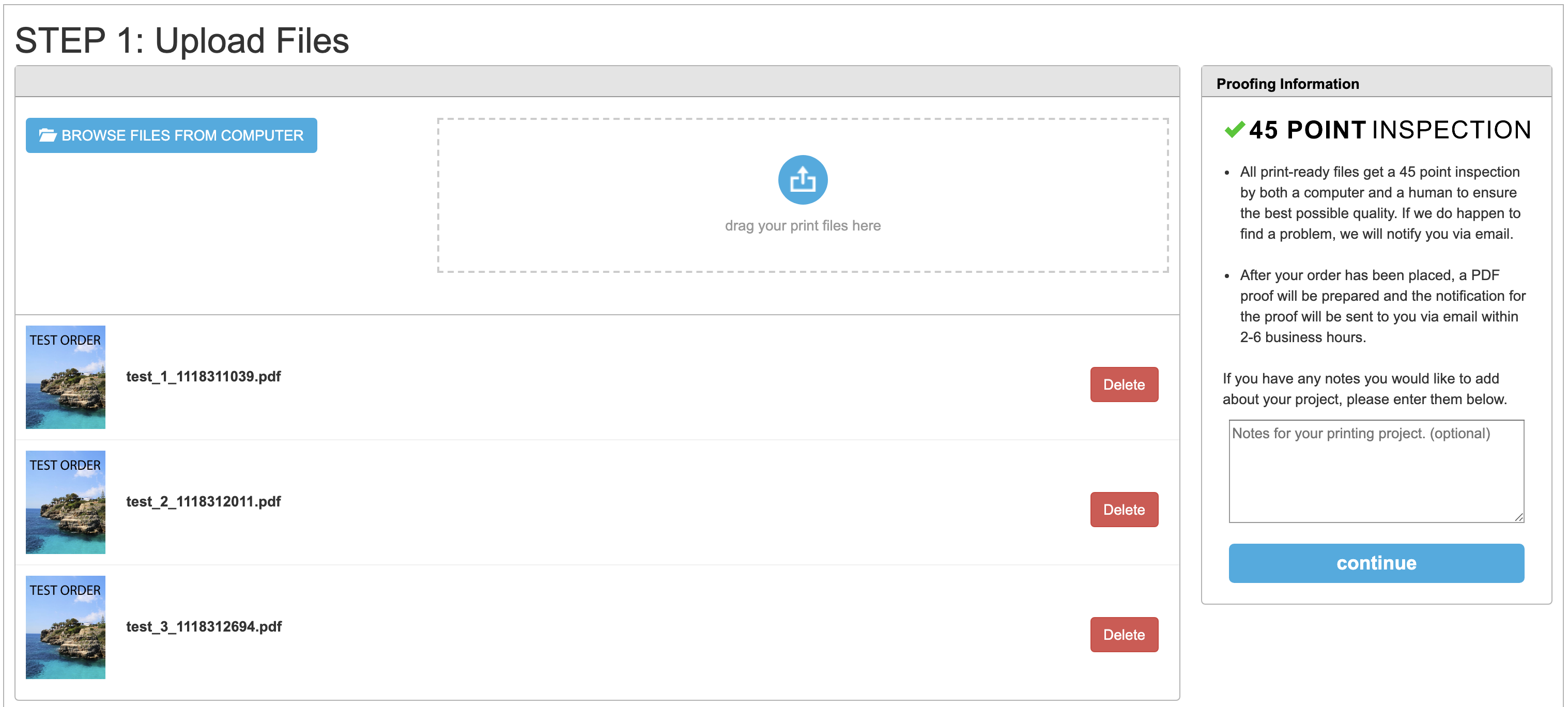
If your proof seems off-center compared to your original design, then there may be a discrepancy between the design size that you uploaded and the size ordered. Please refer to the Bleeds, Size, and File Saving section in the Help Center for more information.
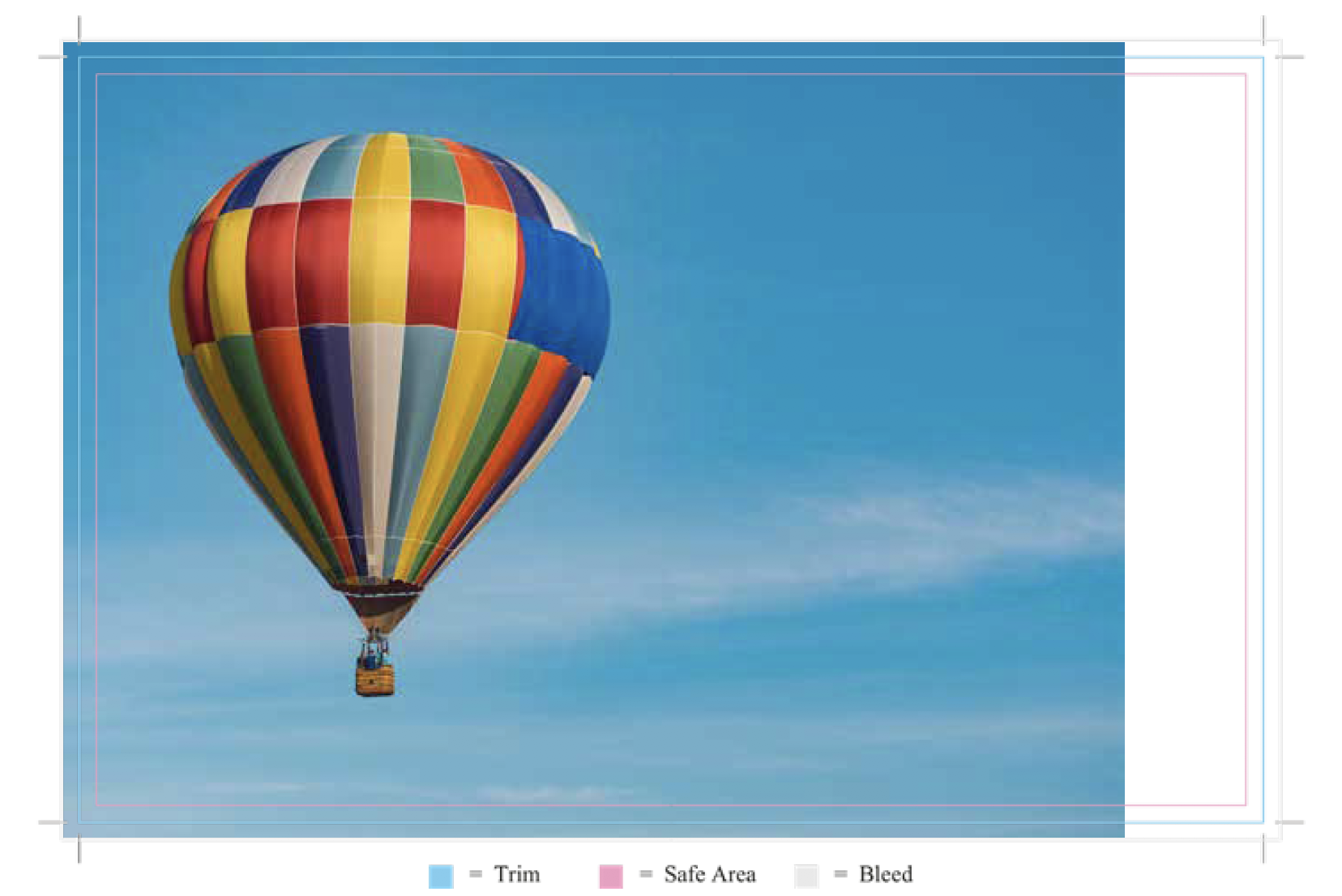
If you are not able to upload your file, it is most likely due to the file type or the file size. PrintingCenterUSA prefers files to be uploaded as a PDF but accepts the following file types: PSD, AI, INDD, PUB, TIFF, JPEG, and EPS.
If your file is larger than 2 GB, you will most likely have difficulty uploading your file. You will need to break your file into multiple files and upload separately.
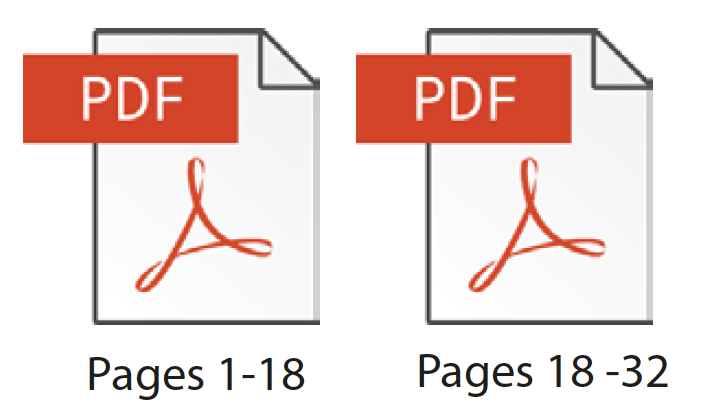
You cannot upload new files to your job up until you have rejected the proof made from your previously uploaded files. For tutorials on how to upload your file, click here. Rejecting a proof and providing new files will result in a delay in production and in-hand date.
On the top right of the PrintingCenterUSA website header, click “My Account.” Sign into your account and click “Orders.” You will be taken to a list of jobs. To upload your file, you will select the job number your file is associated with, click “Upload Files” or “Click Here” and then select your file.
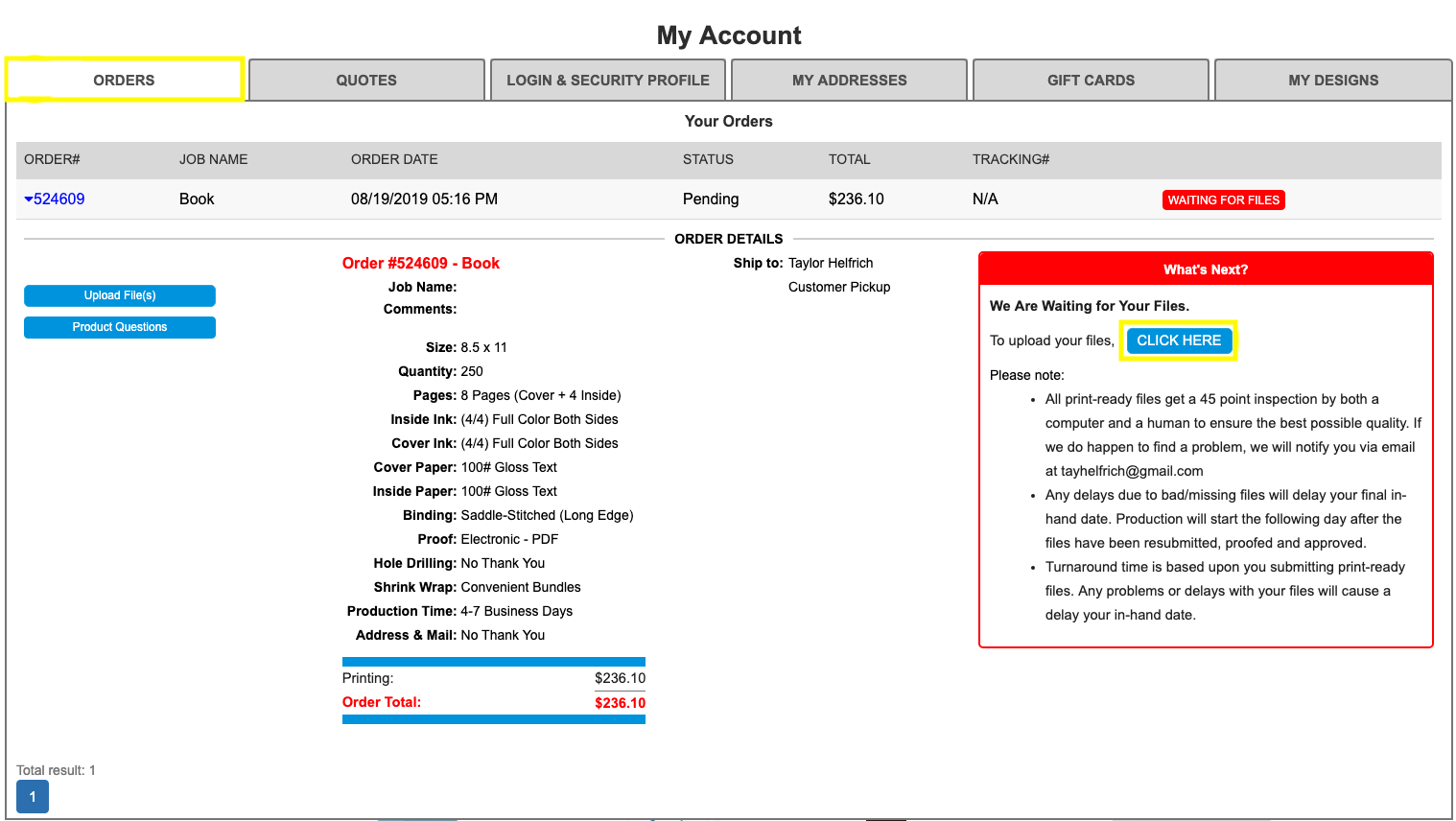
Click here for a step-by-step tutorial on how to upload your files from the pricing tool.
Click here for a step-by-step tutorial on how to upload your files from the My Account area.
Please refer to our Terms and Conditions for more information.
Some of the most common reasons your order was cancelled are:
Please refer to our Terms and Conditions for more information.