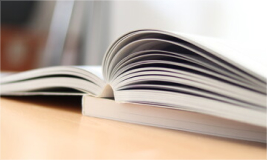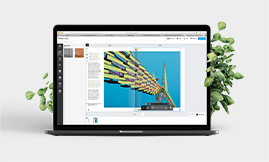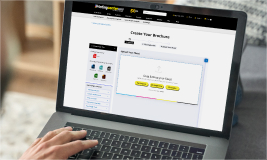Help Center
Selected Topics

Helpful Videos
Access helpful videos to guide you through every step of your project. gain valuable insights, learn best practices, and streamline your process.
Need Help?
Contact Customer Service and Support
Monday to Friday: 7am to 6pm MST
We offer the best quality printing at competitive printing prices paired with live personal service and support.
Call Us
Drop Us a Line