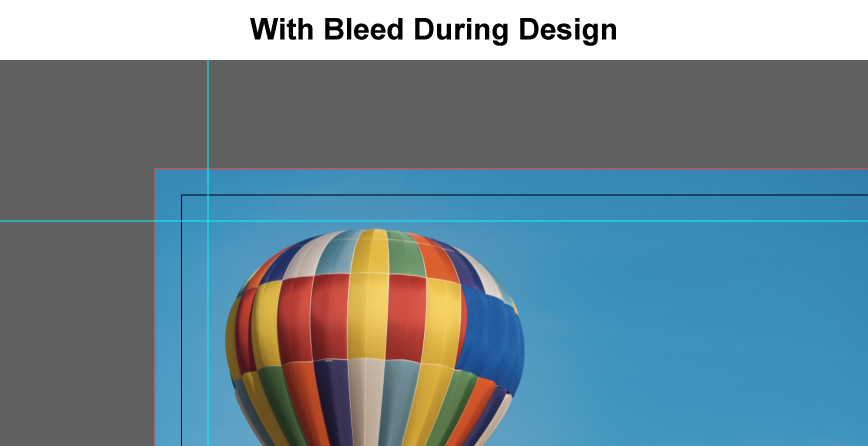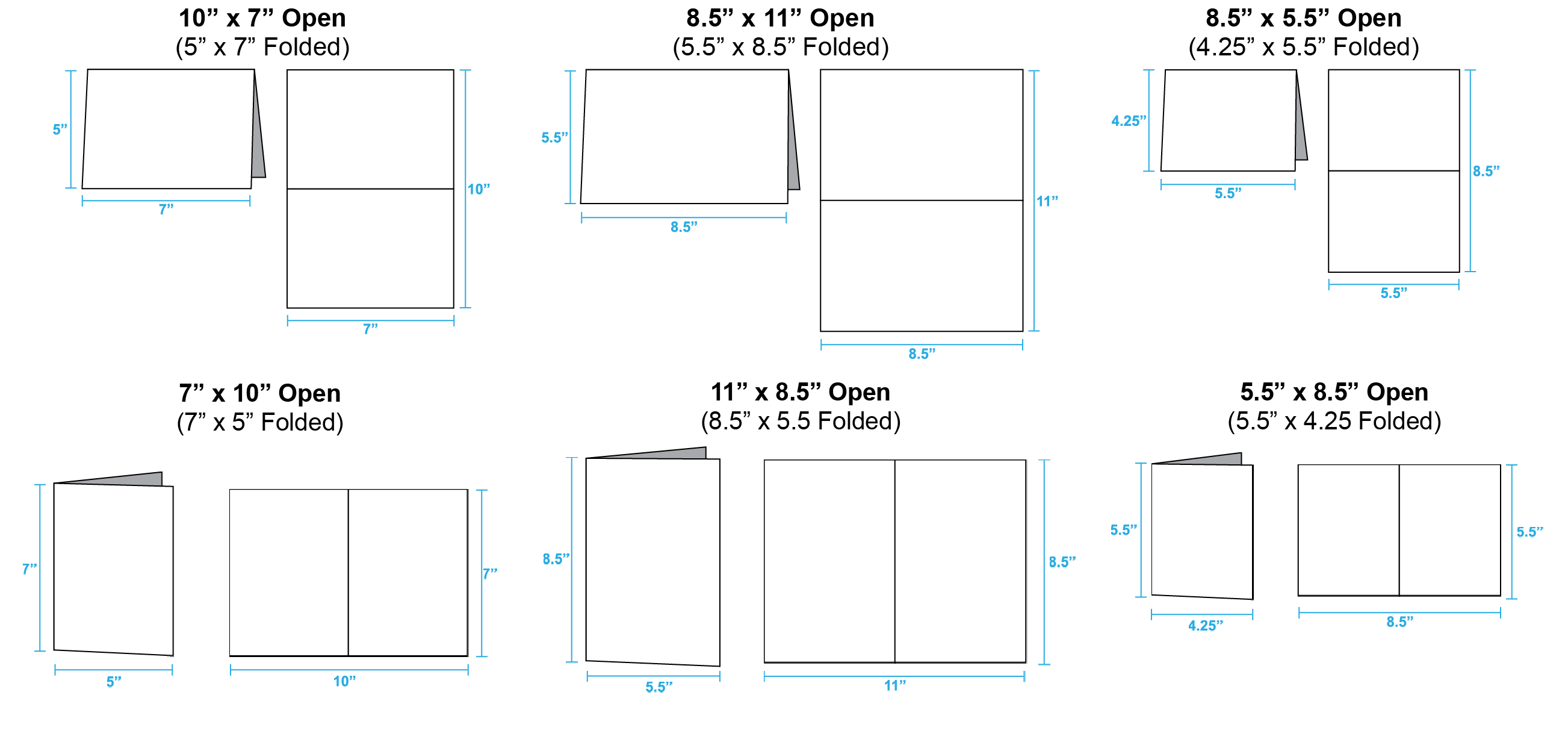Bleed refers to an extra 1/8″ of image that extends beyond the trim area of your printing piece. The project is printed on an oversized sheet that is cut down to size with the appearance that the image is “bleeding” off the edge of the paper.
Learn how to set up your bleed for: InDesign, Illustrator, Photoshop, Canva, Publisher, and Word.