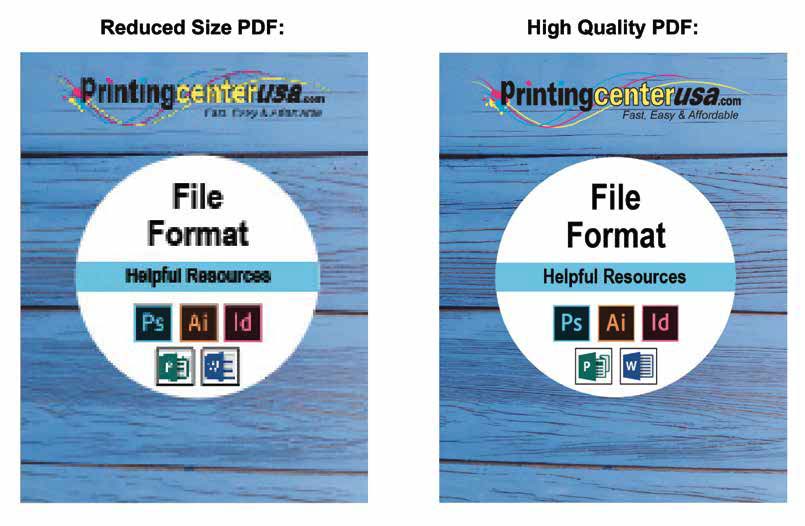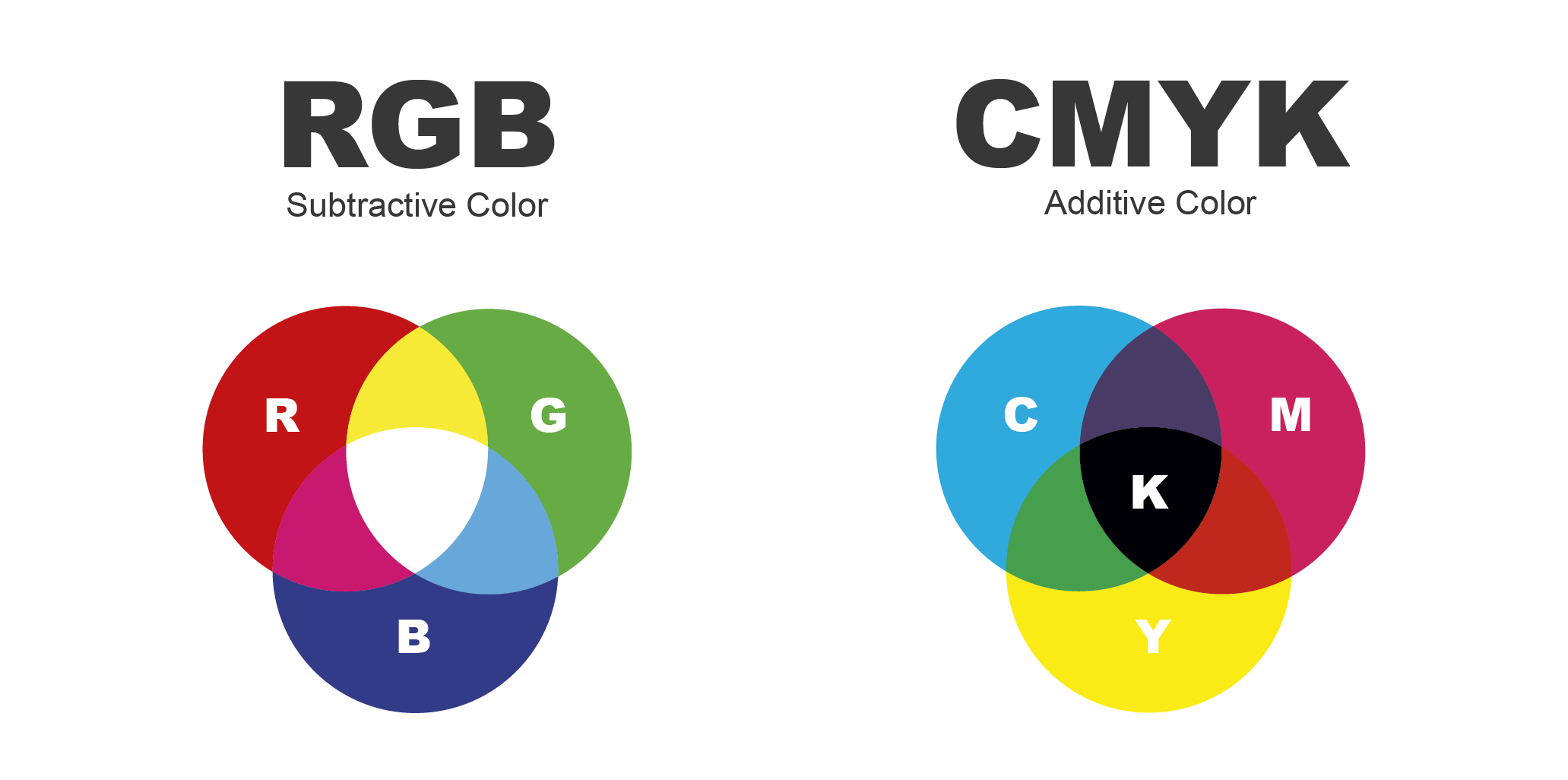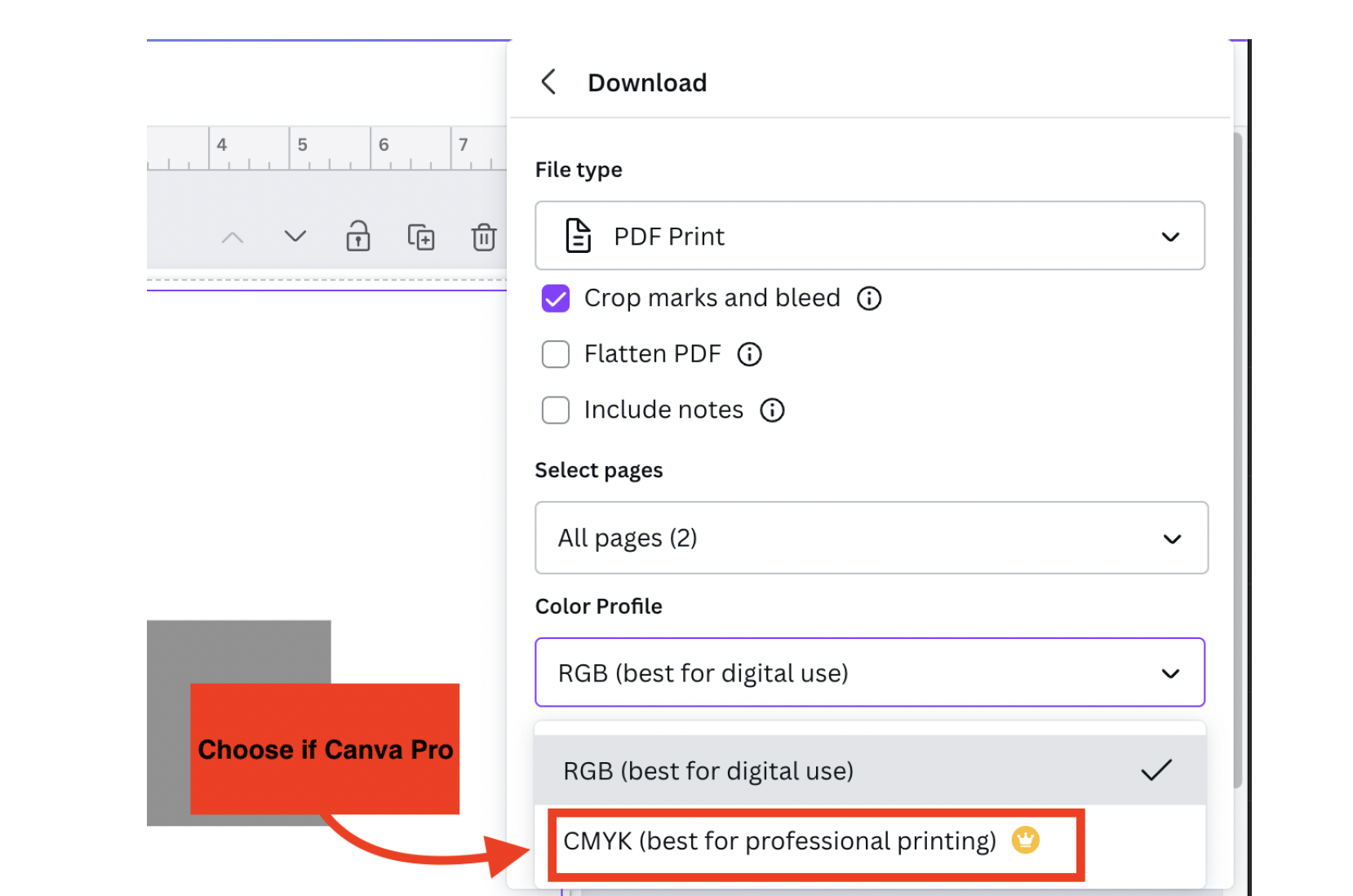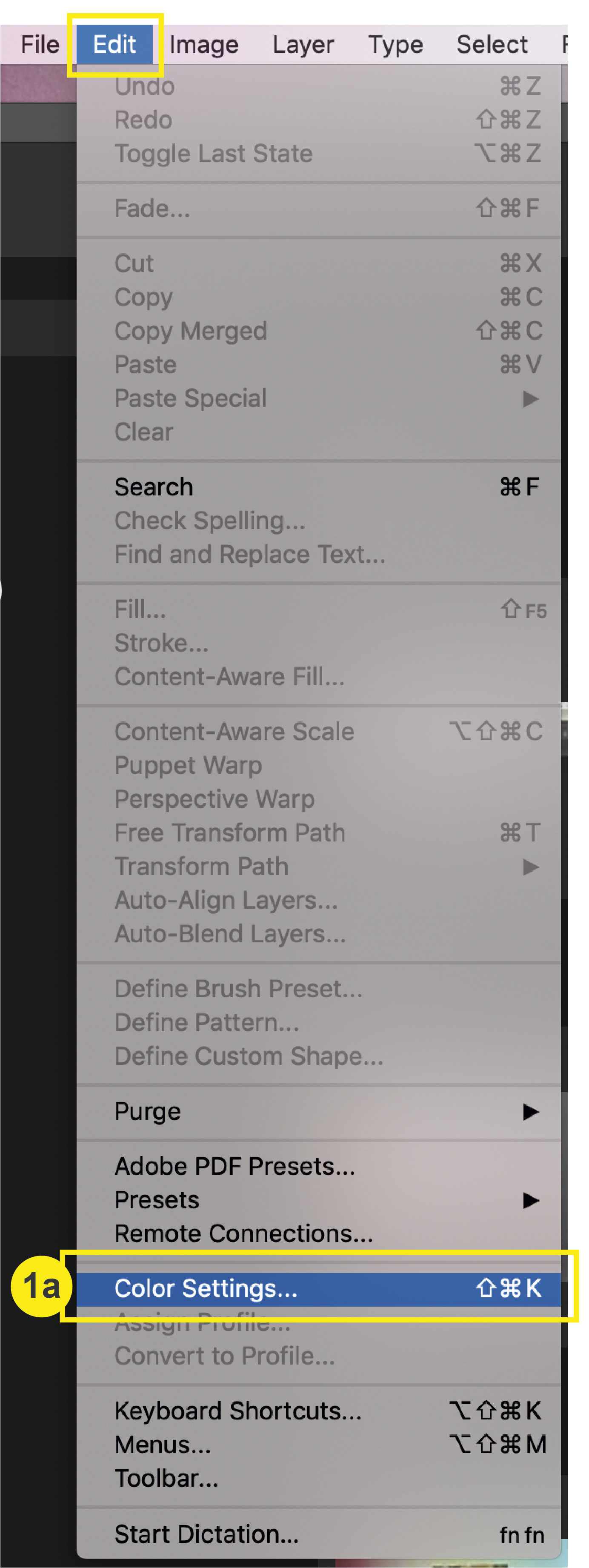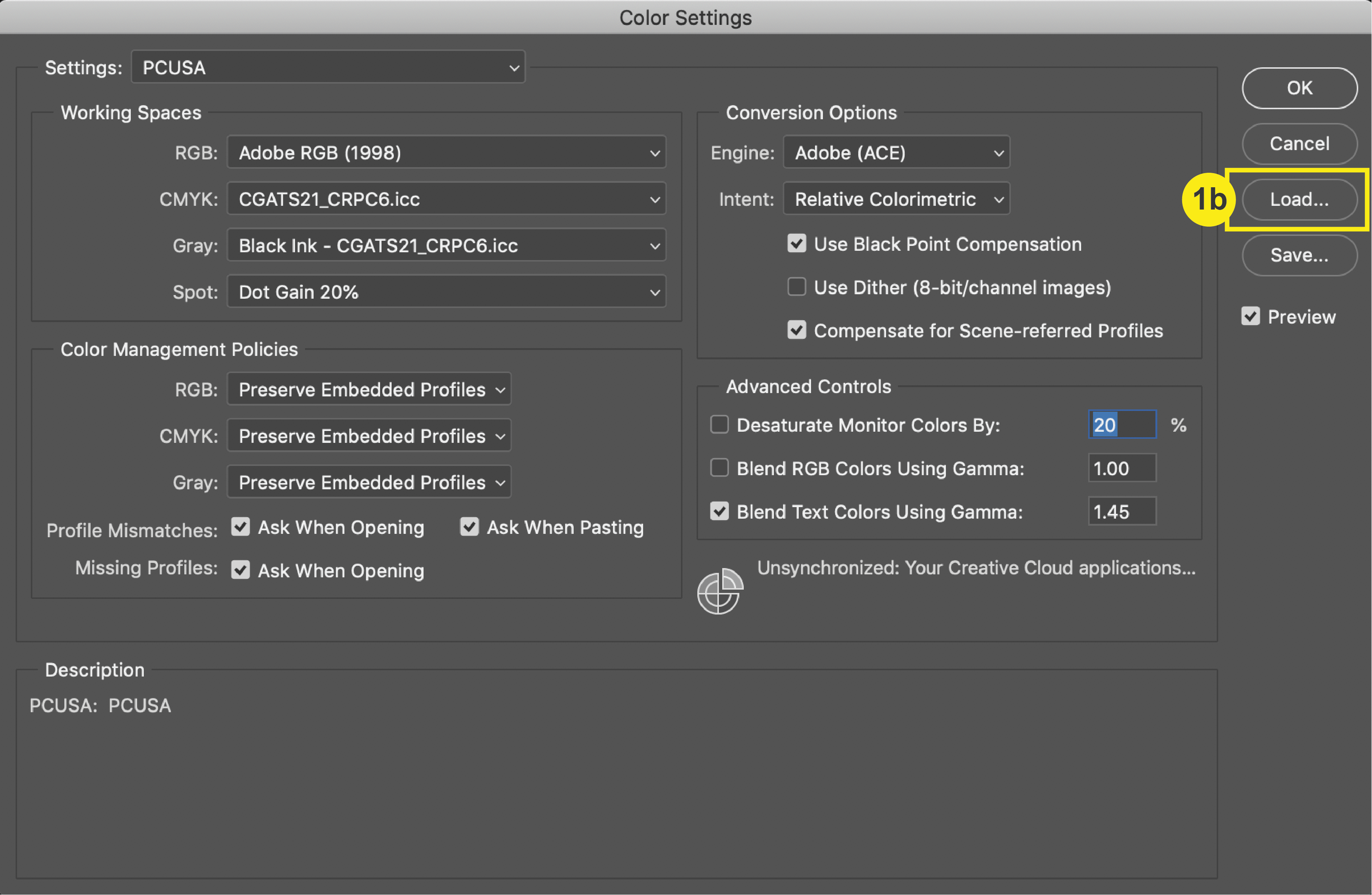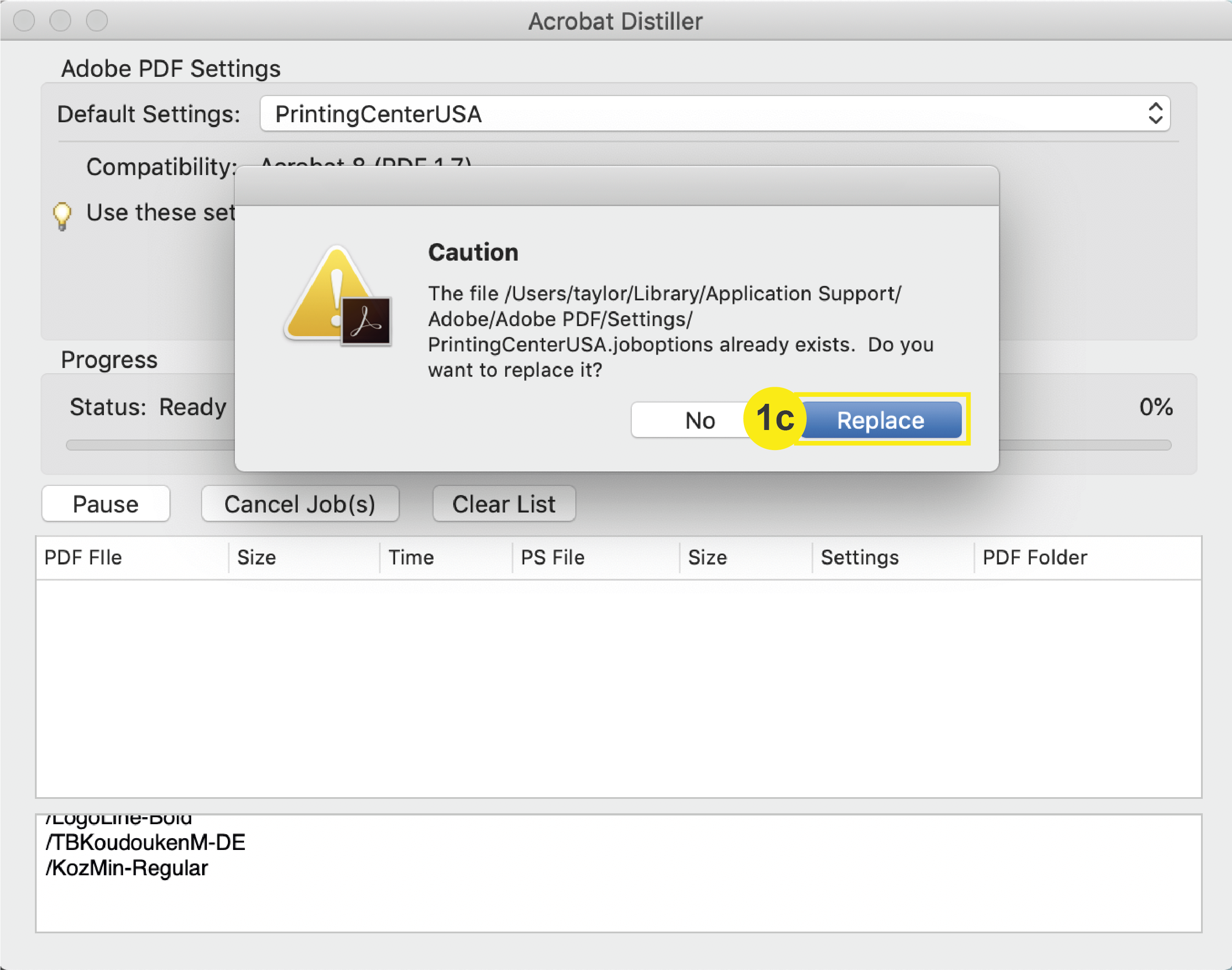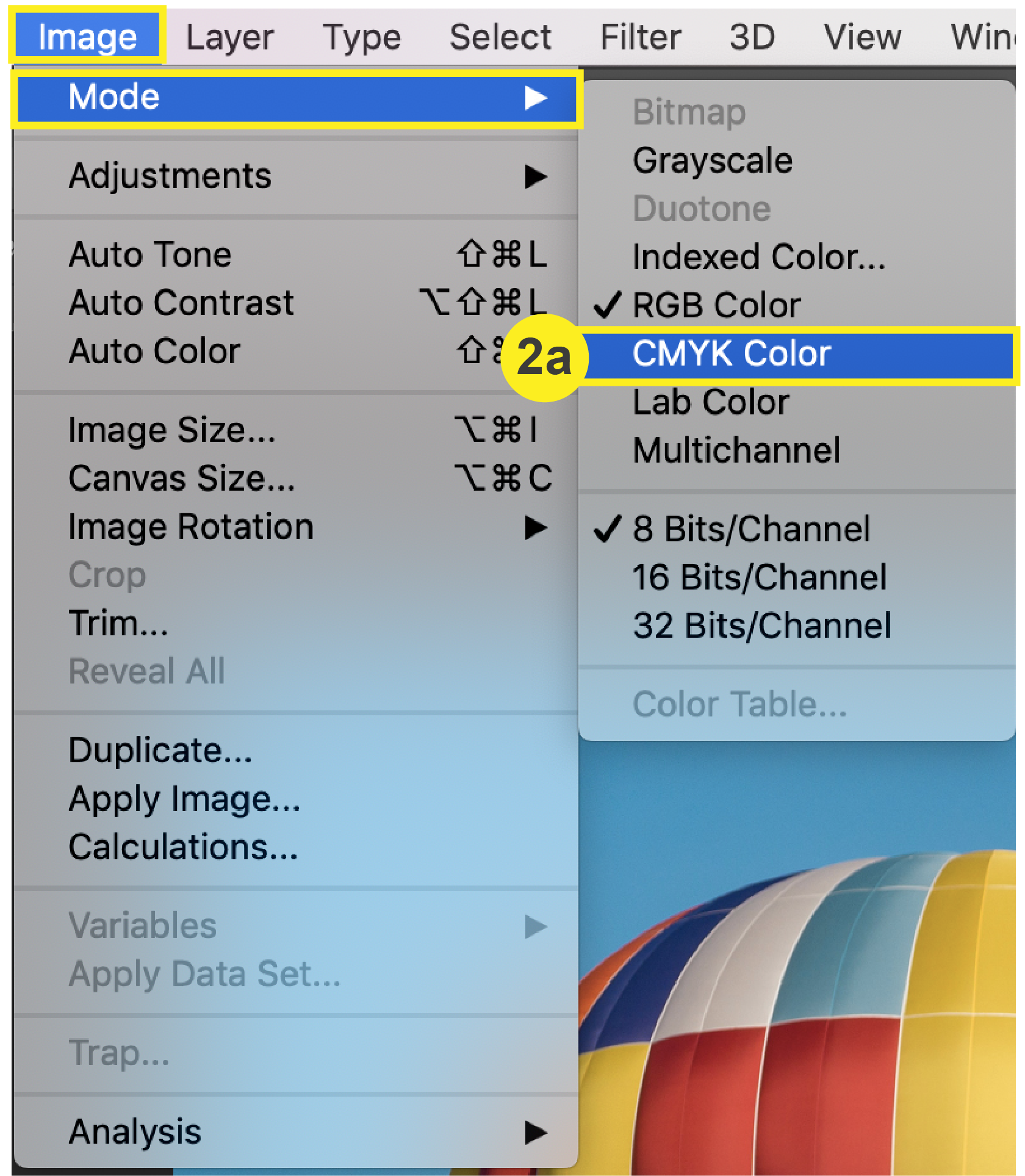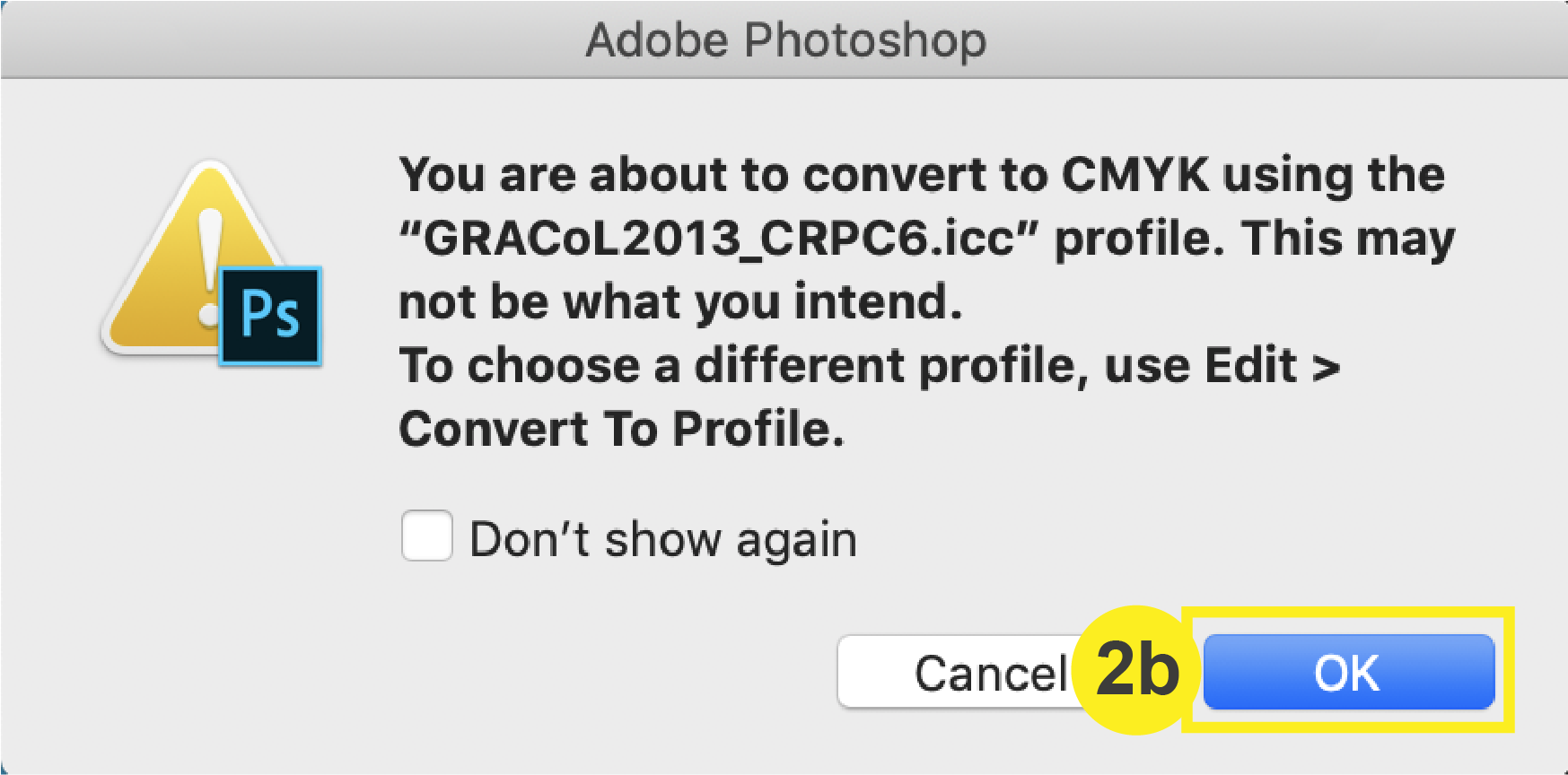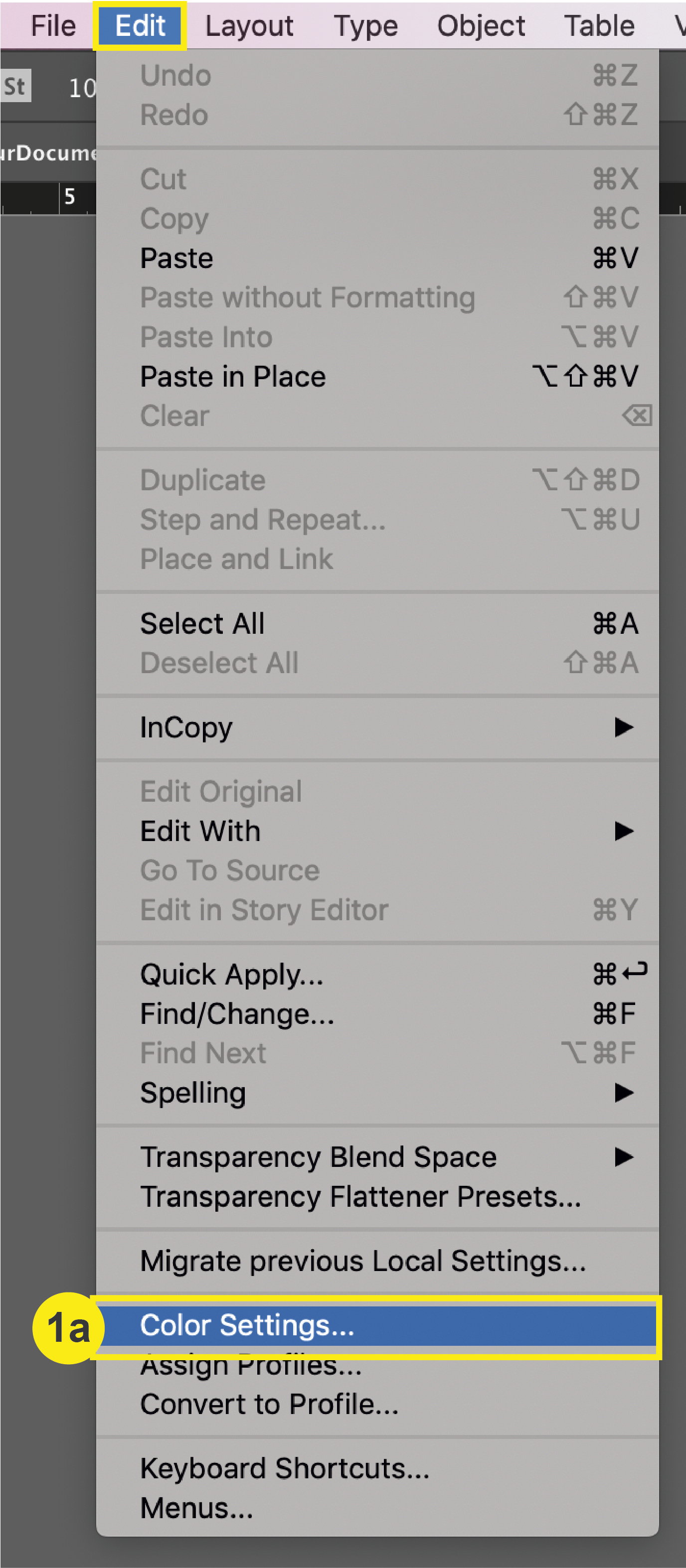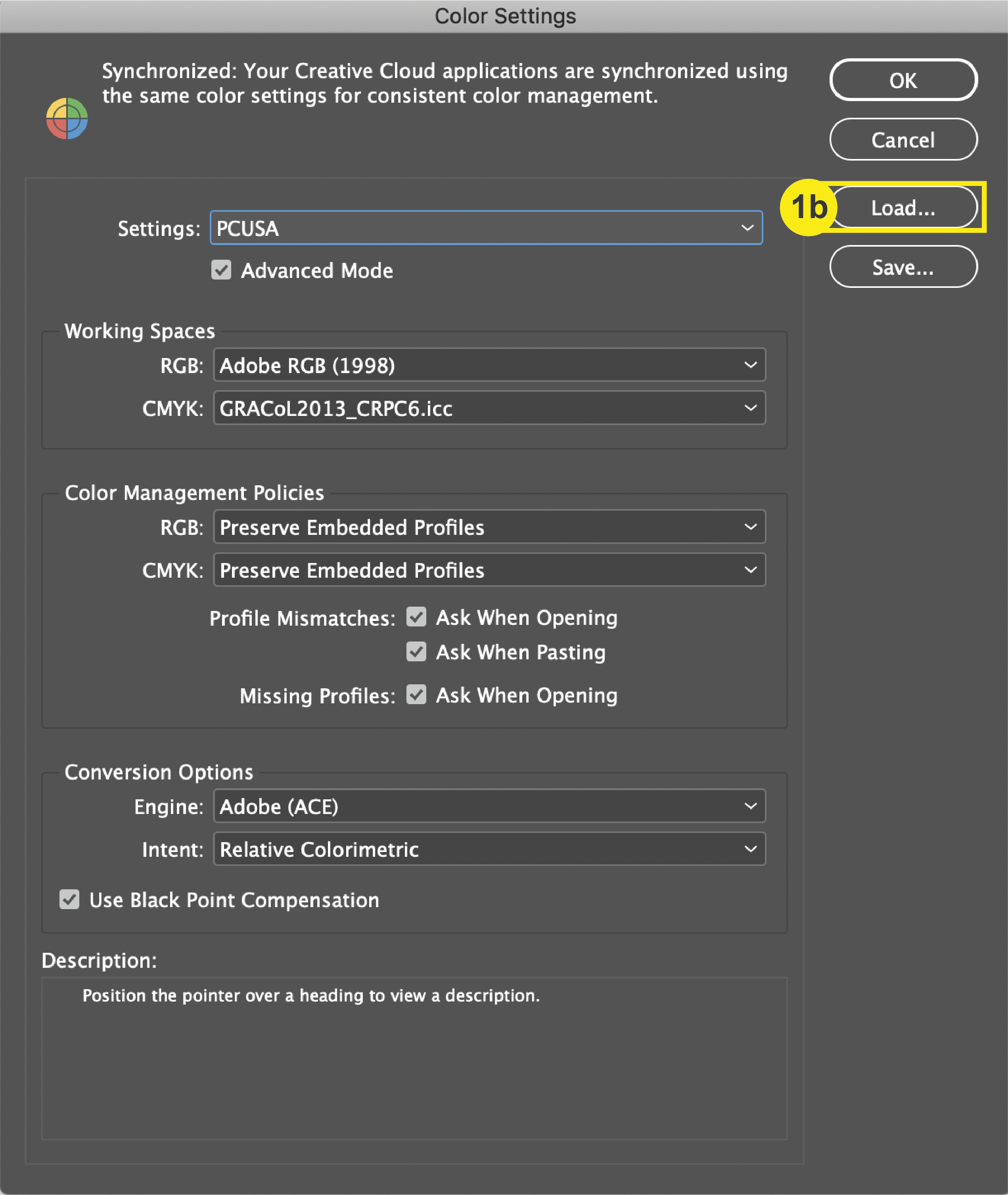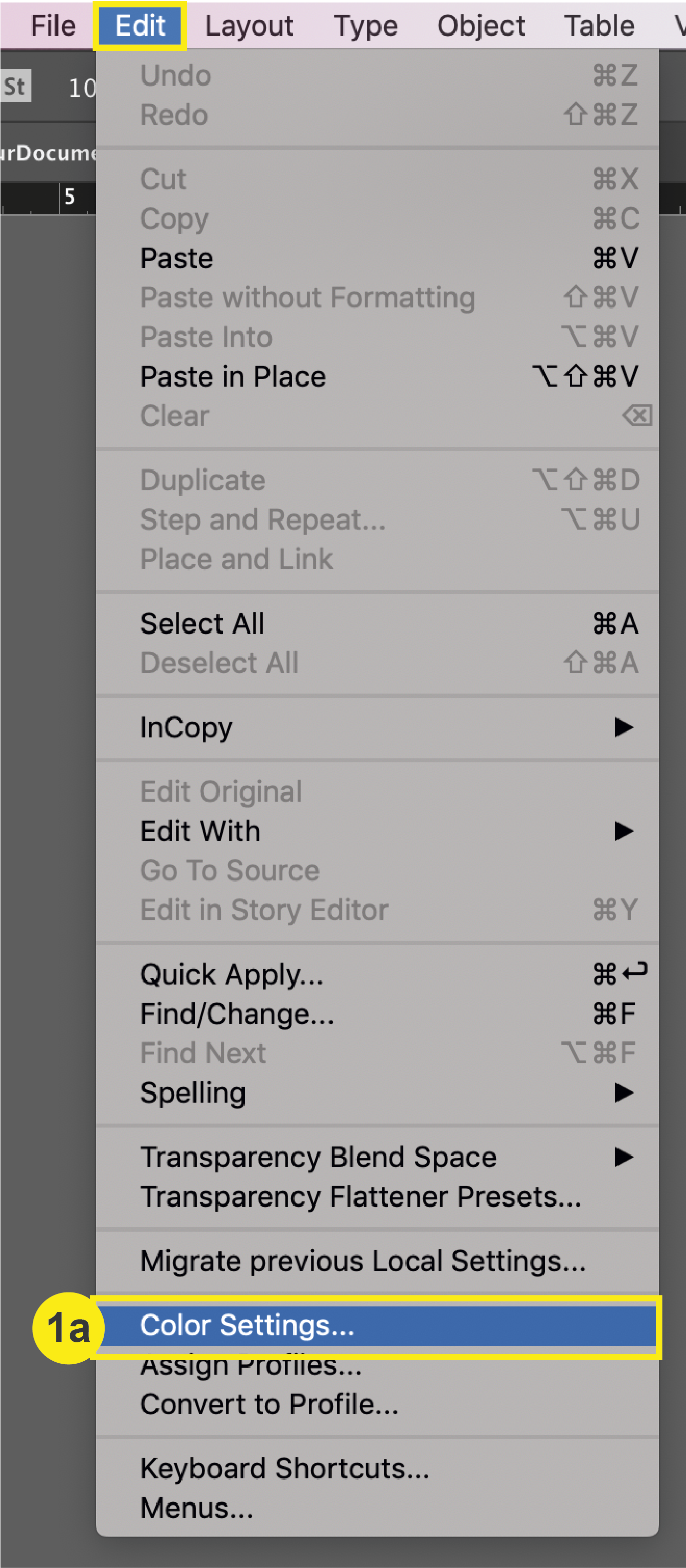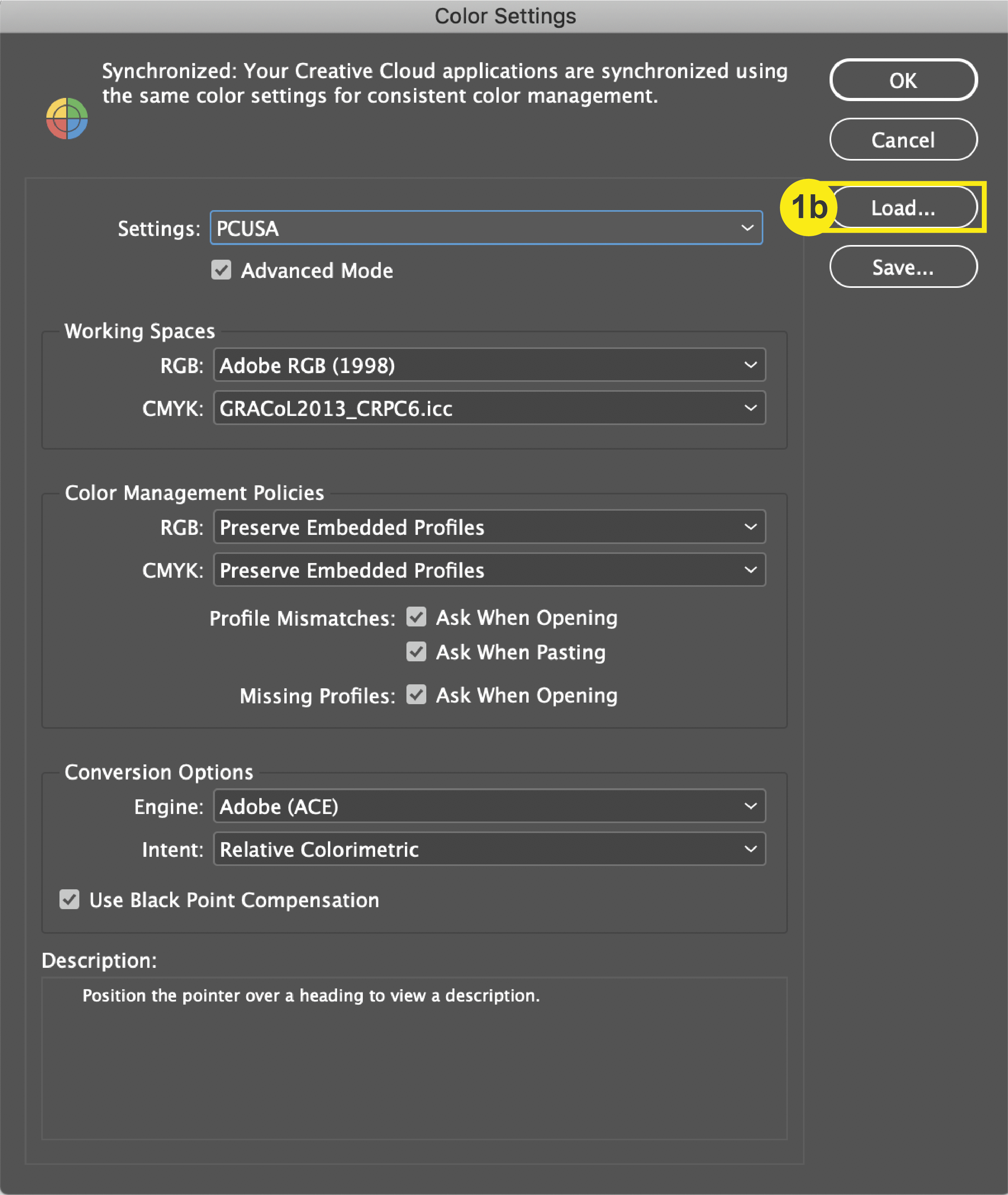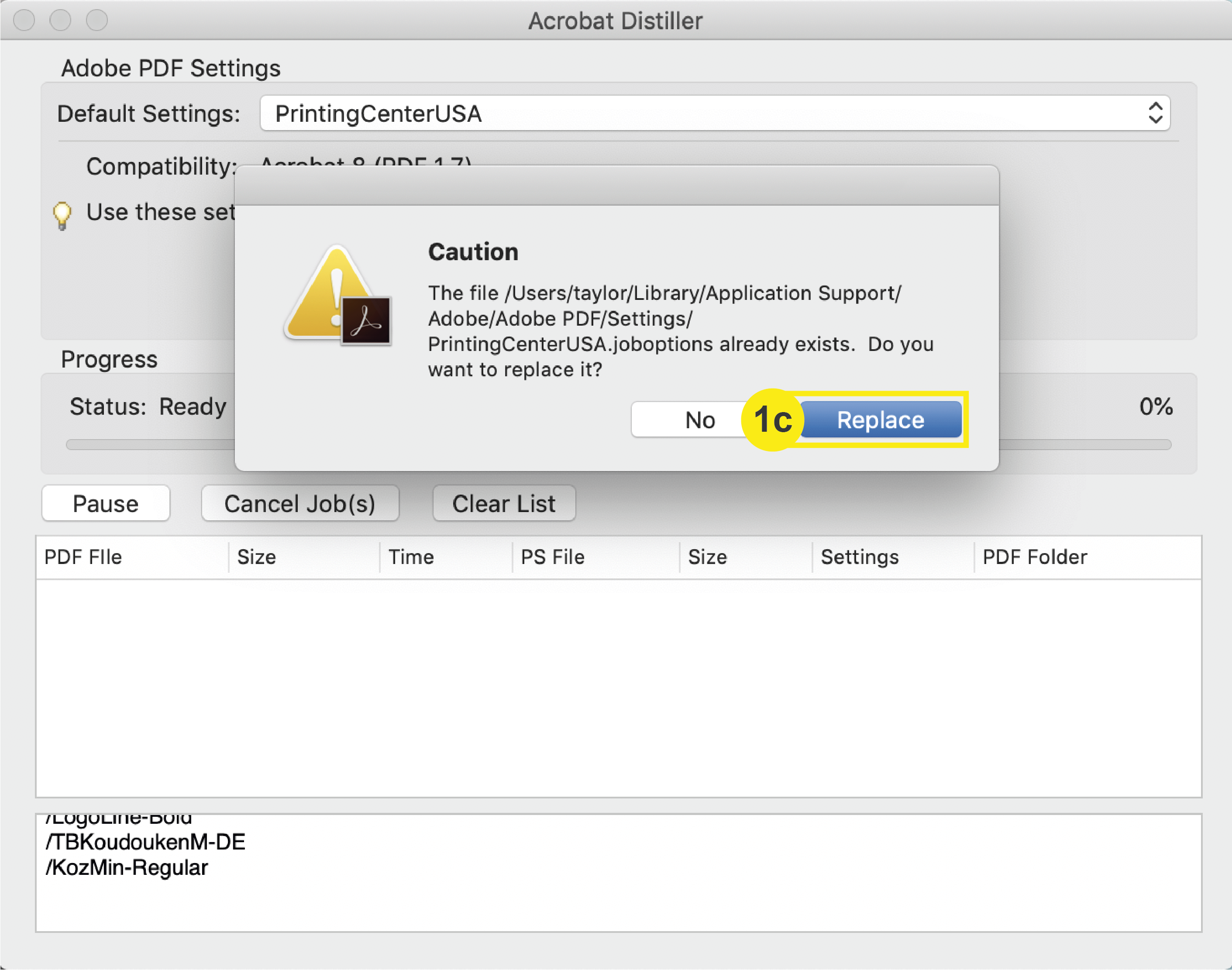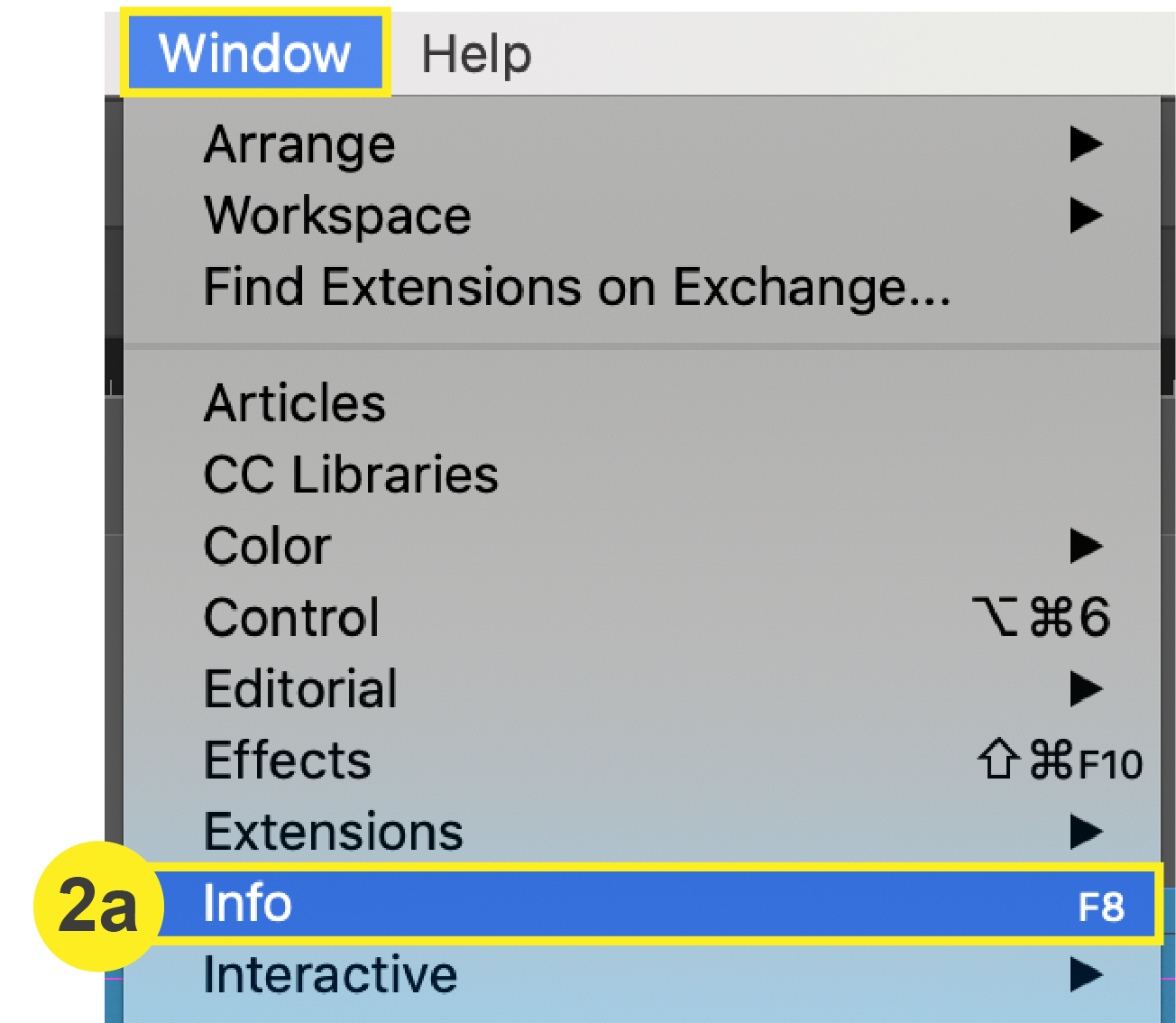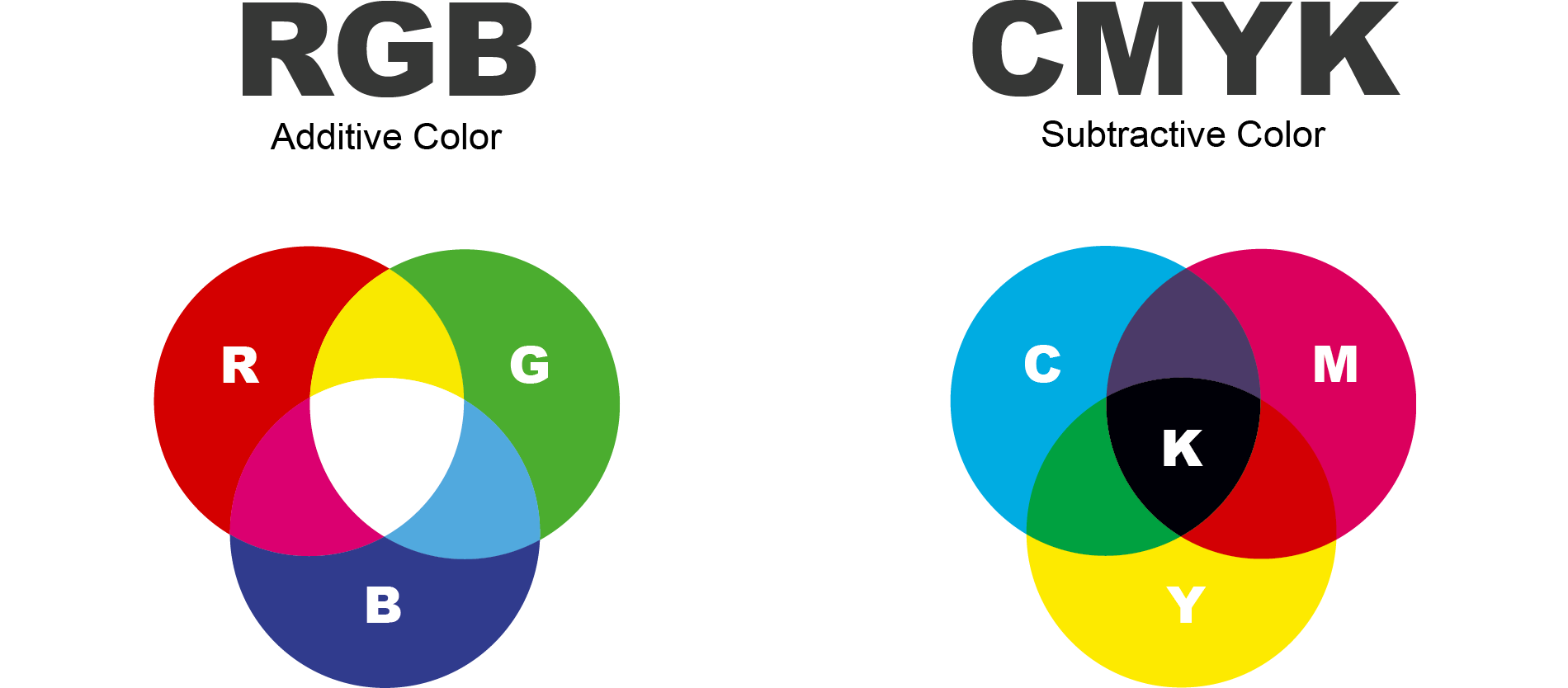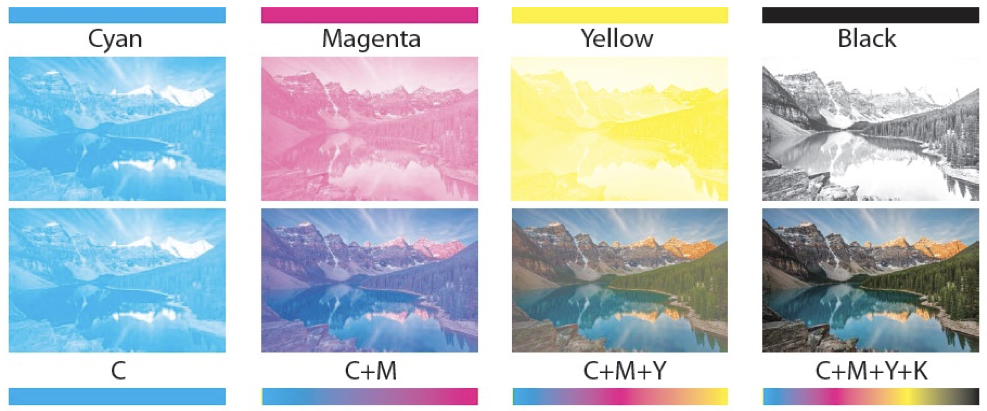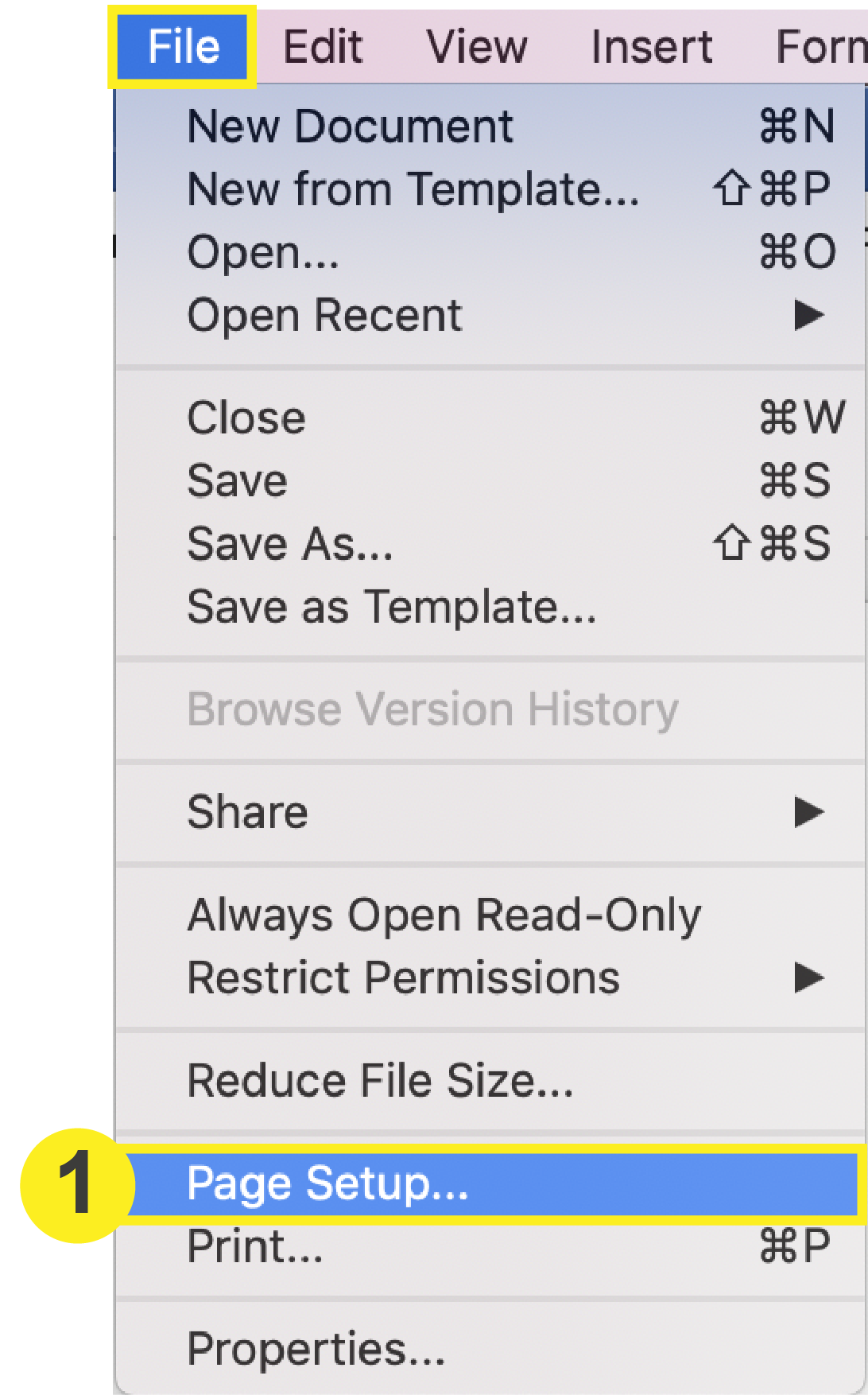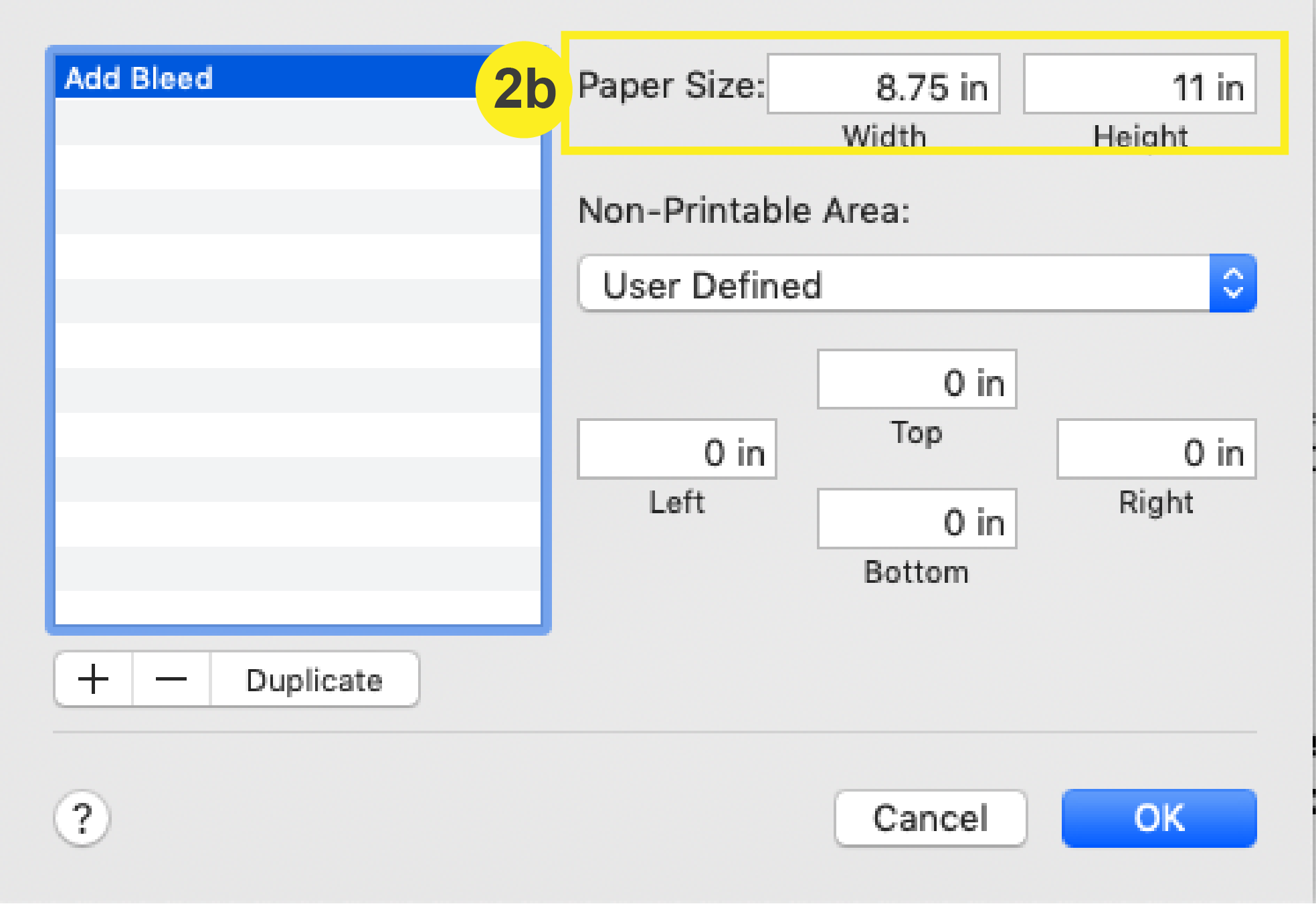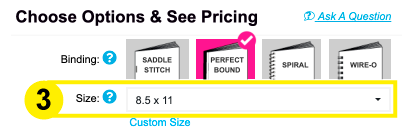File Saving: InDesign
Checklist
- Download & Install PrintingCenterUSA’s Adobe PDF Preset
- Save PDF
1. Download & Install PrintingCenterUSA’s PDF Preset
a. Click here to download our settings.
b. In the top navigation of InDesign, click: File > Adobe PDF Presets > Define
c. Click Load, then select the PrintingCenterUSA.joboptions file. Open.
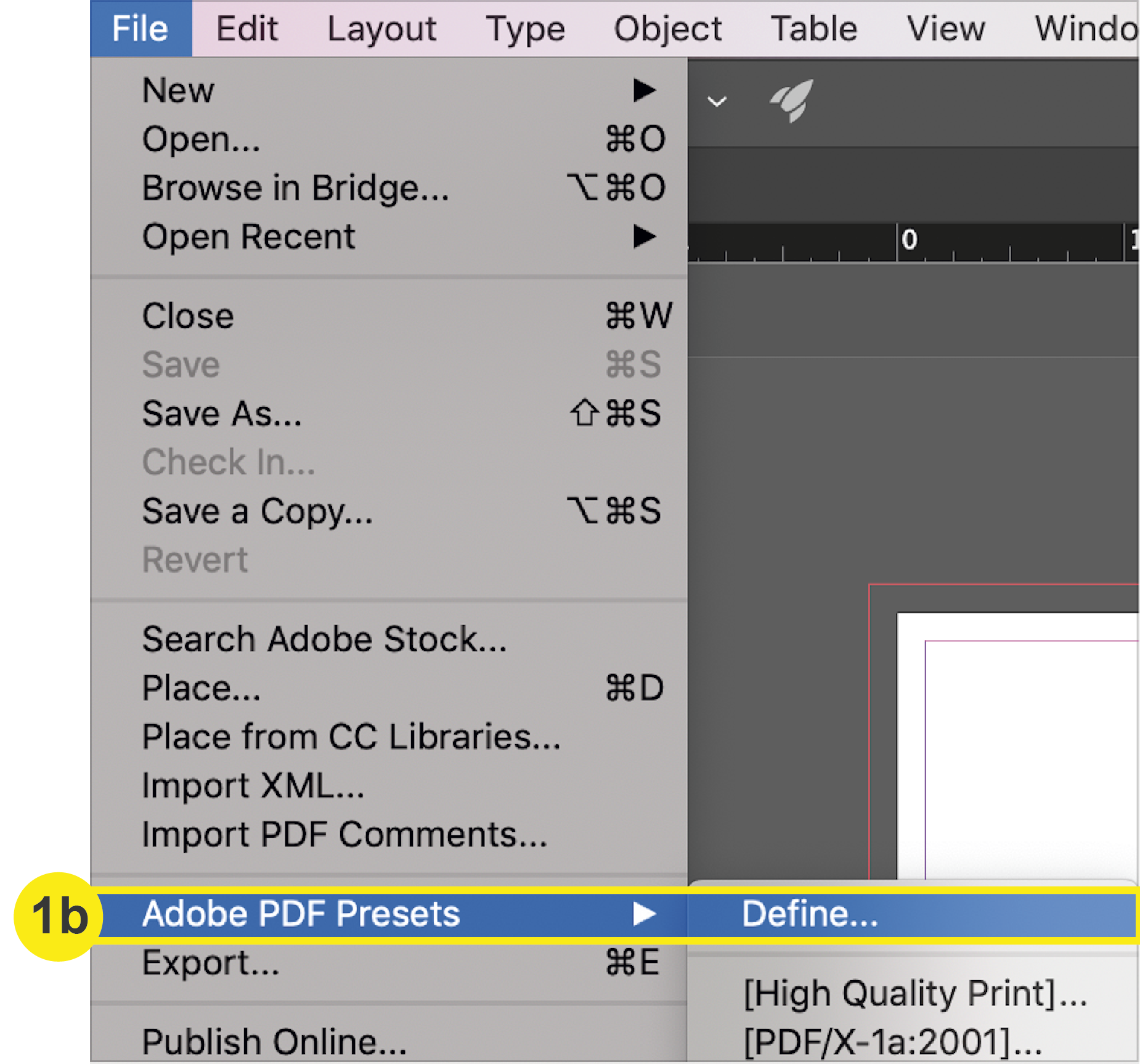
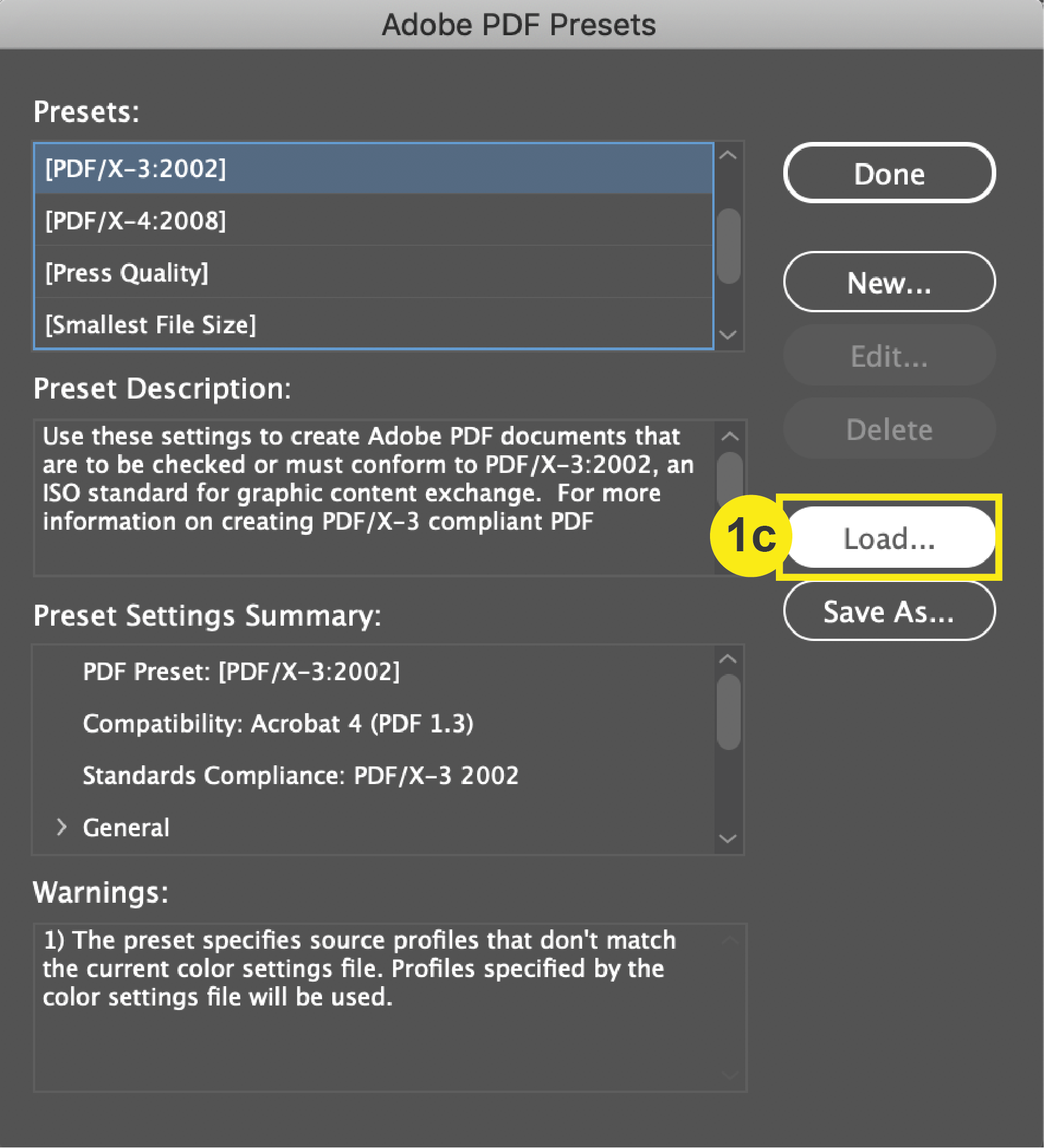
2. Save PDF
a. In the top menu Click: File > Export
b. In the Format section, select Adobe PDF (Print). This will prompt your Export Adobe PDF window to open.
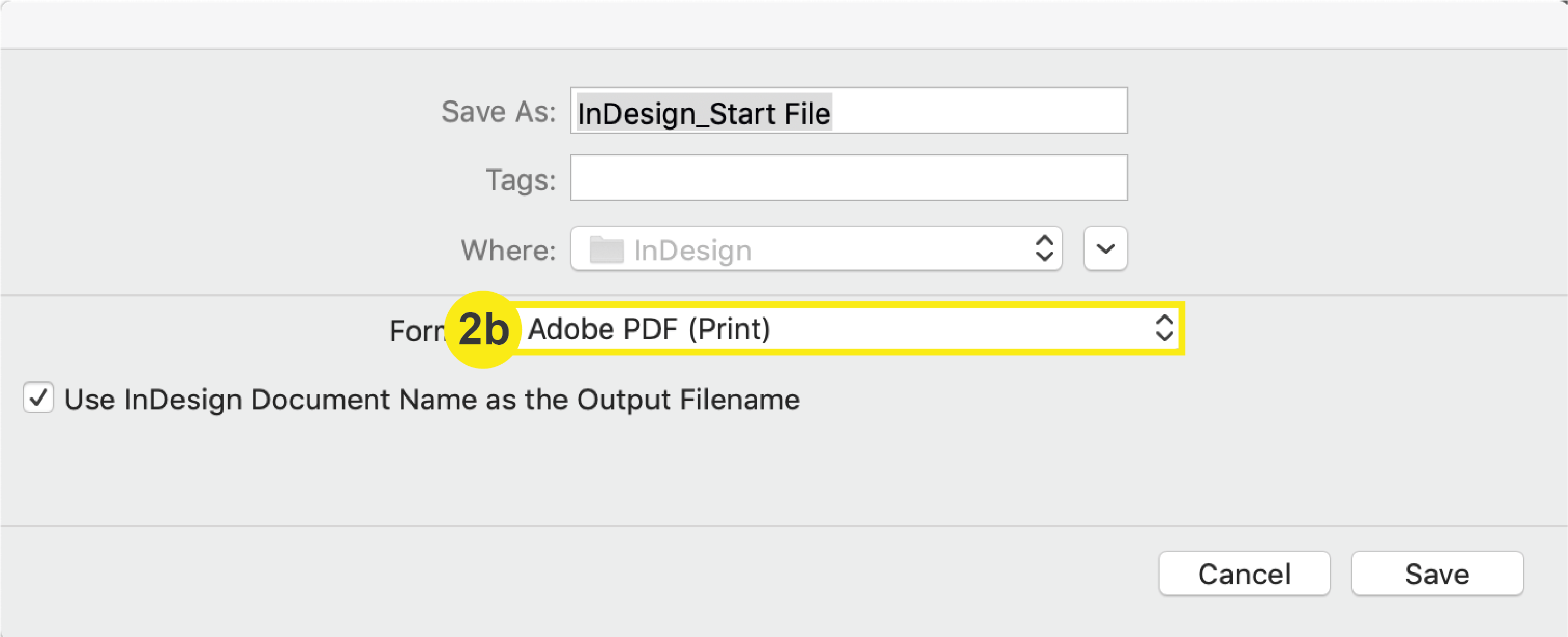
c. In the Export Adobe PDF window, select the “PrintingCenterUSA” Adobe PDF Preset that you uploaded in step 1.
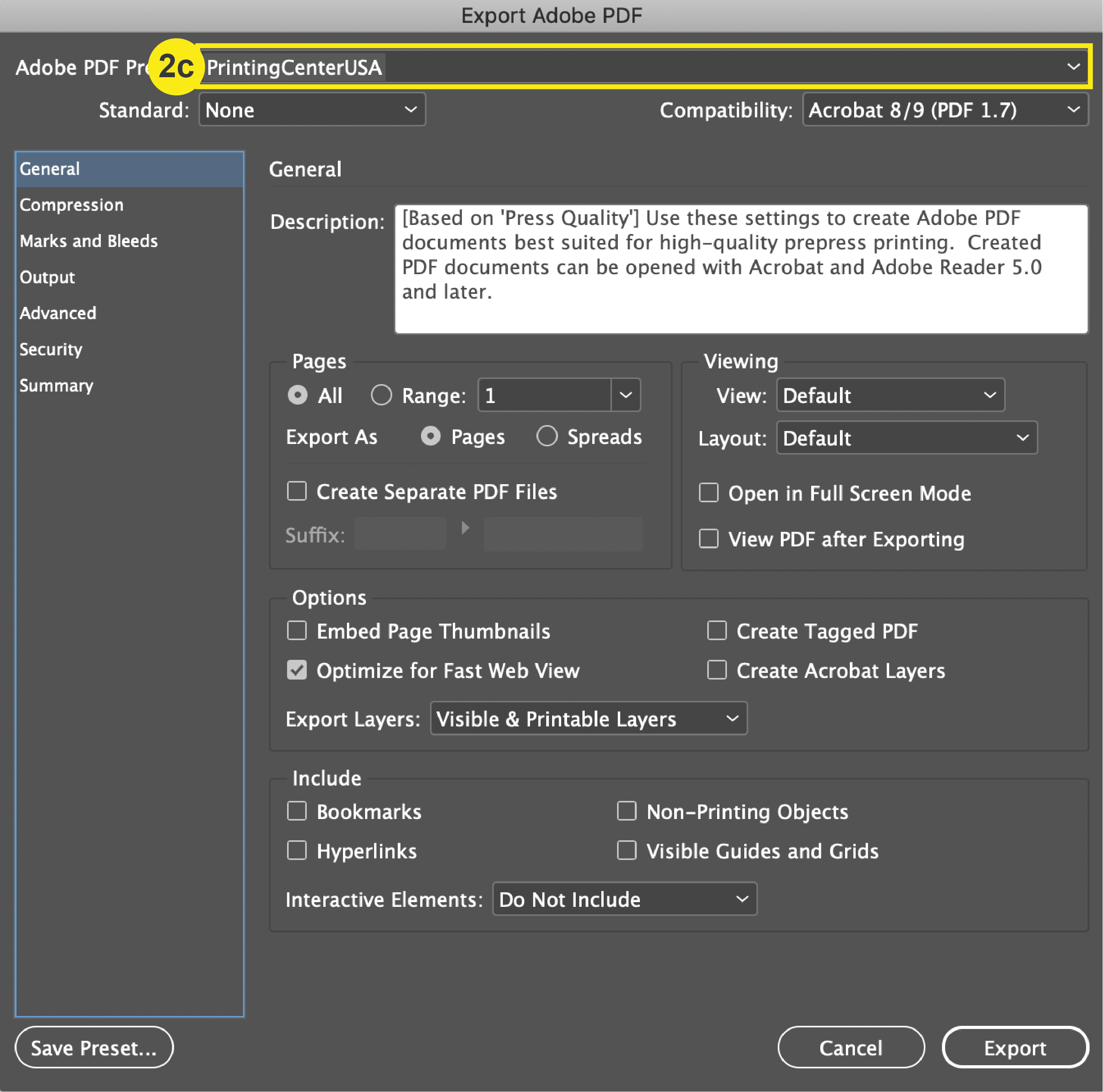
Note: Do not save your file with any printer’s marks, including crop marks and color registration bars.
File Packaging: InDesign
PrintingCenterUSA requires a PDF file to be submitted for printing. However, if there are issues with fonts or images loading, our prepress department may ask you to send a packaged file. If that is the case, then follow the steps below to package your files properly.
Checklist
- Open Package Dialogue Box
- Select Package Options
1. Open Package Dialogue Box
a. From the top menu, click: File > Package
b. In the Package Dialogue Box, click Package.
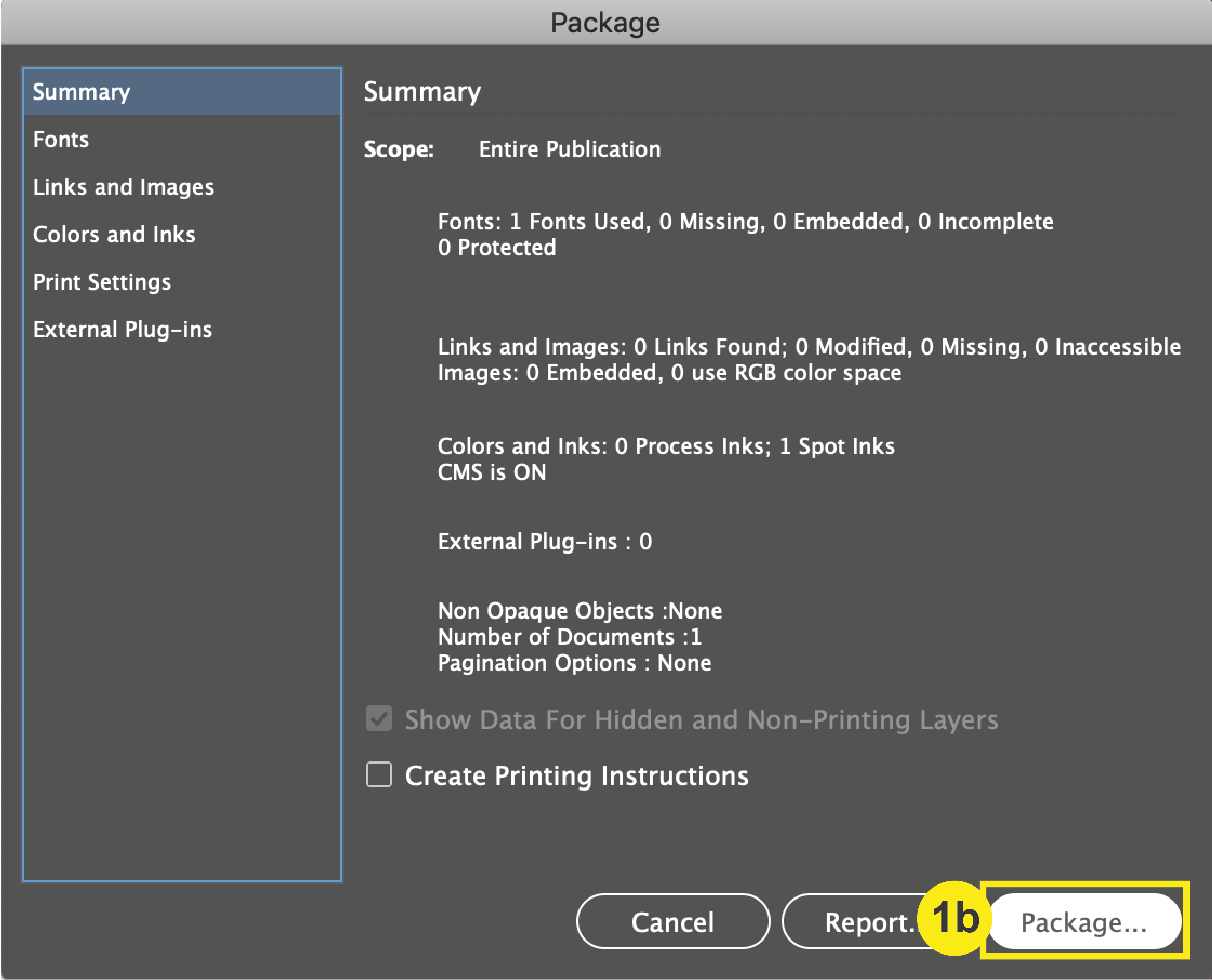
2. Select Package Options
In the Create Package Folder dialogue box, mark the following checkboxes:
a. Copy Fonts
b. Copy Linked Graphics
c. Include Fonts and Links from Hidden and Non-Printing Content
d. Include IDML
e. Include PDF (Print)
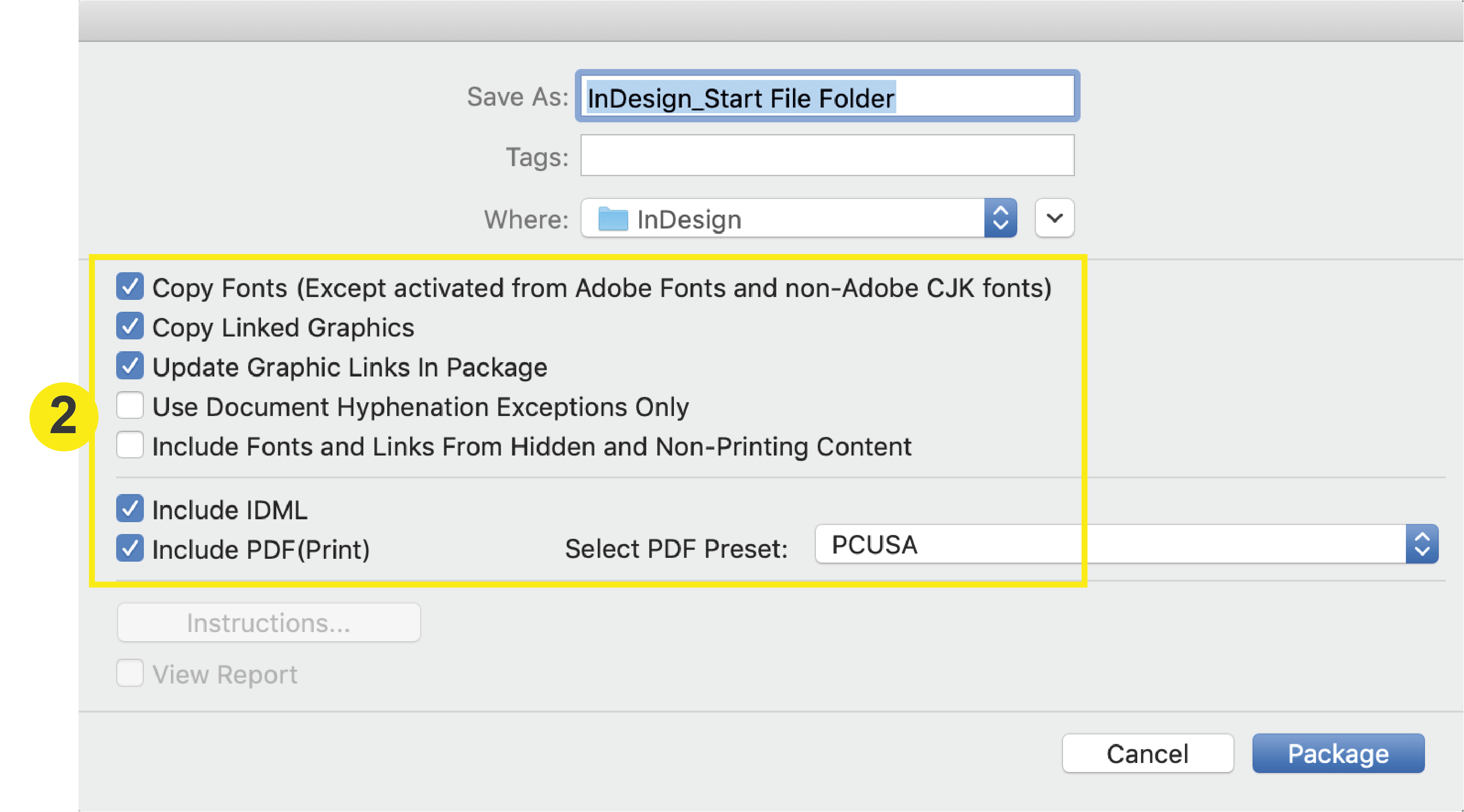
Click “Package” to finish.