Overview
File Saving: Overview
PrintingCenterUSA requires that you submit your art as a Print-Ready PDF. Click here to download and install our PrintingCenterUSA PDF Preset (for Adobe® programs only). You will be downloading a .zip folder. Double click the file to unzip the folder.
Select your program for a step by step tutorial on how to load our preset and/or save as a PDF: InDesign, Illustrator, Photoshop, Canva, Publisher, and Word.

Note: Do not reduce the size of your PDFs. Big file sizes are OK. We need the highest resolution to ensure that your files get printed with the best quality.
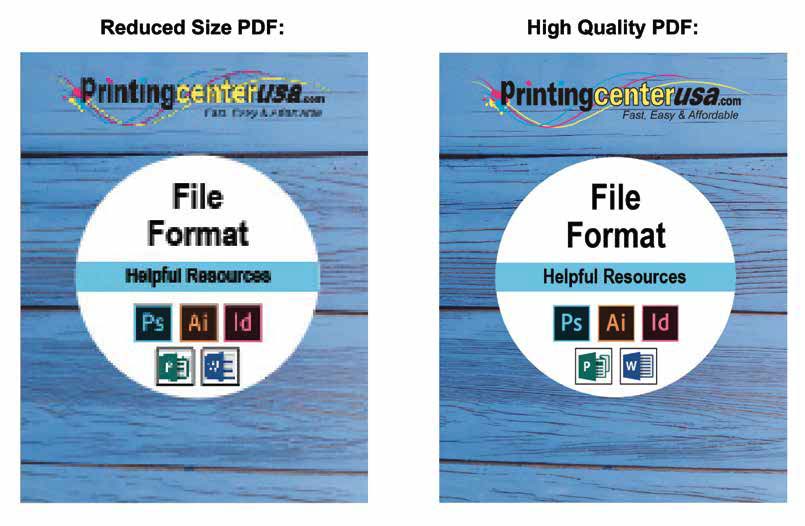
For a step-by-step tutorial on file saving, select from one of the following programs:
InDesign, Illustrator, Photoshop, Canva, Publisher, and Word.
Have more questions? Check our File Saving FAQ.
